“I’ve just upgraded to Windows 11 and I’m trying to use Microsoft Copilot regularly, but I find myself constantly searching for it. Is there a way to pin Copilot to my taskbar so I can access it with just one click? I’ve noticed it sometimes disappears from my taskbar, and I’d like a permanent solution to keep it visible.”
Quick solutions for pinning Copilot to your Windows taskbar
This tutorial will show you multiple methods to ensure Copilot remains visible and accessible on your Windows 11 taskbar.
Before proceeding with the steps, ensure that your Windows 11 is updated to the latest version that supports Copilot. If you’re new to Windows 11, you might want to first learn how to activate Microsoft Copilot on Windows 11 properly. The methods below will work for both personal and business Windows 11 installations.We’ll cover several approaches since Copilot can be accessed as a standalone app, through Edge, or integrated with other Microsoft 365 applications.
Pinning Copilot icon to your Windows 11 taskbar
Method 1: Attach the Copilot app directly from the Start menu
- Open the Start menu by clicking the Windows icon on your taskbar or pressing the Windows key on your keyboard.
- Type “Copilot” in the search box to locate the Copilot application in your system.
- When the Copilot app appears in the search results, right-click on it to reveal a context menu with several options.
- Select “Pin to taskbar” from the menu to add Copilot to your taskbar for easy access.
- Verify that the Copilot icon now appears on your taskbar, ready to be launched with a single click.
- You can rearrange its position by clicking and dragging the icon to your preferred location on the taskbar.
Method 2: Enable Copilot in the taskbar through Windows settings
- Right-click on an empty area of your Windows 11 taskbar to open the context menu.
- Select “Taskbar settings” to open the dedicated settings panel for customizing your taskbar appearance and functionality.
- Scroll down to find the “Taskbar items” section where you can toggle various system icons and tools.
- Look for “Copilot” in the list and toggle the switch to the “On” position to display it on your taskbar.
- If you don’t see Copilot listed, you may need to update Windows or check if Copilot is available in your region.
- Close the Settings window and check that the Copilot icon now appears on your taskbar.
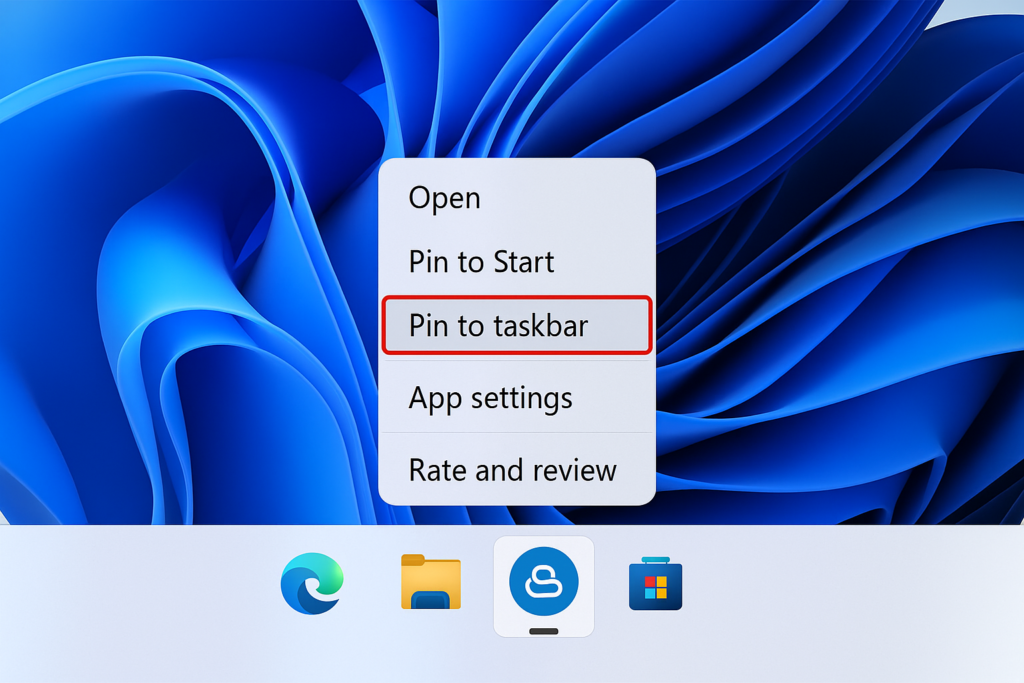
Method 3: Pin Copilot from Microsoft Edge browser
- Open Microsoft Edge browser, which has integrated Copilot functionality.
- Click on the Copilot icon in the top-right corner of the Edge window (it appears as a sparkle or star icon).
- When the Copilot sidebar opens, right-click on the Copilot icon in the Edge toolbar.
- Select “Pin to taskbar” from the context menu to create a direct shortcut to Copilot.
- This method creates a specialized Edge shortcut that opens directly to the Copilot interface.
- You can identify this shortcut by the combined Edge and Copilot icon that appears on your taskbar.
Troubleshooting common Copilot taskbar issues
- If Copilot doesn’t appear in your taskbar settings, verify that your device meets the system requirements and check if you need to stop Copilot automatic startup in Windows 11 and then re-enable it, as this can sometimes resolve visibility issues.
- When Copilot doesn’t appear in your taskbar settings, verify that your device meets the system requirements for Copilot and that you’re in a region where Copilot is currently available.
- If the Copilot icon appears grayed out or unresponsive, try signing out of your Microsoft account and signing back in, as authentication issues can sometimes prevent Copilot from functioning properly.
- For users experiencing the “Copilot not showing” issue after pinning, try restarting your computer to complete any pending system changes that might be preventing Copilot from displaying correctly.
- If you’re using Windows 11 in S mode, you may need to switch out of S mode to use Copilot, as some advanced features are restricted in this security-focused operating mode.
Remember: If you use Microsoft Teams regularly, you can also access Copilot from within Teams and pin that specific interface for work-related AI assistance.
