Why can’t I rename multiple folders at once in Windows?
Many Windows users find themselves frustrated when trying to organize their file system efficiently. You have dozens of project folders that need consistent naming, or perhaps you’ve imported photos that created folders with cryptic names that need to be standardized across your entire directory structure.
Renaming Windows 11 multiple filea
Managing large numbers of folders with inconsistent naming conventions creates significant productivity challenges for both individual users and organizations. This tutorial demonstrates several proven methods for batch renaming folders in Windows 11, from built-in File Explorer capabilities to PowerShell automation techniques.
We’ll cover three primary approaches: using File Explorer’s built-in batch rename functionality for simple sequential renaming, leveraging PowerShell scripts for complex pattern-based renaming operations, and utilizing third-party tools for advanced bulk renaming scenarios. Each method addresses different complexity levels and user technical comfort zones.
To complete this walk-through, you will need access to a Windows 11 system with administrator privileges, basic familiarity with File Explorer navigation, and optional PowerShell knowledge for advanced techniques. We’ll focus primarily on native Windows tools while mentioning reliable third-party alternatives for comprehensive folder management workflows.
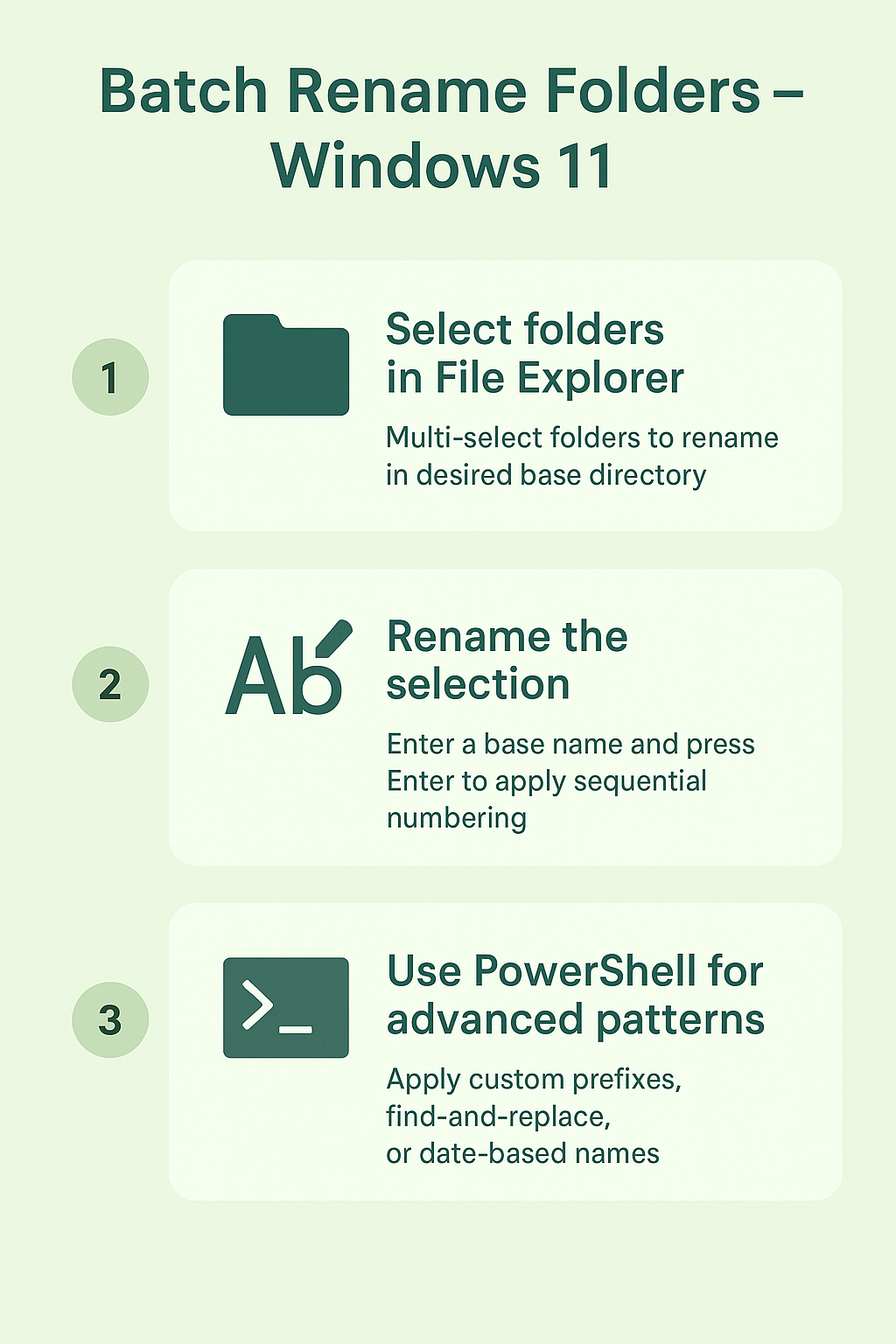
Batch rename folders Windows 11 step-by-step implementation
- Navigate to the parent directory containing all folders you want to rename using File Explorer, ensuring you can see all target folders in a single view without scrolling through multiple subdirectories.
- Select the first folder you want to rename, then hold Ctrl while clicking additional folders to create a multi-selection, or use Ctrl+A to select all folders if you want to rename everything in the current directory.
- Right-click on any selected folder and choose “Rename” from the context menu, or simply press F2 on your keyboard to activate the rename function for the entire selection of folders.
- Type your desired base name for the folders, such as “Project” or “Archive”, and press Enter to apply the naming convention to all selected folders simultaneously with automatic numbering.
- Windows will automatically append sequential numbers in parentheses to each folder, creating names like “Project (1)”, “Project (2)”, “Project (3)” and so forth for easy identification and organization.
- Expert Tip: Select folders in the order you want them numbered by holding Ctrl and clicking each folder individually rather than using drag-selection or Ctrl+A for more control over the final numbering sequence.
- For more advanced renaming patterns, open PowerShell as administrator by right-clicking the Start button and selecting “Windows PowerShell (Admin)” from the power user menu that appears.
- Navigate to your target directory using the cd command followed by the full path to your folder location, such as cd “C:\Users\YourName\Documents\Projects” to change to the correct working directory.
- Use the PowerShell command Get-ChildItem -Directory | ForEach-Object {Rename-Item $_.Name “NewPrefix_$($_.Name)”} to add prefixes to all folder names while preserving their original names as suffixes.
- For replacing specific text patterns in folder names, use Get-ChildItem -Directory | ForEach-Object {Rename-Item $_.Name ($_.Name -replace “OldText”,”NewText”)} to perform find-and-replace operations across all selected folders.
- Execute sequential numbering with custom formatting using $i=1; Get-ChildItem -Directory | ForEach-Object {Rename-Item $_.Name “Project_$(‘{0:D3}’ -f $i)”; $i++} to create names like “Project_001”, “Project_002” with zero-padded numbers.
- For date-based renaming, use Get-ChildItem -Directory | ForEach-Object {Rename-Item $_.Name “$(Get-Date -Format ‘yyyy-MM-dd’)$($.Name)”} to prepend current date stamps to existing folder names for chronological organization.
Fastest way to rename files troubleshooting common issues
- Permission denied errors during batch renaming operations: Ensure you’re running File Explorer or PowerShell with administrator privileges, and verify that no applications currently have files open within the target folders that could prevent renaming operations.
- Folders reverting to original names after attempted batch rename: Check if the folders are synchronized with cloud storage services like OneDrive or Google Drive, which may override local naming changes with server-stored versions during synchronization processes.
- PowerShell commands not executing properly or returning syntax errors: Verify that execution policies allow script running by executing
Set-ExecutionPolicy RemoteSignedin administrator PowerShell, and ensure all quotation marks and brackets are properly formatted in your commands. If you’re experiencing other Windows performance issues, check our guide on fixing sudden performance problems in Windows 11. - Batch rename creating duplicate names or numbering conflicts: Windows automatically handles naming conflicts by adding numbers in parentheses, but you can prevent issues by first moving folders to a temporary location, renaming them there, then moving back to avoid conflicts with existing folder names.
Remember: Always create a backup of important folders before performing bulk rename operations, especially when using PowerShell commands that could potentially affect large numbers of directories simultaneously.
