Open OneDrive files on Outlook without switching applications
Many professionals struggle with constantly switching between Microsoft applications when managing emails and attachments. You might receive an important document via email that needs to be saved, edited, and then shared with your team in Microsoft Teams. Without proper integration, this process becomes tedious, requiring you to download files locally before uploading them to OneDrive, and then sharing them again through Teams.
Connect OneDrive with Outlook for business efficiency
Organizations that rely on Microsoft 365 need seamless workflows between their communication and file storage solutions. When OneDrive isn’t properly connected to Outlook, employees waste valuable time managing attachments, risk creating duplicate files, and often store important documents in email rather than in properly managed cloud storage. This integration is essential for maintaining document version control and enabling collaborative work across the Microsoft 365 ecosystem.
Accessing OneDrive from Outlook and Teams
This tutorial will show you how to access and leverage OneDrive directly from both Outlook and Teams without constantly switching between applications. We’ll cover methods for saving attachments to OneDrive, attaching OneDrive files to emails, and accessing the same files from Teams. This assumes you have a Microsoft 365 account with access to Outlook, OneDrive, and Teams applications.
Connect OneDrive with Outlook and Teams
Saving email attachments directly to OneDrive from Outlook
- hen you receive an email with an attachment in Outlook, hover over the attachment and click on the cloud icon that appears, which represents the “Save to Cloud” option. A dropdown menu will appear showing your available cloud storage locations, including your OneDrive folders and any SharePoint sites you have access to. Navigate through the folder structure to select your desired OneDrive location.
- A dropdown menu will appear showing your available cloud storage locations, including your OneDrive folders and any SharePoint sites you have access to.
- Navigate through the folder structure to select your desired OneDrive location, create a new folder if needed, and click “Save” to store the attachment directly to OneDrive without downloading it locally.
- For multiple attachments, you can right-click on the email, select “View Attachments,” and then choose “Save All to Cloud” to transfer multiple files simultaneously to your OneDrive storage.
- If you’re using Outlook on the web, you can also drag and drop attachments directly from the email to the OneDrive panel if you have it open in another browser tab.
Attaching OneDrive files to Outlook emails
- When composing a new email in Outlook, click on the “Attach” button in the ribbon and select “Browse Cloud Locations” or “OneDrive” from the dropdown menu.
- Navigate through your OneDrive folders to locate the file you want to attach, select it, and choose whether to attach a copy or share a link to the file.
- Sharing a link is preferable for larger files as it doesn’t increase email size and ensures recipients always access the latest version of the document.
- You can modify permissions for the shared link by clicking on the dropdown arrow next to the file and selecting “Change permissions” to control whether recipients can edit or only view the document.
- For Outlook on the web, you can also use the OneDrive icon directly in the compose window to quickly access your cloud files without navigating through menus.
Accessing OneDrive files from Microsoft Teams
- Within Microsoft Teams, click on the “Files” tab in any channel or chat where you want to access your OneDrive files.
- Look for the “OneDrive” option in the location dropdown at the top of the Files section to switch from team files to your personal OneDrive storage.
- You can also access your OneDrive files by clicking on “Files” in the left navigation bar of Teams, which shows all your recent files across Teams and OneDrive.
- To share a OneDrive file in a Teams conversation, click the paperclip icon when composing a message, select “OneDrive,” and choose the file you want to share.
- Teams allows you to collaborate on OneDrive documents in real-time without leaving the application by clicking on the file and selecting “Open in Teams” for immediate editing.
Pro tip: Pin your most frequently accessed OneDrive folders to Quick Access in File Explorer to make them available as save locations in the Outlook attachment dialog without navigating through your entire OneDrive structure.
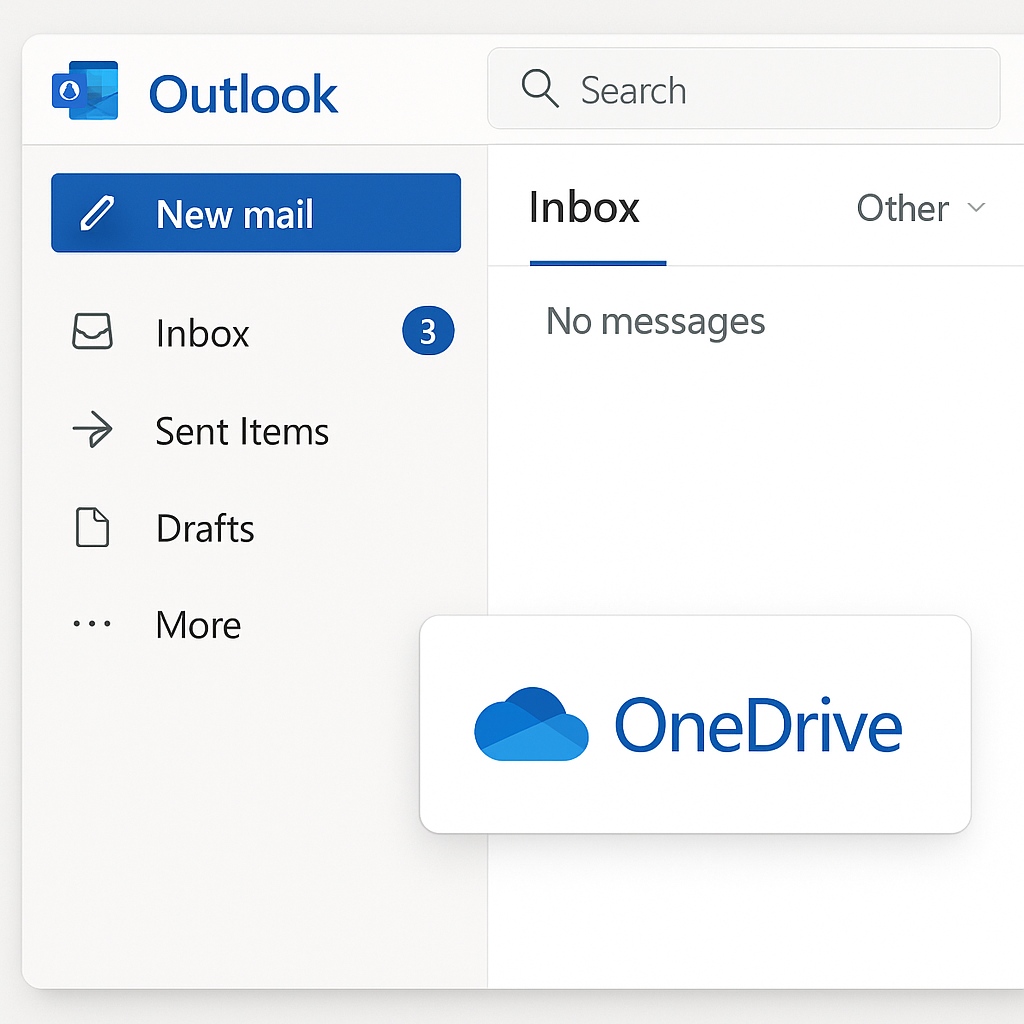
Troubleshooting OneDrive and Outlook connection issues
- If OneDrive doesn’t appear as a save location in Outlook, verify that you’re signed into both applications with the same Microsoft 365 account and check with your IT administrator to ensure OneDrive integration hasn’t been disabled through organizational policies.
- When experiencing synchronization delays between OneDrive and Outlook, try signing out of both applications and signing back in, which often resolves temporary authentication issues that prevent proper integration between the services.
- If you receive “Permission Denied” errors when attempting to access OneDrive from Outlook, check your account permissions in the Microsoft 365 Admin Center or contact your IT support team to ensure your account has the necessary licenses and permissions enabled.
- For users encountering the error “Can’t connect to OneDrive right now,” clearing your browser cache or restarting the Outlook desktop application can resolve temporary connection issues that prevent accessing cloud storage options.
- If attachments fail to upload to OneDrive from Outlook with a “File size exceeds limit” message, remember that individual files in OneDrive are limited to 250GB, though most attachment issues occur with much smaller files due to temporary upload restrictions.
