“I’ve been trying to use Microsoft Copilot to create images for my presentations, but it keeps telling me it can’t generate images anymore. Last month it was working perfectly, and now I’m getting error messages every time I ask for visual content. Is there something wrong with my account, or has Microsoft changed how Copilot handles image creation?”
Understanding Copilot image generator limitations
Microsoft Copilot’s image generation capabilities have evolved significantly since its initial release, with various factors affecting when and how users can access AI image creation features. The inability to generate images through Copilot often stems from account restrictions, regional limitations, content policies or temporary service disruptions. If you’re experiencing similar issues with other Microsoft tools, you might want to check our guide on fixing Microsoft Teams login and sign-in problems as authentication issues can sometimes affect multiple services. rather than permanent feature removal.
This tutorial will walk you through diagnosing why your Copilot image generator is not working and provide multiple solutions to restore image creation functionality. We’ll cover account verification steps, alternative access methods, and troubleshooting techniques that address the most common scenarios where Copilot is unable to create images.
To go through the tutorial you will need Active Microsoft account, internet connection, and access to either Copilot in Microsoft 365, web interface, Microsoft Edge browser, or Bing Chat. Some solutions may require Microsoft 365 subscription or specific regional availability.
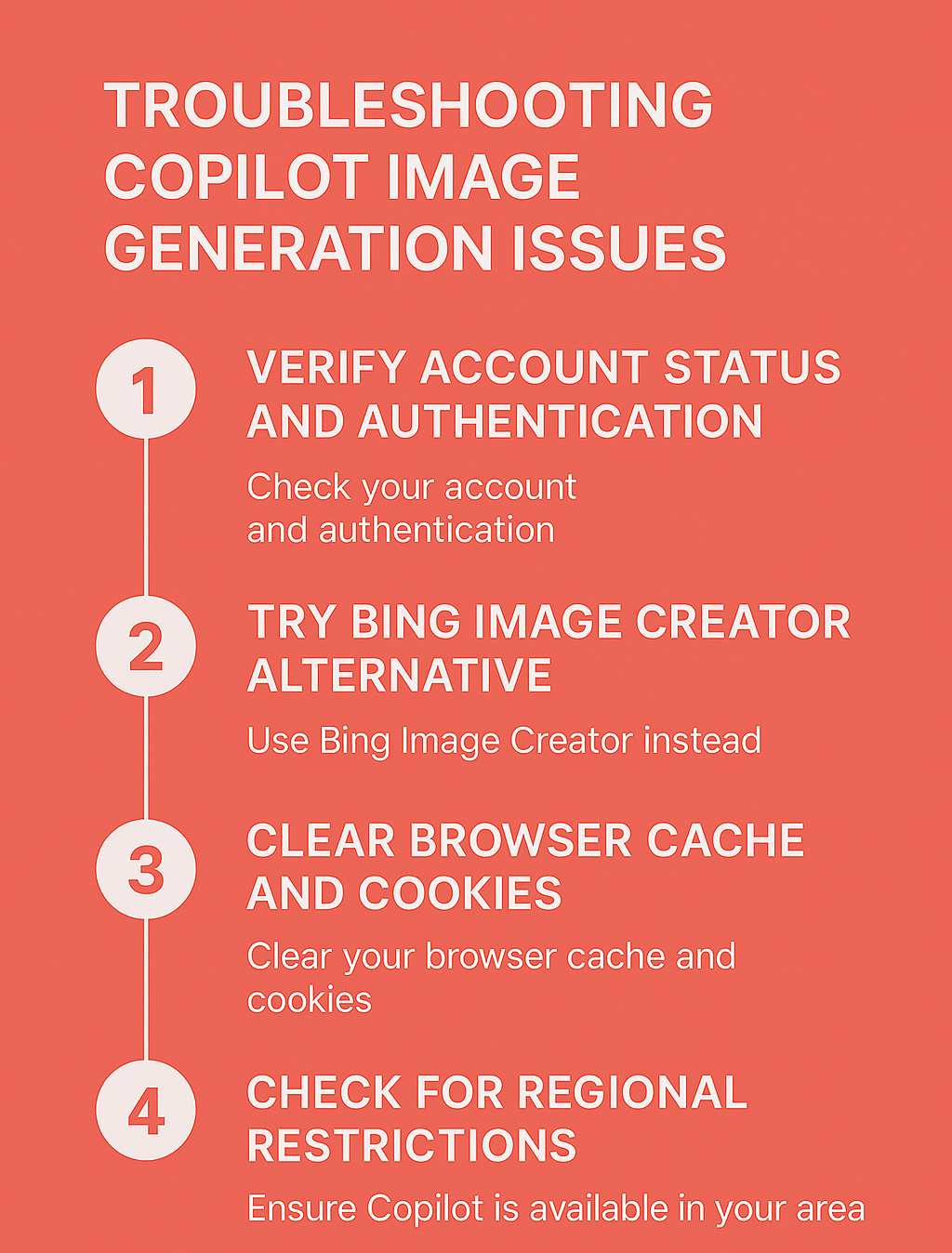
Understanding why Microsoft Copilot is not generating images
Verifying your account status and image generation access
- Navigate to copilot.microsoft.com and sign in with your Microsoft account to verify that you have proper authentication and access to the full Copilot interface.
- Click on the conversation input box and type “Can you create an image of a simple blue circle” to test basic image generation functionality without triggering content filters.
- Check the response message carefully, as Copilot will typically provide specific error information indicating whether the issue is account-related, region-related, or service-related.
- Open Microsoft Edge browser and navigate to bing.com/chat as an alternative access point, since Bing Chat and Copilot share the same underlying image generation technology.
- Verify your Microsoft account type by clicking your profile icon, as personal Microsoft accounts may have different image generation capabilities compared to work or school accounts.
Testing different image generation approaches
- Try requesting images using different prompt structures, starting with simple descriptions like “create a minimalist logo design” rather than complex or potentially filtered content.
- Test image generation through multiple Microsoft platforms including the Copilot mobile app, Edge browser sidebar, and the main Copilot web interface to identify platform-specific issues.
- Experiment with various image styles and formats by requesting “photorealistic,” “cartoon style,” or “digital art” variations to determine if specific rendering modes are blocked.
Expert Tip: If you receive a “I can’t create images right now” message, wait 15-30 minutes before trying again, as temporary rate limiting or service maintenance often resolves automatically.
- Clear your browser cache and cookies specifically for Microsoft and Bing domains, then restart your browser and attempt image generation again with a fresh session.
- Switch to an incognito or private browsing window to eliminate potential conflicts from browser extensions or stored authentication tokens that might interfere with image generation.
Restoring Copilot image creation through alternative methods
Accessing image generation through Bing integration
- Open Microsoft Edge and navigate directly to bing.com/images/create, which provides access to the same DALL-E technology that powers Copilot’s image generation capabilities.
- Sign in with the same Microsoft account you use for Copilot, ensuring consistent access permissions and avoiding potential authentication conflicts between different Microsoft services.
- Enter your image description in the Bing Image Creator interface, which often maintains functionality even when Copilot’s direct image generation appears to be down or restricted.
- Download generated images and import them into your Microsoft 365 applications like PowerPoint, Word, or Teams where you originally intended to use Copilot-generated content.
- Bookmark the Bing Image Creator URL as a reliable backup method for accessing AI image generation when Copilot’s integrated features are temporarily unavailable.
Utilizing Copilot through different Microsoft applications
- Open Microsoft Edge browser and activate the Copilot sidebar by clicking the Copilot icon in the toolbar, which sometimes maintains image generation capabilities independently from the main web interface.
- Launch the Copilot mobile application on iOS or Android devices, as mobile versions occasionally have different feature availability and may bypass certain web-based restrictions.
- Access Copilot through Microsoft 365 applications like Word or PowerPoint by clicking the Copilot button in the ribbon, then requesting image generation within the document context.
Important Tip: Corporate or educational Microsoft accounts may have image generation disabled by administrators through organizational policies, requiring you to use a personal Microsoft account instead.
- Try accessing Copilot through different geographic regions using a VPN service, as image generation availability varies by location due to local regulations and service rollout schedules.
- Check the Microsoft 365 admin center if you’re using a business account to verify that AI image generation features haven’t been disabled by your organization’s IT policies.
Troubleshooting common Copilot image generator problems
- Copilot displays “I can’t generate images” error message: This typically indicates either temporary service maintenance or account-level restrictions, so try switching to Bing Image Creator at bing.com/images/create using the same Microsoft account credentials.
- Images generate but appear as broken links or fail to display: Clear your browser cache completely, disable ad blockers temporarily, and ensure JavaScript is enabled in your browser settings before attempting image generation again.
- Copilot generates text descriptions instead of actual images: Your prompts may be triggering content safety filters, so try using more generic descriptions like “abstract geometric pattern” or “simple landscape illustration” to avoid potential policy violations.
- Image generation works inconsistently across different sessions: This suggests rate limiting or quota restrictions on your account, so space out your image generation requests by at least 5-10 minutes and avoid creating multiple images in rapid succession.
- Copilot image generator appears completely unavailable in your region: Use a VPN service to connect through a different geographic location where Microsoft has fully deployed image generation capabilities, or access the feature through Bing Image Creator which has broader regional availability.
- Generated images have poor quality or don’t match your specifications: Refine your prompts with more specific descriptive language, include style references like “in the style of digital art” or “photorealistic rendering,” and experiment with different aspect ratio requests.
