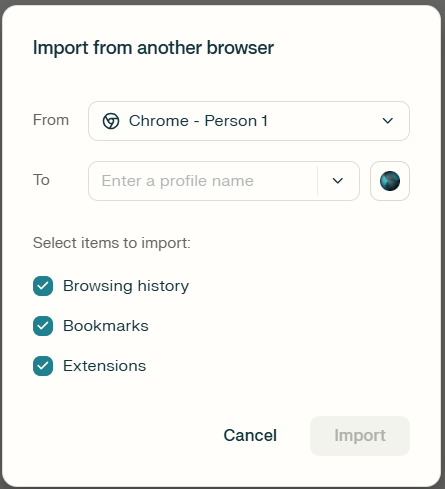“I’ve been using Chrome for years and built up a huge library of bookmarks—everything from research links to favorite tools and sites I visit daily. Recently, I started experimenting with other browsers like Microsoft Edge and the new Perplexity Comet browser, and I want to keep all my bookmarks organized and available everywhere. Syncing between desktop and mobile doesn’t always go smoothly, and the last thing I want is to lose years of saved links just because I switched devices or browsers. So, how do you safely export bookmarks from Chrome or Edge and then import them into Comet? And what about bookmarks saved on your phone—can those be transferred too?”
In this short tutorial, we will go step-by-step through exporting, saving, and importing your bookmarks so you can move seamlessly between browsers and devices without losing a single favorite page.
Export bookmarks from Chrome desktop browser
- Open Chrome, click the three-dot menu in the top-right corner, select Bookmarks ? Bookmark manager, then open its menu again to choose Export bookmarks for saving your data.
- Save the exported file as Chrome_Bookmarks_Export.html in a clearly labeled location such as your Desktop or Documents folder for convenient future import into Comet or other browsers.
Export bookmarks from Chrome desktop browser
- Open Chrome, click the three-dot menu in the top-right corner, select Bookmarks ? Bookmark manager, then open its menu again to choose Export bookmarks for saving your data.
- Save the exported file as Chrome_Bookmarks_Export.html in a clearly labeled location such as your Desktop or Documents folder for convenient future import into Comet or other browsers.
Export bookmarks from Chrome mobile
- Open Chrome on Android or iOS, tap the three-dot menu, then select Bookmarks to view all saved links stored locally on your mobile device.
- Since Chrome mobile cannot export bookmarks directly, sign into the same Google account on your desktop browser to sync bookmarks and then export them using Chrome desktop.
Import bookmarks to Comet browser
- Open Comet, click the main menu icon Customize and control Comet (shown as a down arrow or three lines).
- Then, go to Bookmarks ? Import from Other Browser to start importing saved bookmarks automatically from your existing browser (Edge, Chrome, Firefox, Opera, Safari).
- If automatic detection fails, select Import from HTML file, choose your saved export (e.g., Chrome_Bookmarks_Export.html), and confirm. Then organize imported items using the Comet’s bookmark manager.
Troubleshooting import and sync issues
- If import options are missing, update Comet to the latest version and verify that your HTML export file opens correctly in a text editor without corruption.
- For disorganized or duplicate entries, use Comet’s bookmark manager or cleanup tools to reorganize and remove duplicates, ensuring a structured, clutter-free bookmark collection.
- If Chrome mobile bookmarks fail to sync, confirm Chrome Sync is enabled and you’re logged into the same Google account across all devices before re-exporting.
- Check nested folders in Comet for missing bookmarks and always back up existing collections before new imports, as Comet does not yet support Google account auto-sync.