Getting Outlook email alerts working properly in Windows 11
“I just upgraded to Windows 11 and my Outlook notifications stopped working completely. I’m missing important emails from clients and my boss because I don’t get any desktop alerts or sound notifications anymore. How can I make sure Outlook notifications are properly enabled in Windows 11 so I never miss another critical message?”
Enable Outlook notifications settings Windows 11 configuration
Windows 11 introduced significant changes to the notification system that can interfere with Outlook’s ability to display email alerts and banner notifications. Many users experience disrupted notification workflows after upgrading from Windows 10, particularly when using desktop Outlook applications alongside the new Windows notification center. Let us demonstrate how to configure both Windows 11 system-level notification settings and Outlook-specific alert preferences to restore reliable email notifications.
We’ll cover enabling notifications through Windows 11 Settings, configuring Outlook desktop application notification preferences, managing Focus Assist settings that might block alerts, and troubleshooting common notification delivery issues. The process involves both the new Windows 11 notification system and traditional Outlook notification settings. You’ll need administrative access to your Windows 11 device and an active Outlook installation with configured email accounts.
Turn on banner notifications Windows 11
- Navigate to Windows 11 Settings by clicking the Start button and selecting the Settings gear icon, or press Windows key + I to open the Settings application directly.
- Select “System” from the left sidebar menu, then click on “Notifications” to access the comprehensive notification management interface where you can control all application alert behaviors.
- Ensure the main “Notifications” toggle switch at the top of the page is turned ON, as this master setting controls whether any applications can display notifications on your Windows 11 system.
- Scroll down to the “Notifications from apps and other senders” section and locate “Microsoft Outlook” or “Outlook” in the alphabetical list of installed applications that can send notifications.
- Click on the Outlook entry to expand detailed notification settings, then verify that “Notifications” is enabled and configure additional preferences like notification sounds, banner display duration, and priority levels.
- Enable “Show notifications on the lock screen” if you want to receive Outlook alerts even when your computer is locked, which is particularly useful for monitoring urgent emails during breaks.
- Turn on “Show notification banners” to display popup alerts in the corner of your screen when new emails arrive, and adjust the banner display time according to your reading preferences.
- Configure “Play a sound when notifications arrive” to ensure audio alerts accompany visual notifications, making it easier to notice new emails when working in other applications or away from your desk.
- Open the Outlook desktop application and navigate to File > Options > Mail to access the comprehensive email notification configuration panel where you can fine-tune alert behaviors for different message types.
- In the “Message arrival” section, check “Display a Desktop Alert” to enable popup notifications that appear briefly when new emails arrive in your inbox or other monitored folders.
- Enable “Play a sound” and click “Browse” to select a custom notification sound, or keep the default Windows notification sound for consistency with other system alerts and notifications.
- Check “Show an envelope icon in the taskbar” to display a visual indicator on the Outlook taskbar icon when unread emails are present, providing a persistent reminder of pending messages.
- Configure “Desktop Alert Settings” by clicking the button to customize popup duration, transparency level, and display position for optimal visibility without interfering with your workflow or other applications.
Expert Tip: Enable “Show Desktop Alerts for items sent directly to me” to prioritize notifications for emails where you’re the primary recipient, reducing alert fatigue from CC’d messages.
- Return to Windows 11 Settings and navigate to System > Focus Assist to review settings that might automatically suppress Outlook notifications during specific times or activities like presentations or gaming.
- Set Focus Assist to “Off” or “Priority only” and add Outlook to your priority list to ensure email notifications always break through Do Not Disturb modes and scheduled quiet hours.
- Test your notification configuration by sending yourself a test email from another account or asking a colleague to send you a message while monitoring for desktop alerts, sounds, and taskbar indicators.
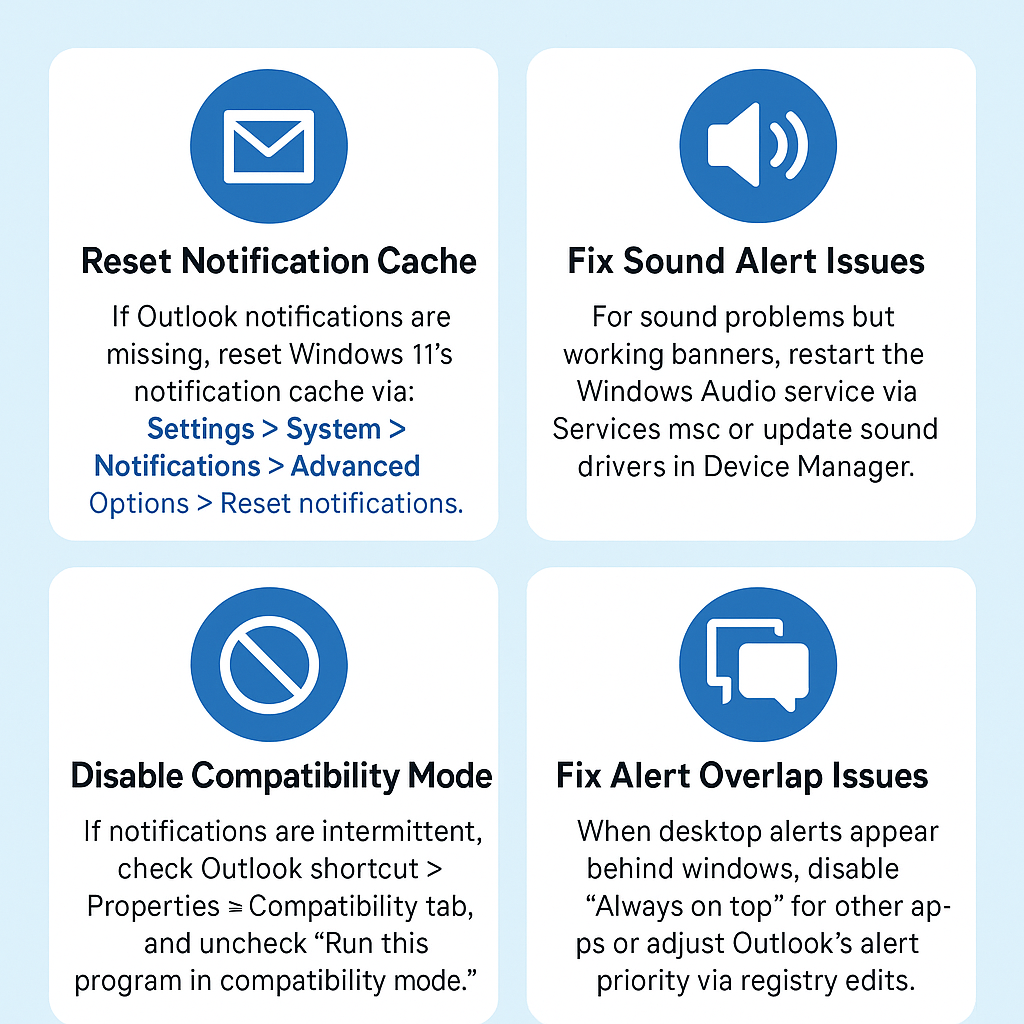
Troubleshoot – Outlook notifications in Windows 11
- Outlook notifications not appearing despite enabled settings often indicates Windows 11 notification database corruption that requires clearing the notification cache through Settings > System > Notifications > Advanced options > Reset notifications.
- Missing sound alerts while banner notifications work correctly suggests audio service conflicts that can be resolved by restarting Windows Audio service through Services.msc or updating audio drivers through Device Manager.
- Intermittent notification delivery problems frequently stem from Outlook running in compatibility mode, which can be fixed by right-clicking the Outlook shortcut, selecting Properties > Compatibility, and unchecking “Run this program in compatibility mode.”
- Desktop alerts appearing behind other windows instead of on top indicates z-order issues that can be resolved by disabling “Always on top” settings for other applications or adjusting Outlook’s desktop alert display priority through registry modifications.
Important Tip: If notifications work inconsistently, try running Outlook as administrator temporarily to identify permission-related issues that might prevent proper notification system integration. For more complex issues, you might need to fix Outlook stuck startup Windows 11 problems that could be preventing proper notification functionality.
