Why can’t I find Copilot in my PowerPoint presentation?
“I’ve heard about Microsoft Copilot for PowerPoint, but when I open my presentations, I can’t see the Copilot icon anywhere. My colleagues are using it to create slides automatically, but it’s completely missing from my PowerPoint interface. How do I get Copilot to show up in PowerPoint so I can start using these AI features for my presentations?”
Cannot find Copilot in PowerPoint
When Copilot doesn’t appear in PowerPoint, the issue typically stems from licensing, tenant configuration, or application version problems. Microsoft Copilot for Microsoft 365 requires specific subscription tiers and proper administrative setup to function across Office applications including PowerPoint.
We will cover the complete process for enabling Copilot visibility in PowerPoint, from verifying your licensing status to troubleshooting common configuration issues. We will then examine subscription requirements, administrative controls, application updates, and user-level settings that affect Copilot availability.
Prerequisites include administrative access to your Microsoft 365 tenant for organization-wide settings, current PowerPoint desktop or web versions, and either Copilot for Microsoft 365 or Business Premium licensing. The process involves checking multiple configuration layers that control Copilot feature visibility.
How to enable Copilot in PowerPoint?
As an Administrator – proceed as following:
- Navigate to the Microsoft 365 admin center at admin.microsoft.com and sign in with your administrator credentials to access tenant-wide Copilot configuration settings.
- Select “Settings” from the left navigation menu, then choose “Org settings” to access the organizational policies that control Copilot availability across your tenant.
- Locate “Microsoft Copilot” in the services list and click on it to open the configuration panel where you can manage Copilot permissions and feature availability.
- Ensure the toggle for “Allow users in your organization to use Microsoft Copilot with Microsoft 365 data” is enabled to permit Copilot functionality across Office applications.
- Verify user licensing by navigating to “Users” > “Active users” and selecting the affected user account to check their assigned Microsoft 365 subscription and Copilot licensing status.
- Confirm the user has either Microsoft 365 E3/E5 with Copilot for Microsoft 365 add-on, Microsoft 365 Business Premium, or Microsoft 365 Business Standard with Copilot licensing assigned properly.
As a User follow these steps:
- Open PowerPoint desktop application and navigate to “File” > “Account” to check the current version number and ensure you’re running a supported version that includes Copilot integration.
- Click “Update Options” > “Update Now” if your PowerPoint version is outdated, as Copilot features require recent application builds to display properly in the user interface.
Expert Tip: Copilot rollout happens gradually across tenants, so even with proper licensing, some organizations may need to wait for Microsoft’s phased deployment to reach their tenant.
- Close and restart PowerPoint completely after applying updates or licensing changes, as the application needs to refresh its feature set and connect to Microsoft’s Copilot services.
- Look for the Copilot icon in the PowerPoint ribbon, typically located in the “Home” tab on the far right side, appearing as a colorful geometric icon.
- If using PowerPoint for the web, navigate to office.com, open a presentation, and check the ribbon area where Copilot should appear alongside other collaborative features.
- Access the “Insert” tab in PowerPoint desktop to find additional Copilot integration points, including options to create slides from prompts or enhance existing content with AI assistance.
- Test Copilot functionality by clicking the icon and entering a simple prompt like “Create a slide about project management best practices” to verify the feature is working correctly.
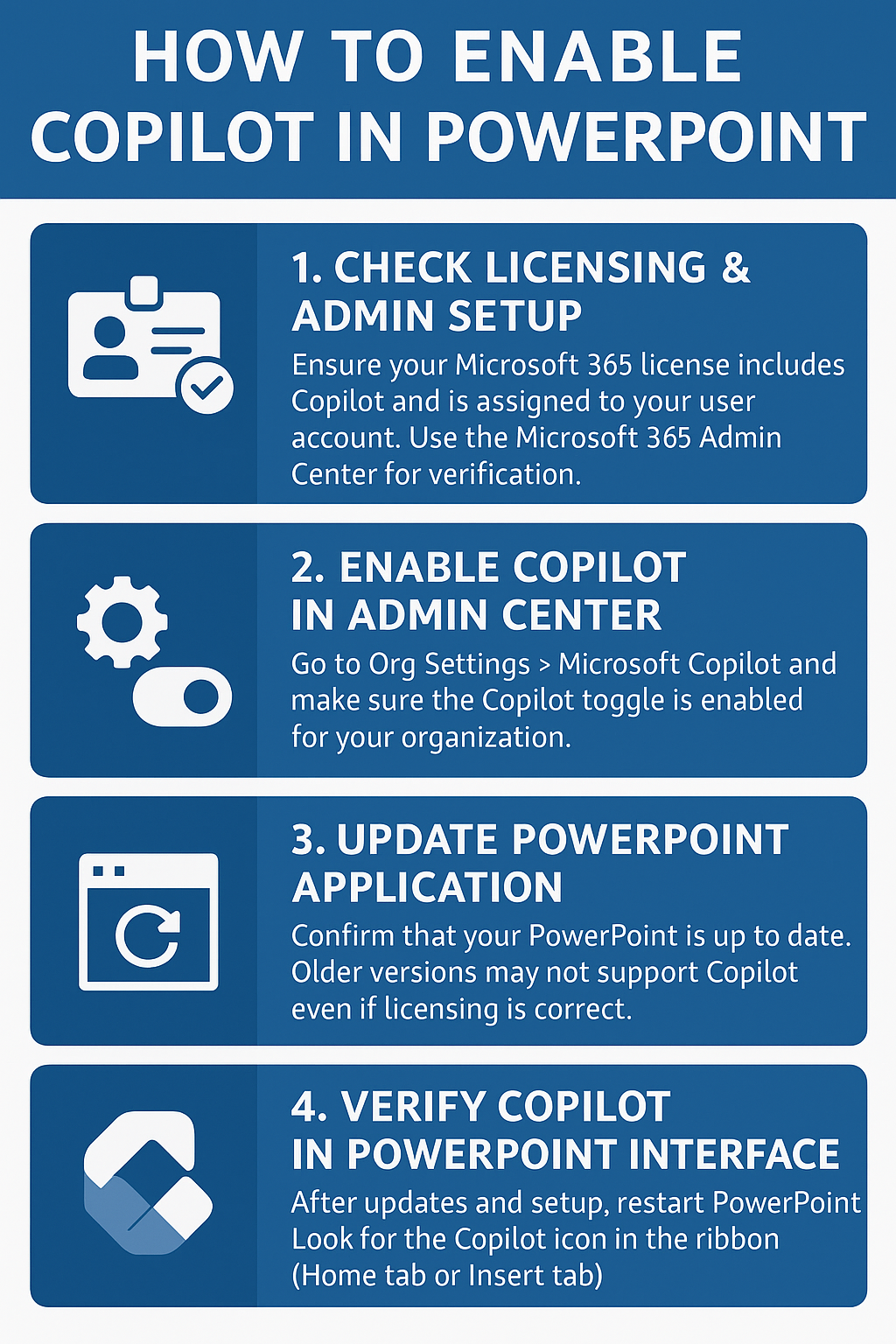
Copilot icon missing from PowerPoint troubleshooting
- Verify your internet connection stability and Microsoft 365 service status at status.office.com, as Copilot requires consistent cloud connectivity to function and display properly in applications.
- Clear your Office credentials by navigating to “File” > “Account” > “Sign out” in PowerPoint, then sign back in to refresh your authentication and licensing validation with Microsoft services.
- Contact your IT administrator to verify tenant-level policies haven’t disabled Copilot through Group Policy or Microsoft Intune configurations that can override individual user licensing and feature availability settings.
