The challenge: Create Copilot presentation from documents
“I have a 50-page quarterly report that I need to turn into a presentation for next week’s board meeting. I don’t have time to manually extract key points and create slides from scratch. Can Microsoft Copilot help me create a PowerPoint presentation directly from my existing PDF or Word document? I need something that captures the main insights without spending hours on slide creation.”
Copilot workflow for creating presentations from existing files
Microsoft Copilot in PowerPoint addresses this challenge by leveraging AI to analyze document content and generate structured presentations automatically. The tool works with various file formats including Word documents, PDFs, and existing PowerPoint files.
This tutorial demonstrates how to use Copilot to generate a new PowerPoint presentation from an uploaded Word document. We’ll cover the complete process from file preparation through final presentation refinement.
The workflow assumes you have Microsoft 365 Copilot licensing and access to PowerPoint with Copilot features enabled. Your source document should contain structured content with clear headings and logical flow for optimal results.
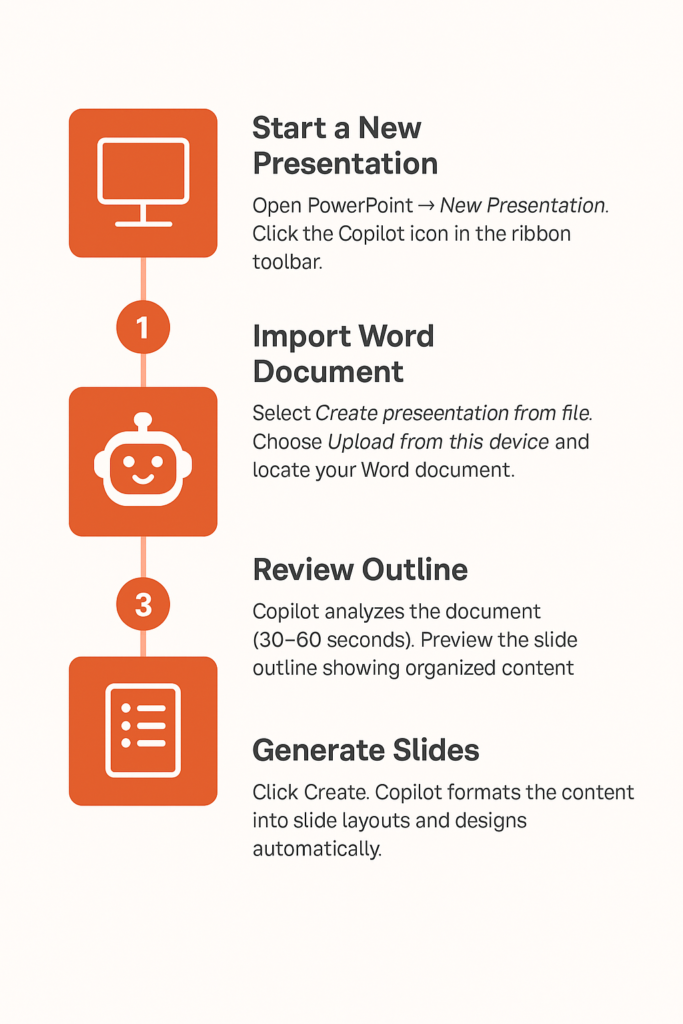
PowerPoint creation from files using Copilot
Before diving into presentation creation with Copilot, ensure you’re familiar with how to use Microsoft Copilot’s core PowerPoint features for optimal results.
Here’s the step by step process:
- Open PowerPoint and select “Blank Presentation” or choose from available templates that match your presentation needs and corporate branding requirements.
- Click the Copilot icon in the ribbon or press Alt+H to access the Copilot pane within your PowerPoint interface.
- Select “Create presentation from file” option from the Copilot menu to begin the document analysis and conversion process.
- Upload your source document by clicking “Browse” and selecting your PDF, Word document, or other supported file format from your local storage or OneDrive.
- Wait for Copilot to analyze your document content, which typically takes 30-60 seconds depending on file size and complexity of the source material.
- Review the generated slide outline that Copilot presents, showing proposed slide titles and key content areas extracted from your original document.
- Click “Create” to generate the initial presentation, or modify the outline by adding, removing, or reordering suggested slides before proceeding.
- Examine the generated slides and use Copilot’s refinement options to adjust content, modify slide layouts, or request alternative approaches for specific sections.
- Apply your organization’s template or branding by selecting “Designer” options or manually adjusting fonts, colors, and layouts to match corporate standards.
- Use Copilot’s “Add slide” feature to insert additional content or create transition slides that weren’t captured in the initial document analysis.
Tip: For best results, ensure your source document has clear headings and well-structured content. Copilot performs better with documents that follow logical hierarchies and contain distinct sections.
Common issues when creating presentations with Copilot
- Copilot fails to recognize document structure or generates irrelevant slides: This often occurs with poorly formatted source documents or files containing primarily images and tables without sufficient text content for analysis.
- Generated presentation lacks key information from the original document: Copilot may miss important details buried in dense paragraphs or complex formatting, requiring manual review and addition of missing content through follow-up prompts.
- Slide content appears too dense or difficult to read during presentations: The AI sometimes transfers too much text directly from source documents, necessitating manual editing to create more visual, presentation-friendly content with bullet points and key highlights.
- File upload fails or Copilot shows “unsupported format” errors: Certain PDF versions, password-protected files, or documents with complex formatting may not process correctly, requiring conversion to Word format or simplification before upload.
- Copilot suggestions don’t align with presentation objectives or audience needs: The AI generates content based on document structure rather than presentation context, so you’ll need to provide specific prompts about audience, purpose, and desired outcomes for better results.
