Where is copilot in outlook and why you need it
“I’ve heard about Microsoft Copilot for Outlook, but I can’t seem to find it anywhere in my email interface. My team is drowning in emails every day, and I need to streamline our communication workflow. Where exactly is Copilot located in Outlook, and how can I start using it to draft better emails, summarize long threads, and manage my inbox more efficiently?”
Enable copilot in Outlook to solve productivity challenges
Email overload significantly impacts workplace productivity and employee satisfaction. Studies show that knowledge workers spend nearly 30% of their workweek managing emails. Microsoft Copilot for Outlook addresses this challenge by providing AI-powered assistance for email composition, summarization, and organization. This integration helps users draft professional responses faster and extract key information from lengthy email chains.
Activate copilot in outlook through proper configuration
This tutorial demonstrates how to enable and configure Microsoft Copilot within Outlook desktop and web applications. You’ll learn to locate Copilot features, activate the service, and integrate the AI assistant into your daily email workflow. Prerequisites include a Microsoft 365 Business Premium or Enterprise license with Copilot access and administrative permissions for organizational deployment.
Install copilot for Outlook
Before starting, ensure your organization has purchased Microsoft 365 Copilot licenses and your IT administrator has enabled the service.
• Navigate to the Microsoft 365 admin center and sign in with administrator credentials to access Copilot management settings
• Select “Settings” from the left navigation menu, then choose “Integrated apps” to view available Microsoft applications and add-ins
• Click “Available apps” and search for “Microsoft 365 Copilot” in the application gallery to locate the AI assistant service
• Select the Copilot application and click “Deploy” to begin the installation process across your organization’s Outlook instances
• Choose deployment scope by selecting specific users, groups, or the entire organization based on your licensing and rollout strategy
• Configure user permissions by enabling “Allow users to get add-ins from the Office Store” in the admin center settings
• Open Outlook desktop application and navigate to the “Home” ribbon to locate the newly installed Copilot integration button
• Click the Copilot icon in the ribbon or look for the purple Copilot symbol in the compose window when drafting new emails
• Verify installation by composing a new email and checking for the Copilot assistant panel on the right side of the interface
• Access Copilot features through the “Draft with Copilot” option when creating new messages or the “Summarize” function for existing email threads
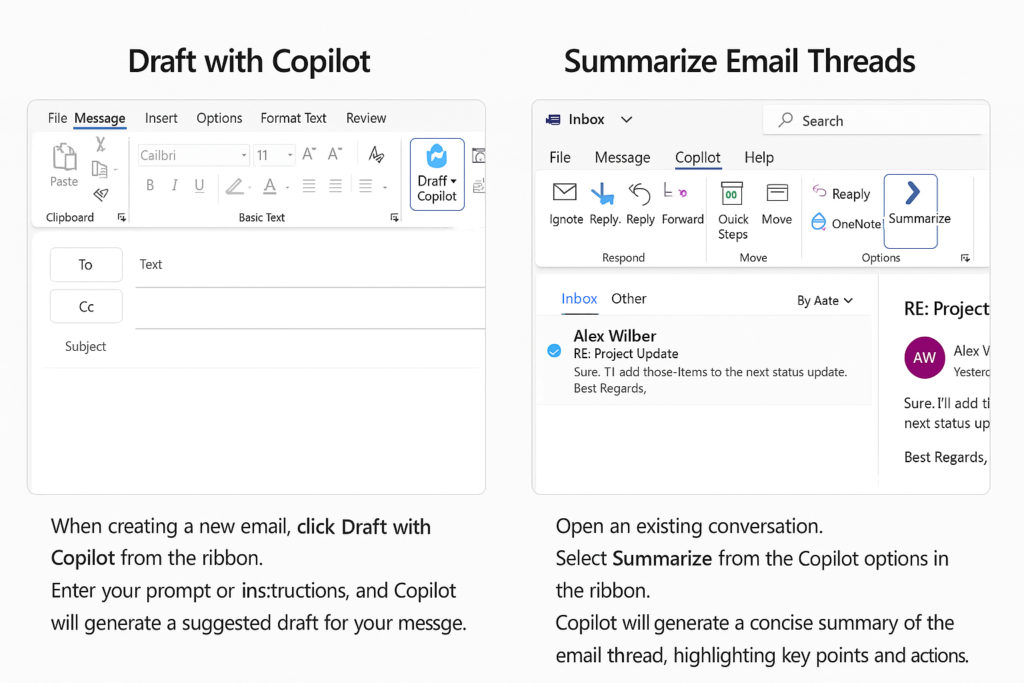
How to enable copilot in outlook app for mobile users?
- Download the latest version of Microsoft Outlook mobile app from your device’s app store to ensure Copilot compatibility
- Sign in with your Microsoft 365 account that includes Copilot licensing and wait for the application to sync your mailbox data
- Tap the compose button to create a new email and look for the Copilot icon near the formatting toolbar options
- Enable Copilot suggestions by tapping the AI assistant icon and granting necessary permissions for email content analysis and generation
- Access summarization features by opening long email threads and tapping the “Summarize with Copilot” option at the top of conversations
Overcome common implementation challenges
- When troubleshooting Copilot integration issues, you might need to verify your system notifications are properly set up. Users often need to configure their email thread summarization settings to ensure Copilot functions correctly with their Outlook client.
- Copilot icon missing from Outlook interface: Check your Microsoft 365 license includes Copilot access and verify your administrator has deployed the service to your account through the admin center
- • Draft suggestions not appearing in compose window: Ensure you’re using a supported Outlook version and clear your application cache by restarting Outlook desktop or refreshing the web application browser
- • Summarization feature unavailable for email threads: Verify the email conversation contains sufficient content for AI analysis and confirm your internet connection supports real-time Copilot processing requests
