Why is my file explorer not responding in Windows 11
You’re working on an important project when suddenly File Explorer becomes unresponsive. The window freezes, won’t open new folders, or crashes entirely. This frustrating issue affects productivity and can happen at the worst possible moments. Whether you’re managing documents, accessing network drives, or simply trying to navigate your system, a non-responsive File Explorer disrupts your entire workflow. Many Windows 11 users experience this problem, especially after system updates or when dealing with large file operations.
Understanding file explorer not opening windows 11 problems
File Explorer issues in Windows 11 stem from various causes including corrupted system files, conflicting third-party software, or resource-intensive background processes. These problems significantly impact daily computer usage since File Explorer serves as the primary interface for file management. When File Explorer stops responding, users cannot access documents, move files, or perform basic system navigation tasks. The issue becomes particularly problematic in business environments where file access is critical for operations. Resolving these problems requires systematic troubleshooting using built-in Windows tools and configuration adjustments.
You’ll need administrative privileges for some solutions and should create a system restore point before making significant changes. These methods work across different Windows 11 versions including the latest 24H2 update.
Essential steps to resolve file explorer freezing windows 11
Restart Windows Explorer process
- Press Ctrl + Shift + Esc to open Task Manager and locate Windows Explorer in the Processes tab
- Right-click on Windows Explorer and select “End task” to terminate the current process completely
- Click “File” in Task Manager menu bar and select “Run new task” to create a new process
- Type “explorer.exe” in the dialog box and click OK to restart File Explorer with fresh resources
- Check if File Explorer now responds normally by opening a folder or navigating through directories
Clear File Explorer history and cache
- Open File Explorer and click on “View” in the ribbon menu at the top of the window
- Select “Options” and then “Change folder and search options” to access advanced File Explorer settings
- Navigate to the “General” tab and click “Clear” button next to “Clear File Explorer history”
- Switch to the “View” tab and click “Reset Folders” to restore default folder view settings
- Apply changes and restart your computer to ensure all cached data is properly cleared
Run system file checker and DISM commands
- Press Windows + X and select “Windows Terminal (Admin)” to open command prompt with elevated privileges
- Type
sfc /scannowand press Enter to scan for corrupted system files and repair them automatically - Wait for the scan to complete, which may take 15-30 minutes depending on your system performance
- Run
DISM /Online /Cleanup-Image /RestoreHealthto repair Windows image files that SFC cannot fix - Restart your computer after both commands complete successfully to apply all system file repairs
Update or reinstall graphics drivers
- Right-click on the Start button and select “Device Manager” to access hardware configuration settings
- Expand “Display adapters” section and right-click on your graphics card to access driver options
- Select “Update driver” and choose “Search automatically for drivers” to find the latest compatible version
- If automatic updates fail, visit your graphics card manufacturer’s website to download the newest drivers manually
- Consider performing a clean driver installation using Display Driver Uninstaller (DDU) for persistent graphics-related File Explorer issues
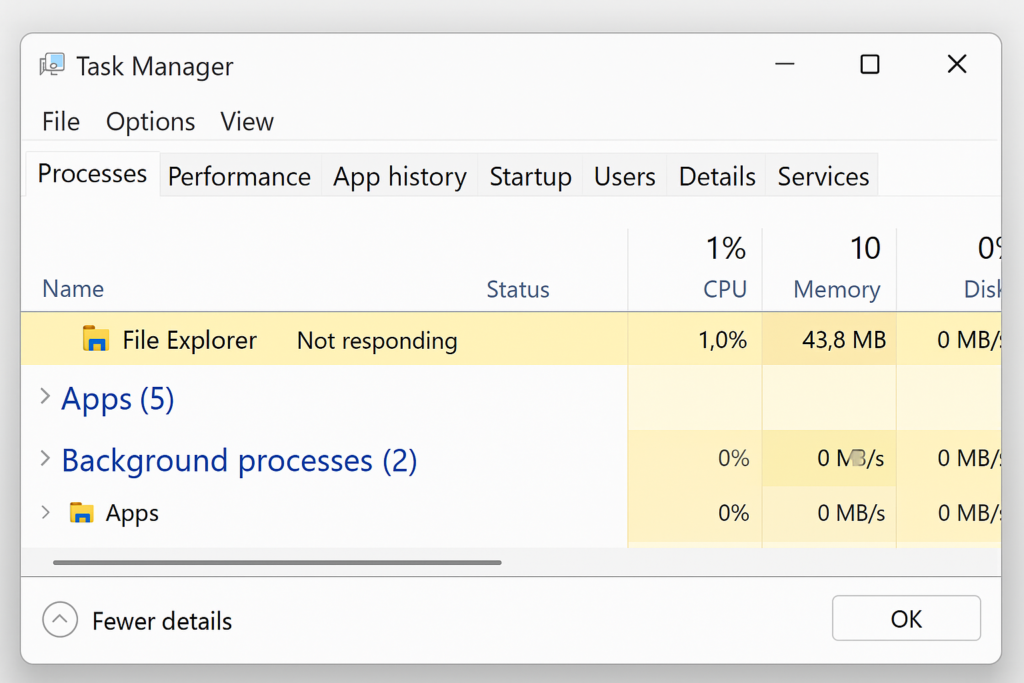
Common file explorer slow windows 11 solutions
File Explorer won’t open due to startup conflicts
- Conflicting third-party shell extensions often prevent File Explorer from launching properly or cause significant performance degradation. Just as with managing temporary files in Windows 11, you’ll need to systematically identify and resolve these conflicts to restore normal functionality.
- Use the built-in System Configuration utility (msconfig) to perform a clean boot and identify problematic startup programs
- Disable recently installed software or browser extensions that integrate with Windows shell to isolate the problematic application
- Check Windows Event Viewer for specific error messages related to File Explorer crashes or application conflicts
- Consider using ShellExView utility to manage and disable problematic shell extensions that interfere with File Explorer functionality
Windows 11 24H2 file explorer issues with search indexing
- Search indexing problems frequently cause File Explorer to become unresponsive when accessing folders with many files
- Open Windows Settings, navigate to Privacy & Security, then select “Searching Windows” to modify indexing behavior
- Rebuild the search index by clicking “Advanced Search Indexer Settings” and selecting “Rebuild” from the advanced options
- Exclude problematic folders or file types from indexing to prevent File Explorer from hanging during search operations
- Monitor system resources using Task Manager to identify if SearchIndexer.exe consumes excessive CPU or memory resources
File explorer keeps freezing due to network drive issues
- Network drive connectivity problems often cause File Explorer to freeze when accessing mapped drives or UNC paths
- Disconnect problematic network drives temporarily by opening Command Prompt and using
net use /deletecommands for specific drive letters - Check network connectivity and DNS resolution issues that might cause File Explorer to timeout when accessing remote resources
- Modify registry settings to reduce network drive timeout values and prevent File Explorer from waiting indefinitely for responses
- Consider using alternative file management tools like Windows PowerShell or third-party applications for accessing problematic network locations consistently
