Enable previous versions for comprehensive file protection
“I accidentally overwrote an important Excel spreadsheet with outdated data, and now I need the version from yesterday. I know Windows has some kind of previous versions feature, but I can’t seem to find it in Windows 11. How do I access and restore my file to its earlier state?”
Restore folder from previous versions using system protection
Windows 11 includes powerful file recovery capabilities through System Restore and File History features. These tools automatically create snapshots of your files and system state. However, many users don’t realize these features require proper configuration before they become useful.
The challenge lies in understanding which recovery method applies to your specific situation. System Restore points help with system-level changes, while File History focuses on personal files. Both features work together to provide comprehensive protection for your important data and system configurations.
Note: This scenario highlights a common frustration many users face when working with critical documents like Excel spreadsheets and Word documents. File corruption, accidental deletions, or unwanted changes can happen to anyone. Understanding how to leverage Windows’ built-in recovery mechanisms becomes essential for maintaining productivity and data integrity.
Recover older version of file through multiple recovery methods
This tutorial will demonstrate how to enable and use Windows 11’s previous versions functionality. You’ll learn to configure System Protection, set up File History, and access recovery options through File Explorer. We’ll cover both automatic and manual restoration processes for individual files and entire folders.
Prerequisites include administrator access to your Windows 11 system and sufficient storage space for backup operations. Basic familiarity with File Explorer and Windows Settings will help you follow along more effectively.
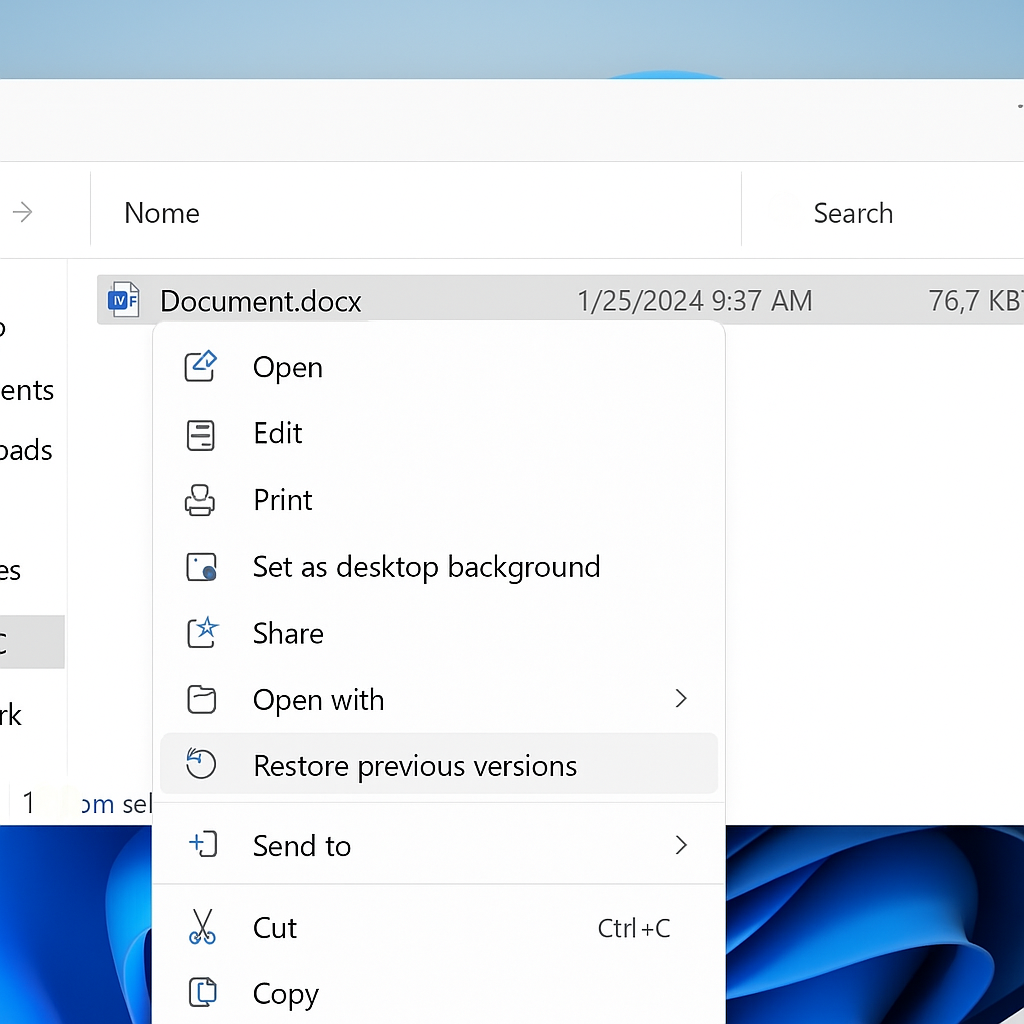
Restore file from previous version using built-in Windows tools
Configure System Protection for restore points
- Open Settings by pressing Windows key + I, then navigate to System > About and click “System protection” under Related links to access the System Properties dialog where you can enable protection for your drives.
- Select your main drive (usually C:) from the Available Drives list, click Configure, then choose “Turn on system protection” and allocate at least 5-10% of your drive space for restore point storage.
- Click “Create” to generate an immediate restore point, providing a descriptive name like “Before important changes” to help identify this recovery point later when browsing available options.
Enable restore previous versions through File History
- Access Settings > Update & Security > Backup, then click “Add a drive” to select an external drive or network location for storing your file history backups automatically.
- Toggle “Automatically back up my files” to On, then click “More options” to customize backup frequency, retention periods, and specific folders included in your backup routine.
- Verify File History is working by checking the backup drive for a “FileHistory” folder containing timestamped copies of your documents, pictures, and other personal files.
Restoring previous version of file from File Explorer
• Right-click the file or folder you want to restore, select “Properties” from the context menu, then click the “Previous Versions” tab to view available restore points and File History backups.
• Browse through the available versions by date and time, select the desired version, then click “Open” to preview the file contents before committing to the restoration process.
• Choose “Restore” to replace the current version, or “Copy” to save the previous version alongside your current file, preventing any potential data loss during the recovery process.
How to restore earlier version using Windows Recovery tools
• Launch File Explorer and navigate to the folder containing your target file, then click the Home tab and select “History” to browse File History backups directly.
• Use the timeline arrows to navigate between different backup dates, preview file contents, then click the green restore button to recover the selected version to its original location.
• For system-wide changes, type “Create a restore point” in the Start menu, open System Properties, click “System Restore,” and follow the wizard to revert your entire system to an earlier state.
Restore previous versions of desktop common issues
Windows 11 turn on previous versions not appearing in Properties
File History might not be properly configured or the drive containing previous versions became disconnected from your system, preventing Windows from displaying available backup copies in the Properties dialog.
Navigate to Settings > Update & Security > Backup and verify your backup drive is still connected and recognized by Windows, then run a manual backup to refresh the File History database and restore access to previous versions.
Previous versions tab missing from file properties
System Protection might be disabled for the drive containing your files, or you’re trying to access previous versions of files stored on a drive without restore point coverage enabled.
Open System Properties through Control Panel > System > System protection, select the appropriate drive, click Configure, and enable “Turn on system protection” with adequate disk space allocation for storing restore points.
Restore points not creating automatically or files not backing up
Windows Update, driver installations, or software changes should trigger automatic restore point creation, but this process can fail due to insufficient disk space or corrupted system files affecting the Volume Shadow Copy service.
Run Disk Cleanup to free up space on your system drive, then open Services (services.msc), locate “Volume Shadow Copy” service, and restart it to resolve backup functionality issues that prevent proper restore point generation.
Tip: Enable both System Protection and File History for comprehensive coverage – System Protection handles system files and settings, while File History focuses on personal documents and user data.
