“Our team uses Microsoft Planner for task management, but we need to consolidate these tasks with our meeting notes and decisions in OneNote. Is there a way to export or sync our Planner tasks to OneNote so we can have everything in one place? This would help us track tasks alongside meeting minutes and decision logs.”
Disconnected task management and notes
Organizations often struggle with fragmented information across multiple Microsoft 365 tools. When tasks live in Planner while related notes, decisions, and context exist in OneNote, team members waste time switching between apps and manually copying information. This disconnect can lead to missed deadlines, lost context, and inefficient collaboration. By connecting Microsoft Planner with OneNote, you can create a more cohesive workflow that preserves the relationship between tasks and their supporting documentation.
Creating a seamless OneNote task sync solution
This tutorial will show you how to export Planner tasks to OneNote using Power Automate, allowing you to automatically sync tasks from Planner to specific OneNote sections. You’ll learn how to set up a flow that triggers when tasks are created or modified in Planner, then creates or updates corresponding entries in your team’s OneNote notebooks. This solution requires a Microsoft 365 account with access to Planner, OneNote, and Power Automate.
Note: The challenge of managing tasks across different platforms can be overwhelming. While Microsoft Planner offers robust task management capabilities that can be exported to Excel, many teams need their tasks integrated with meeting notes and documentation. By learning how to sync Planner with other Microsoft tools, you can create a more streamlined workflow that keeps all your important information connected.
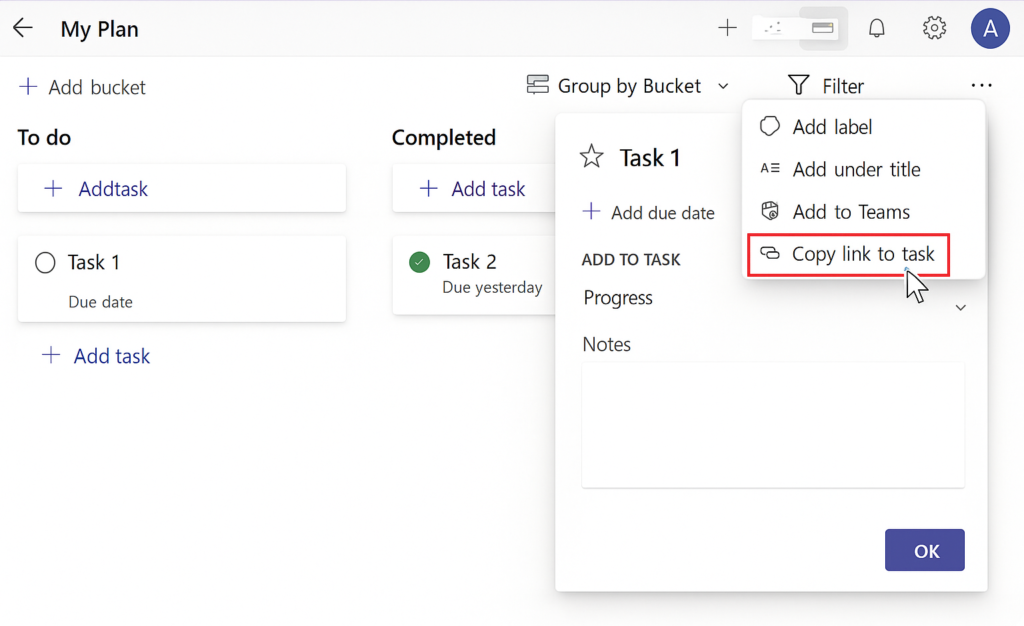
Sync Planner tasks with OneNote
- Sign in to Power Automate by visiting flow.microsoft.com and logging in with your Microsoft 365 credentials to access the flow creation interface.
- Create a new automated flow by clicking “Create” and selecting “Automated flow” to begin building your Planner-to-OneNote integration solution.
- Name your flow something descriptive like “Sync Planner Tasks to OneNote” and select the trigger “When a task is created or modified” from the Planner connector.
- Configure the trigger by selecting the Plan you want to monitor, leaving the Group ID field blank to capture all tasks within the selected plan.
- Add a “Get task details” action from the Planner connector to retrieve comprehensive information about the task that triggered the flow.
- Configure the task details action by using dynamic content to pass the Task ID from the trigger to ensure you’re getting details for the correct task.
- Add a “Get OneNote section” action to identify where in OneNote you want to store the task information, specifying your notebook and section names.
- Add a “Create OneNote page” action to create a new page for each task or use “Update OneNote page” if you’re maintaining a master task list.
- Configure the page content using HTML to format your task information attractively, including task title, description, due date, assigned users, and status.
- Include a link back to the original Planner task by using the format:
https://tasks.office.com/yourtenantname.onmicrosoft.com/Home/Task/{TaskId}with the TaskId dynamic value. - Add conditional logic if you want to handle task updates differently than new task creations, using a condition based on the trigger type.
- Test your flow by creating or modifying a task in your Planner board and verifying that it appears correctly in your OneNote section.
Troubleshooting your OneNote decision logging flow
- Permission errors when accessing OneNote can occur if the flow owner doesn’t have sufficient permissions to the notebook; resolve this by ensuring the account running the flow has at least Contributor access to the OneNote notebook and sections being used.
- Missing task information in OneNote pages typically happens when dynamic content references are incorrect; double-check all dynamic content references in your HTML content and ensure you’re using the correct property names from the Planner task object.
- Flow triggers but no page is created often indicates an issue with the OneNote section identification; verify your notebook and section names exactly match what appears in OneNote, including case sensitivity, and consider using section IDs instead of names for more reliable targeting.
- Task updates not reflecting in OneNote may occur if your conditional logic isn’t properly configured; ensure your flow correctly distinguishes between new tasks and updates, and that update actions are properly targeting existing pages rather than creating duplicates.
