“I’ve heard about Microsoft Copilot for Excel, but I can’t find it in my application. How do I enable Copilot in Excel? Is it available for all users, or do I need a special license? I’m excited to use AI to help clean and analyze my data and generate charts and graphs.”
Microsoft Copilot installation requirements for Excel
Microsoft Copilot in Excel represents a significant advancement in how users interact with spreadsheet data. This AI-powered assistant helps analyze information, generate formulas, and create visualizations with natural language commands. However, many users struggle with activating Copilot because it requires specific licensing and configuration steps that aren’t immediately obvious.
Before attempting to install Copilot in Excel, you should understand that it’s not available in all Microsoft 365 subscriptions and follows a specific deployment process within organizations.
How to download and turn on Copilot functionality in Excel
To enable Microsoft Copilot in Excel, you’ll need to ensure you have the right subscription and follow the proper activation steps. Copilot isn’t a separate download but rather a feature that becomes available with certain licenses and configurations.
Prerequisites:
- A Microsoft 365 subscription that includes Copilot (typically Microsoft 365 Copilot license)
- Excel desktop application (version 2304 or later) or Excel for the web
- Administrator approval if in an organizational environment
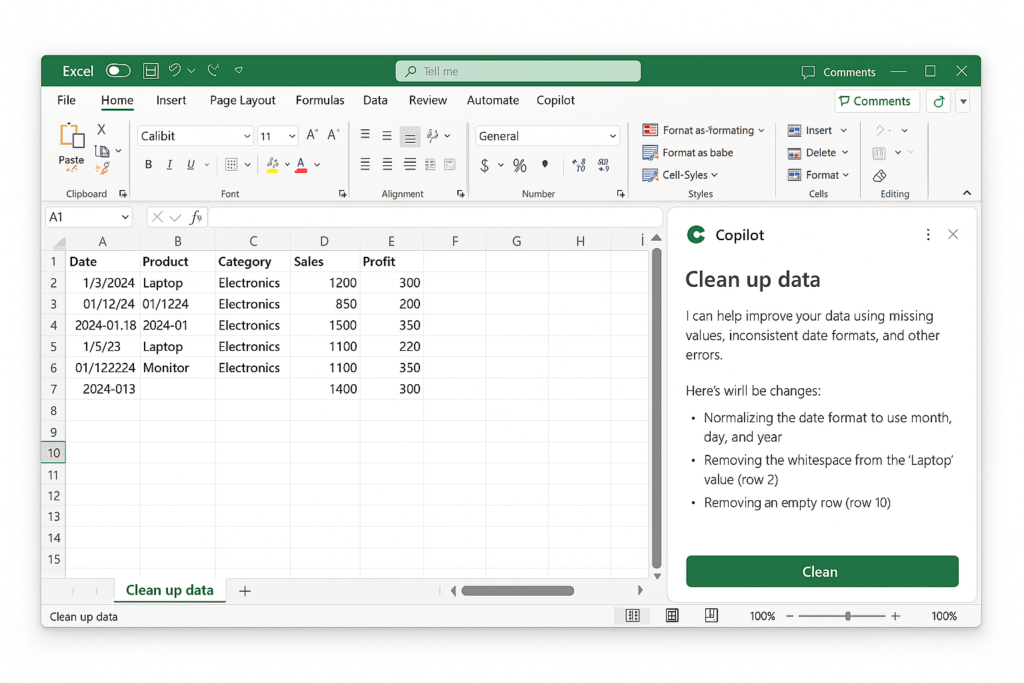
Installing and activating Copilot in Excel
- Verify your Microsoft 365 subscription by going to the Microsoft 365 admin center and confirming that your subscription includes Copilot licensing, as this feature is not part of standard Microsoft 365 plans but requires a separate Copilot license.
- Ensure you’re running a compatible version of Excel by opening Excel, clicking on File > Account, and checking that your version is 2304 or later, as earlier versions don’t support Copilot functionality.
- Update Excel to the latest version if needed by opening any Office app, going to File > Account > Update Options > Update Now, which ensures you have all the latest features including Copilot support.
- Check if Copilot is already available by looking for the Copilot icon in the Excel ribbon (it appears as a star-like icon) or by checking the Home tab for a Copilot section, which indicates the feature is already installed.
- For organizational users, contact your IT administrator if you don’t see Copilot, as they need to assign the appropriate licenses and enable the feature through the Microsoft 365 admin center.
- Restart Excel after any updates or license changes to ensure the application recognizes the new capabilities and displays the Copilot interface elements.
- For Excel on the web, clear your browser cache and reload the application if Copilot doesn’t appear after license assignment, as cached versions might not show newly enabled features.
- Once Copilot appears in your ribbon, click the icon to activate the Copilot pane where you can start interacting with the AI assistant using natural language commands for data analysis and visualization.
If you can’t find Copilot in Excel?
- License verification issues can prevent Copilot from appearing even with the correct subscription; resolve this by signing out of your Microsoft account in Excel, clearing credentials in Windows Credential Manager, and signing back in to refresh your license status.
- Delayed provisioning sometimes occurs after license assignment; if you’ve recently been assigned a Copilot license, wait 24-48 hours for the feature to appear in your applications as Microsoft’s systems propagate the changes across their network.
- Feature rollout limitations may affect availability; Microsoft often deploys new features gradually, so check the Microsoft 365 roadmap or release notes to confirm if Copilot is fully available for your region or tenant configuration.
- Incompatible Excel version is a common issue; if using Excel 2019 or earlier perpetual versions, Copilot will not be available as it requires Microsoft 365 subscription-based versions with regular updates.
- If you’re looking for a free alternative to try Copilot-like functionality, consider using Excel for the web with a Microsoft account, as Microsoft occasionally offers limited Copilot features to showcase capabilities before full licensing.
- If Excel is running slowly after enabling Copilot, you may need to optimize your Windows 11 performance to ensure smooth operation of AI features. This includes checking startup programs and system resources.
