Enabling AI assistance in Windows 11
Are you trying to use Microsoft Copilot on your Windows 11 system but can’t figure out how to activate it? Many users find themselves confused about whether their system meets the requirements or which steps to follow. “I’ve updated to the latest Windows 11 version, but I don’t see Copilot anywhere. How do I enable it on my computer?” This is a common question as Microsoft continues rolling out this AI assistant across different regions and system configurations.
Activating Copilot matters for your productivity
Microsoft Copilot represents a significant advancement in how users interact with Windows 11. This AI assistant helps streamline tasks, answer questions, and provide creative assistance directly within your operating system. However, activation isn’t automatic for all users due to regional availability, system requirements, or update status. Understanding the proper activation methods ensures you can leverage this powerful productivity tool without unnecessary troubleshooting or workarounds.
Getting started with Microsoft Copilot installation
Before attempting to activate Copilot, ensure your system meets the basic requirements. You’ll need Windows 11 version 22H2 or newer with all the latest updates installed. Copilot is being rolled out gradually, so availability may depend on your region and whether you’re using a personal or managed device. This guide will walk you through multiple methods to enable Copilot on your Windows 11 system.
Microsoft Copilot represents a significant advancement in how users interact with Windows 11. Before proceeding, you may want to review how to troubleshoot Microsoft integration issues as similar principles apply to Copilot activation. This AI assistant helps streamline tasks, answer questions, and provide creative assistance directly within your operating system.
Step-by-step process for enabling Copilot in Windows 11
Method 1: Activate Copilot through Windows Update
- Check that your Windows 11 is updated to version 22H2 or newer by pressing Win+I to open Settings, then navigate to Windows Update and install all available updates.
- After updating, restart your computer to ensure all changes take effect and new features become available on your system.
- Look for the Copilot icon in your taskbar, which appears as a star-like symbol typically positioned on the right side between your notification area and search.
- If the icon isn’t visible after updating, right-click on an empty area of the taskbar, select “Taskbar settings,” and ensure the “Copilot (preview)” toggle is switched to the On position.
- When enabled, simply click the Copilot icon in the taskbar to launch the AI assistant in a side panel on the right side of your screen.
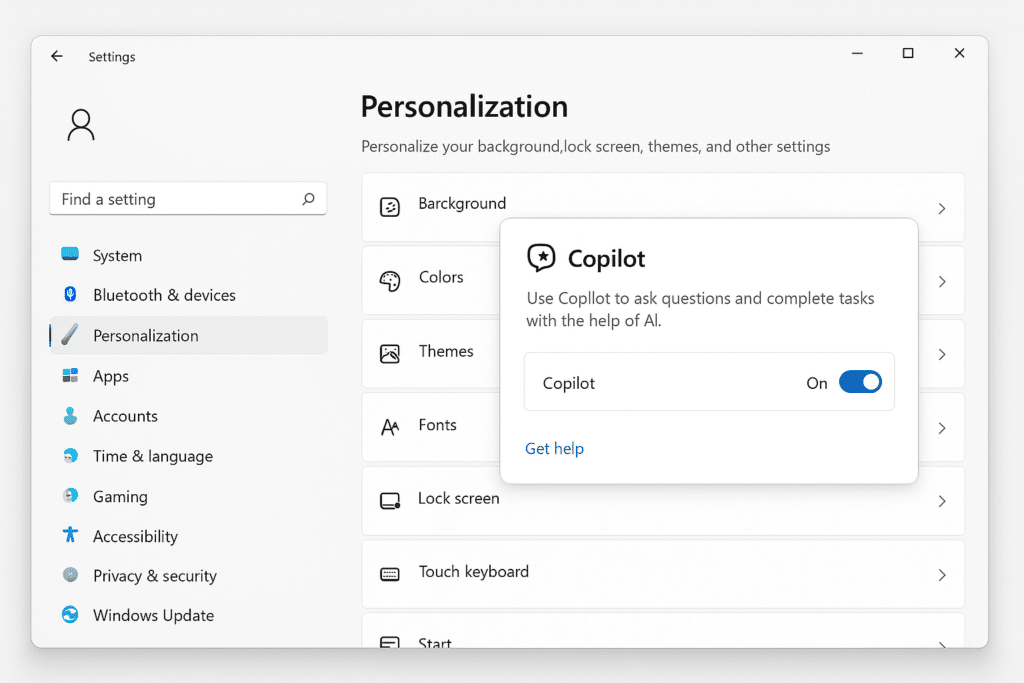
Method 2: Installing Copilot through Microsoft Store
- Open the Microsoft Store app by clicking its icon in the Start menu or taskbar.
- In the search bar at the top, type “Microsoft Copilot” and press Enter to search for the application.
- Look for the official Microsoft Copilot app in the search results and click on it to open the app page.
- Click the “Get” or “Install” button to download and install Copilot on your Windows 11 system.
- Once installation completes, you can launch Copilot either from the Start menu or by clicking its icon in the taskbar if it appears there.
Tip: If you’re having trouble with Copilot activation, joining the Windows Insider Program can give you earlier access to new features including Copilot updates.
Troubleshooting common Copilot activation issues
- If Copilot doesn’t appear after updating Windows, verify your region supports Copilot by checking Microsoft’s official documentation, as the feature is still rolling out gradually to different markets around the world.
- When the Copilot icon is missing from the taskbar despite being enabled in settings, try restarting Windows Explorer by pressing Ctrl+Shift+Esc to open Task Manager, finding “Windows Explorer” under Processes, right-clicking it, and selecting Restart.
- For users experiencing “This app is not available in your region” errors, you might need to change your region temporarily in Windows Settings under Time & Language > Language & Region to a supported country like the United States.
- If registry edits don’t enable Copilot, ensure you’re using a personal Microsoft account rather than a work or school account, as some managed environments restrict Copilot availability through organizational policies.
- When Copilot appears but doesn’t respond to queries, check your internet connection and verify that Microsoft Edge WebView2 Runtime is installed, as Copilot relies on this component for proper functionality.
- When experiencing activation issues, ensure your system is properly configured. Just like when you need to add Microsoft icons to your start menu, sometimes Windows 11 requires specific settings adjustments for new features to appear correctly.
