“I’m having the most frustrating experience with Microsoft Teams! Every time I join a meeting, nobody can hear me, and sometimes I can’t hear them either. I’ve checked that my computer’s volume is up, but Teams keeps saying there’s no speaker detected. We have important client calls scheduled this week, and I’m worried about missing critical information. How can I fix my Teams audio problems quickly?”
Why Teams might not be detecting your speaker
Audio problems in Microsoft Teams can disrupt your workflow and impact productivity during important business meetings. If you’re experiencing issues, first check our guide on how to fix Microsoft Teams audio camera issues for basic troubleshooting. When your speakers aren’t working correctly, you might also want to test Microsoft Teams connection performance to rule out network-related audio problems.
Microsoft Teams uses your device’s audio settings, but sometimes configuration issues, permission problems, or hardware conflicts prevent proper detection. We’ll tackle these issues using built-in Teams settings and Windows troubleshooting tools.
Configuring the best audio settings for Microsoft Teams calls
In this tutorial, we’ll walk through a systematic approach to resolve speaker detection issues in Microsoft Teams. We’ll cover checking your device settings, configuring Teams audio preferences, and troubleshooting common problems. This guide assumes you have Microsoft Teams installed on a Windows PC and administrator access to your device. Most solutions work across different Teams versions, though some menu options might vary slightly.
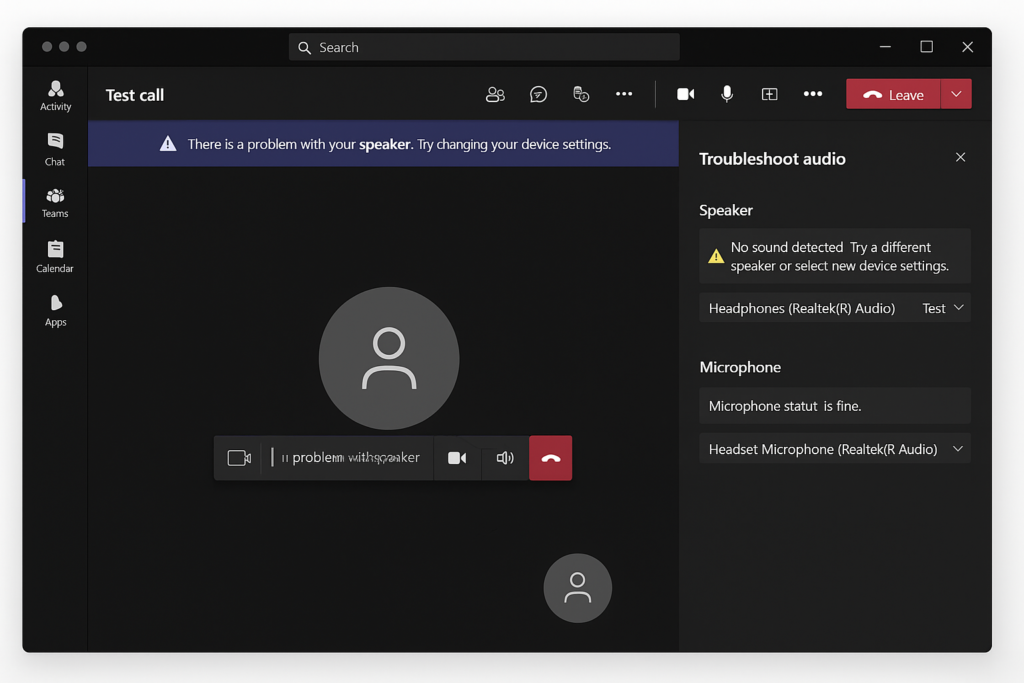
Fixing Teams audio detection problems
Common Teams audio issues
- Audio works in other applications but not Teams: This usually indicates a Teams-specific configuration issue rather than a hardware problem. Try selecting different audio devices within Teams settings, then switch back to your preferred device to reset the connection.
- Speaker shows as connected but no sound comes through: Check if you have multiple audio output routes active simultaneously (like Bluetooth headphones and computer speakers). Windows sometimes sends audio to the wrong output despite what Teams shows as selected.
- Audio cuts in and out during Teams calls: This typically indicates network bandwidth problems rather than speaker issues. Try closing bandwidth-heavy applications, connecting to a stronger WiFi signal, or using a wired connection for more stable audio performance.
- Teams detects speaker but others can’t hear you: This indicates a microphone problem rather than a speaker issue. Check your microphone settings in Teams, ensure it’s not muted, and verify Windows recognizes it properly in the Sound settings.
- Audio suddenly stopped working after a Teams update: Microsoft regularly updates Teams which can sometimes change audio configurations. Try uninstalling and reinstalling the Teams desktop client to reset all application settings to defaults.
Check your Teams audio settings
- Open Microsoft Teams and click on your profile picture in the top-right corner, then select “Settings” from the dropdown menu to access all configuration options.
- Navigate to “Devices” in the left sidebar where you’ll find all audio and video hardware settings for proper meeting participation.
- Under “Audio devices,” make sure your desired speaker is selected in the dropdown menu rather than using the default system setting.
- Test your speakers by clicking the “Make a test call” button, which launches Teams’ automated testing service to verify both your microphone and speaker functionality.
- Adjust the speaker volume slider in the Teams settings window if you can hear audio but it’s too quiet during the test call.
- Confirm that you haven’t accidentally muted the audio by checking that the speaker icon doesn’t have a line through it in your system tray.
Verify Windows recognizes your speaker
- Right-click on the speaker icon in your Windows taskbar and select “Open Sound settings” to access the system-level audio configuration.
- Under “Output,” ensure your desired speakers or headphones appear in the dropdown menu and are set as the default device.
- Click “Device properties” and verify that the device is enabled and the volume is turned up to an appropriate level.
- Select “Troubleshoot” if your device appears but isn’t working, which will run Windows’ built-in audio troubleshooting wizard to identify common problems.
- Check for Windows updates by going to Settings > Update & Security > Windows Update, as outdated audio drivers can often cause compatibility issues.
- Right-click on the Start button and select “Device Manager,” then expand “Audio inputs and outputs” to verify your speakers appear without warning symbols.
Resolve permission and application conflicts
- Close other applications that might be using your audio device, especially video conferencing tools like Zoom or Webex that can exclusively lock audio resources.
- Check that Teams has permission to access your audio devices by going to Windows Settings > Privacy > Microphone and ensuring Microsoft Teams is allowed.
- Restart the Teams application completely by right-clicking the Teams icon in the taskbar, selecting “Quit,” and then relaunching the application.
- Sign out of Teams and back in, which often resolves user profile-specific audio configuration issues that persist between sessions.
- Clear the Teams cache by closing Teams, navigating to %appdata%\Microsoft\Teams in File Explorer, and deleting the contents of the cache folder.
Pro tip: For critical business meetings, always join a few minutes early and run a test call to verify your audio is working properly before the actual meeting begins.
