“How can I set up a professional email signature in Outlook that includes our company logo and maintains consistency across our team?”
Many professionals struggle with creating polished email signatures in Microsoft Outlook. They want signatures that look professional, incorporate branding elements, and provide essential contact information. Without a proper signature, communications lack professionalism and brand consistency, which can impact how recipients perceive your messages.
Setting up signatures in Outlook 365
A well-designed email signature serves as a digital business card in every message you send. It reinforces your brand identity, provides multiple contact channels, and projects professionalism. For organizations, consistent signatures across all employees enhance recognition and trust. Outlook offers built-in tools to create signatures that work across devices and platforms without requiring third-party services.
Just like how you can create custom templates in Outlook for consistent messaging (see our guide on Outlook templates and examples), your signature reinforces brand identity and projects professionalism across all communications.
How to set up signature in Outlook using native tools?
This tutorial covers creating professional email signatures directly in Outlook. We’ll explore both desktop and online methods, including options for adding logos and creating templates in Word. You’ll need Microsoft Outlook (desktop or web version), your company logo (if applicable), and your contact information ready. Both individual users and IT administrators will find actionable guidance here.
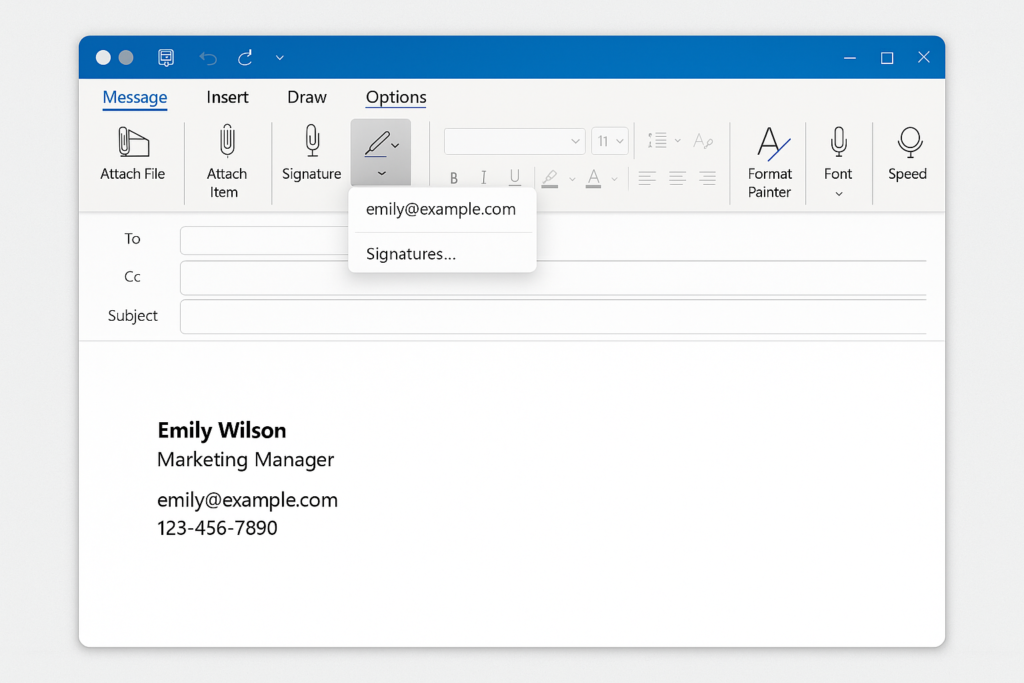
Create email signature in Outlook
Desktop Outlook signature creation
- Access signature settings by opening Outlook, clicking on “File” in the top menu, selecting “Options,” and then clicking “Mail” in the left panel and finding the “Signatures” button.
- Start a new signature by clicking the “New” button in the Signatures and Stationery dialog box, giving your signature a recognizable name like “Professional” or “Company Standard.”
- Design your signature content using the rich text editor to add your name, title, company, and contact information, arranging each element on separate lines for better readability.
- Format text elements by selecting text and using the formatting toolbar to change fonts, sizes, colors, and styles that match your brand guidelines while ensuring readability.
- Insert your company logo by clicking the image icon in the editor toolbar, browsing to locate your logo file, and then selecting it to insert into your signature.
- Adjust image size by right-clicking on the inserted image, selecting “Picture,” and modifying dimensions to keep your signature professional without dominating the email.
- Add hyperlinks to your company website, social profiles, or portfolio by selecting text, clicking the hyperlink button, and entering the appropriate URL.
- Set signature defaults by using the dropdown menus under “Choose default signature” to specify which signature appears in new messages and replies/forwards.
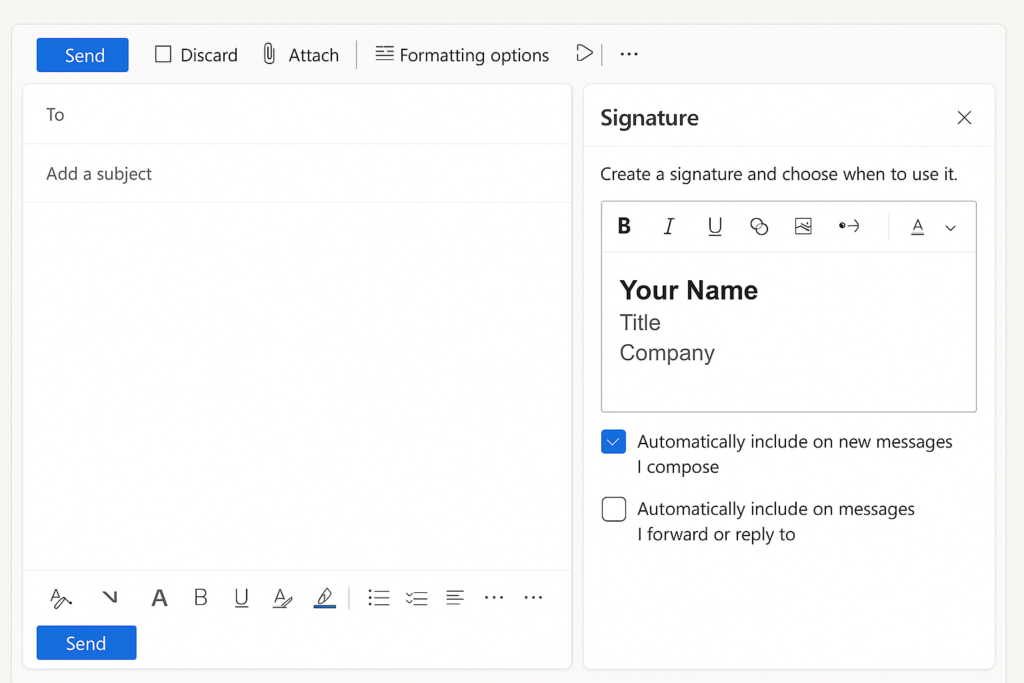
Create Outlook signature in Word for advanced formatting
- Open Microsoft Word and create a new document where you’ll design your signature with more advanced formatting options than Outlook’s editor provides.
- Design your signature layout using Word’s comprehensive formatting tools to create tables, precise spacing, and professional text arrangements.
- Insert and format your logo using Word’s advanced image editing capabilities, including precise sizing, text wrapping, and positioning options.
- Copy the completed signature by selecting all signature elements in Word, pressing Ctrl+C, then pasting directly into Outlook’s signature editor using Ctrl+V.
- Verify formatting transferred correctly by checking that all elements appear as designed, adjusting any elements that didn’t transfer properly between applications.
Inserting signature in Outlook automatically or manually
- Configure automatic signature insertion for new messages by selecting your preferred signature in the “New messages” dropdown in Outlook’s signature settings.
- Set up different signatures for replies by selecting a potentially shorter signature version from the “Replies/forwards” dropdown to avoid excessive signature content in email chains.
- Insert signatures manually when needed by creating a new email, clicking in the body, selecting the “Insert” tab, clicking “Signature,” and choosing your desired signature from the dropdown.
- Create multiple signatures for different purposes such as formal communications, internal messages, or personal correspondence, switching between them as appropriate.
Troubleshooting when creating Outlook signature online free
- Images appear as attachments instead of inline usually occurs when recipients’ email clients block automatic image downloads – fix this by using smaller image files (under 50KB) and avoiding complex formatting that might trigger security filters.
- Signature formatting looks different across devices or for recipients happens due to email client variations – address this by testing your signature across different platforms and using web-safe fonts like Arial, Calibri, or Times New Roman rather than specialized fonts.
- Signature doesn’t appear when composing new messages typically indicates incorrect default settings – resolve by returning to signature settings, verifying your signature is selected in the “New messages” dropdown, and ensuring the signature file wasn’t accidentally deleted or moved.
- Logo appears too large or distorted in the signature is common when image proportions aren’t optimized – correct this by editing the image in an external program to the exact dimensions needed (usually 200-300 pixels wide) before inserting it into your signature.
- Signature not appearing in Outlook mobile app occurs because mobile versions have different capabilities – work around this limitation by keeping your signature design simple and testing it specifically in the mobile environment.
- When troubleshooting signature issues, first ensure your Outlook is performing optimally. If you’re experiencing general slowness that affects signature loading, check out our guide on how to speed up Outlook’s performance for better overall functionality.
Pro tip: Create a signature that looks professional even when images are blocked by ensuring all critical contact information appears as text rather than being embedded in your logo image.
.
