“Where did that important document go?”
Ever received an urgent message from your manager asking for that spreadsheet they sent last week? Or maybe you’re preparing for a presentation and need to find all the PowerPoint files shared by your team in the last month. Finding attachments in Outlook can feel like searching for a needle in a digital haystack, especially when you have hundreds or thousands of emails flowing through your inbox. How can you quickly locate those critical files without wasting time scrolling through your entire message history?
Managing email attachments in Outlook 365
Email attachments represent some of the most valuable content exchanged in business communication. From contracts and proposals to reports and creative assets, these files often contain mission-critical information. Without a systematic approach to finding attachments in Outlook 365, professionals can waste precious hours manually combing through emails or, worse, requesting files to be resent. Microsoft Outlook provides several powerful methods to locate attachments quickly, but many users aren’t aware of these time-saving features.
Note: Managing attachments effectively is crucial for productivity. While basic search functions help, you may also want to explore how to add custom form excel word outlook 365 for better organization. Additionally, knowing how to speed up outlook slow performance can make attachment handling much smoother.
How to open and locate email attachments efficiently?
This tutorial will walk you through multiple approaches to find attachments in Outlook, whether you’re using the desktop application or Outlook 365 online. We’ll cover basic search techniques, advanced filtering, attachment management settings, and even where Outlook stores temporary attachment files. These methods work across recent versions of Outlook, including Outlook 2019, 2021, and Microsoft 365.
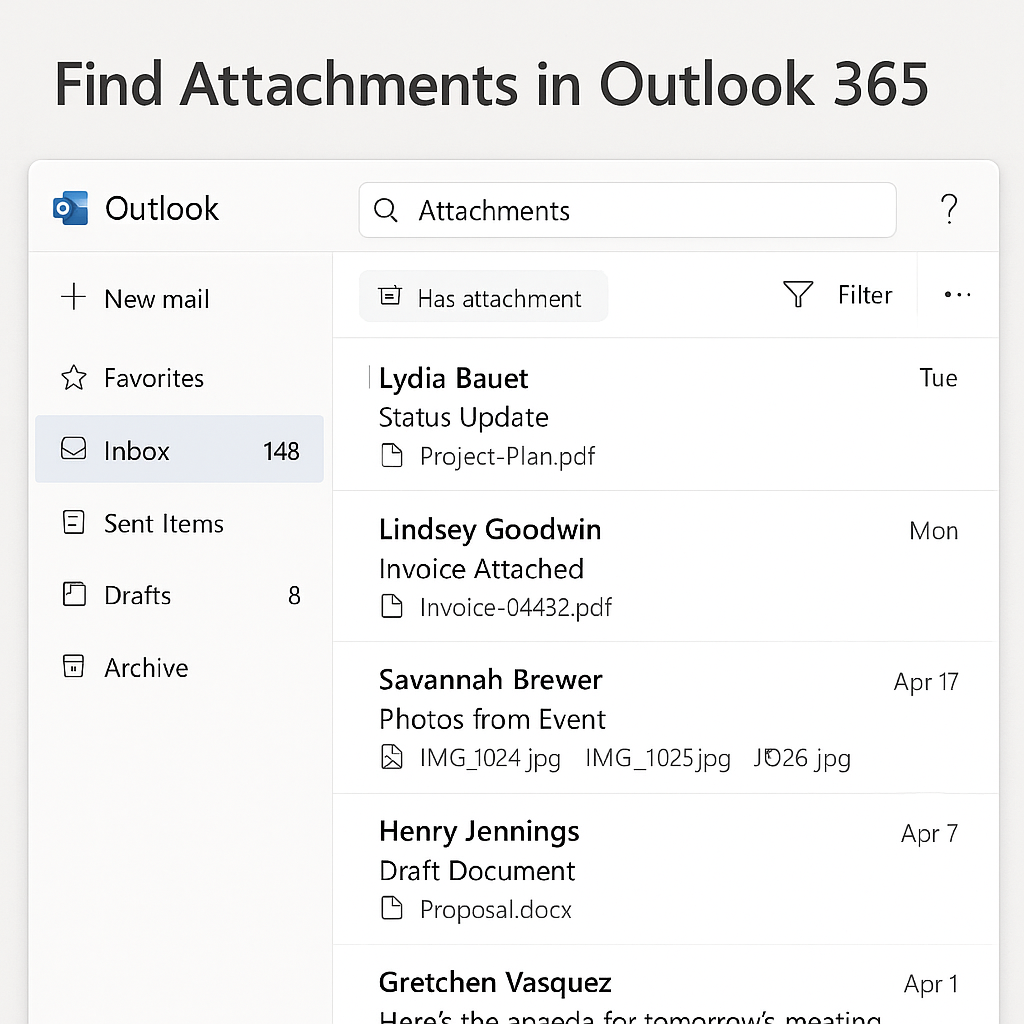
Finding attachments in Outlook using various methods
Use the search function to find attachments in Outlook 365
- Click in the search box at the top of your Outlook window to activate the search functionality, which will reveal additional search tools in the ribbon.
- Look for the “Search” tab that appears in the ribbon and locate the “Refine” group where you’ll find the “Has Attachments” filter button.
- Click the “Has Attachments” button to instantly filter your current view to show only emails that contain file attachments, dramatically narrowing down your search results.
- Further refine your search by typing keywords related to the attachment in the search box, such as the sender’s name, subject line, or even the file name if you remember it.
- Use the drop-down menu next to the search box to expand your search beyond the current folder to “All Mailboxes” or “All Outlook Items” if you’re unsure where the email might be located.
- For more specific searches, click the “More” button in the “Refine” group and select “Advanced Find” to open a dialog with additional filtering options.
Find attachments using advanced search filters
- Press Ctrl+E to activate the search box and then click on “Search Tools” in the ribbon to reveal advanced search options.
- Click on the “More” dropdown and select “Advanced Find” to open a dialog box with comprehensive search parameters tailored for finding specific types of attachments.
- In the Advanced Find dialog, select the “More Choices” tab where you’ll find the option to search specifically for items with attachments.
- Check the “Only items with” box and select “Attachments” from the dropdown menu to limit your search to emails containing attached files.
- Further narrow your results by specifying a date range under the “Time” tab if you have an approximate idea of when you received the attachment.
- To find specific file types, use the “Advanced” tab and add criteria for attachment file names (e.g., *.pdf, *.xlsx) to locate particular document formats.
Where are my attachments saved when I open them?
- When you double-click an attachment in Outlook, the file opens from a temporary location where Outlook stores files for immediate access rather than from its original source.
- The default temporary location on Windows 10/11 is typically: C:\Users[YourUsername]\AppData\Local\Microsoft\Windows\INetCache\Content.Outlook[RandomFolder].
- If you edit and save an opened attachment, you’ll need to explicitly choose a permanent location since saving will not update the original email attachment.
- For permanent access, right-click on an attachment and select “Save As” to choose a specific folder where you want to store the file permanently.
- Create a dedicated folder structure on your computer or in OneDrive to organize saved attachments by project, client, or document type for easier future retrieval.
- Use the “Save All Attachments” option by right-clicking any attachment to extract all files from an email at once, saving significant time when dealing with multiple files.
Can’t see attachments in Outlook 365 – troubleshooting
- If attachments aren’t appearing in your emails, check your Outlook security settings by going to File > Options > Trust Center > Trust Center Settings > Attachment Handling to ensure your settings aren’t blocking attachments.
- When attachment icons appear but you can’t open them, try repairing your Outlook installation by going to Control Panel > Programs > Programs and Features, selecting Microsoft Office, and choosing the “Repair” option.
- For situations where search isn’t finding known attachments, rebuild your Outlook search index by going to Control Panel > Indexing Options > Advanced > Rebuild, which may take several hours but will create a fresh search database.
- If you’re using Outlook in safe mode (which can happen after crashes), certain features including attachment previews may be disabled, so restart Outlook normally by closing it completely and reopening without holding any modifier keys.
- When working with Outlook 365 online, clearing your browser cache or trying a different browser may resolve issues with attachments not displaying properly in the web interface.
- Check with your IT department about attachment size limits or security policies that might be preventing certain attachments from being delivered or displayed in your Outlook client.
