I was in the middle of an important meeting when suddenly I couldn’t type anything in the Teams chat. My keyboard works fine in other applications, but when I try to type in Teams, either nothing happens, the text appears backwards, or my usual keyboard shortcuts don’t work. This is frustrating because I need to communicate with my team during calls and collaborate in chats throughout the day. Is there something wrong with my Teams application or settings that’s causing this keyboard issue?
Common keyboard functionality problems in Teams meetings
Keyboard issues in Microsoft Teams can significantly impact productivity and collaboration. When you can’t type messages during a meeting or chat session, communication breaks down. These problems might stem from application conflicts, outdated software, incorrect keyboard settings, or browser cache issues if using Teams web. Microsoft Teams offers several troubleshooting paths depending on whether you’re using the desktop app, web version, or mobile application.
How to resolve Teams keyboard typing challenges?
This tutorial will walk you through several solutions to fix keyboard typing problems in Microsoft Teams. We’ll cover methods for both the desktop application and web browser versions. These steps will help restore normal keyboard functionality, fix backwards typing issues, and repair shortcut problems. We’ll assume you have administrator access to your device and the latest version of Teams installed.
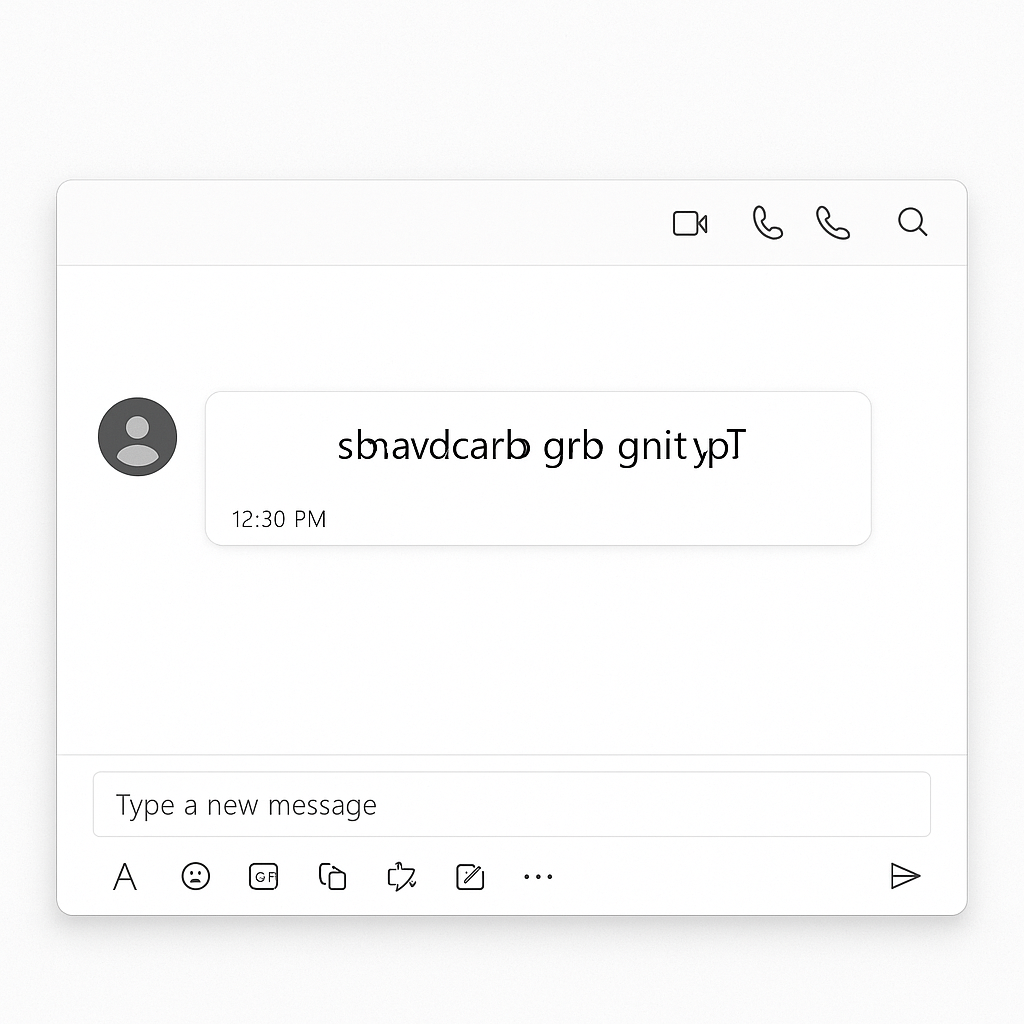
Common Fixes for Microsoft Teams keyboard issues
Check for Teams updates and restart the application
- Begin by ensuring your Microsoft Teams application is running the latest version by clicking on your profile picture and selecting “Check for updates” from the dropdown menu.
- After any updates are installed, completely close Microsoft Teams by right-clicking the Teams icon in your system tray and selecting “Quit” rather than just closing the window.
- Wait approximately 30 seconds before reopening Teams to allow any background processes to terminate properly and give the application a fresh start.
- Test your keyboard functionality by attempting to type in a chat or meeting window to see if the basic restart resolved the issue.
- If you’re using Teams in a browser, close all browser tabs, restart the browser completely, and then sign back into Teams to reset the application state.
Reset Teams keyboard settings and clear cache
- Press the key combination Ctrl+, (control plus comma) to access Teams settings, where you can review keyboard shortcut configurations under “General” settings.
- Clear the Teams cache by closing the application and navigating to %appdata%\Microsoft\Teams in File Explorer, then delete the contents of the cache folder.
- For browser-based Teams, clear your browser cache by pressing Ctrl+Shift+Delete and selecting appropriate timeframes and content types to clear.
- Check your system keyboard settings by going to Control Panel > Clock, Language, and Region > Language to ensure your keyboard layout is correctly configured.
- If text is typing backwards, verify that right-to-left language settings aren’t accidentally enabled in either Teams or your operating system.
Test keyboard in safe mode and check for conflicts
- Restart your computer in safe mode to determine if third-party applications might be interfering with Teams keyboard functionality.
- Disable browser extensions if using Teams web version, as extensions can sometimes intercept keyboard inputs before they reach the application.
- Check if keyboard issues occur in other Office 365 applications to determine if the problem is Teams-specific or affects your entire Office suite.
- Try an external keyboard if you’re using a laptop to rule out hardware-specific problems with your built-in keyboard.
- Create a new test meeting and attempt typing there to see if the issue is specific to certain meetings or conversations.
Troubleshooting advanced keyboard challenges in Teams
- If you experience backwards typing in Teams, this often indicates a language or text direction setting issue – check the text direction settings by right-clicking in the text field and looking for text direction options.
- When keyboard shortcuts stop working, try resetting them to default by going to Settings > General > Keyboard shortcuts and selecting “Restore defaults” at the bottom of the screen.
- For persistent keyboard problems, you may need to clear your Teams cache. This is similar to fixing sync issues – learn more about cache management in our guide on how to fix Teams not syncing with desktop.
- If you tried basic solutions with no success, completely uninstall Teams (including deleting the Microsoft Teams folder in your Program Files), restart your computer, and reinstall a fresh copy from the official Microsoft website or your corporate IT provided installation.
- If typing works in chat but not during meetings, check your meeting policies as an administrator might have restricted chat permissions during meetings through organizational policies.
- Consider network latency issues when experiencing delayed typing responses, as high network congestion can cause a lag between keystroke input and text appearing on screen.
Pro tip: Create a personal test team where you can safely experiment with keyboard functionality without disrupting colleagues during troubleshooting.
By following these steps, you should be able to resolve most keyboard typing issues in Microsoft Teams and return to productive collaboration with your team members.
