“I’m trying to customize my Windows 11 desktop and need to find where all the system icons are stored – can someone help me locate the default icons, folder icons, and shortcut icons so I can modify or replace them?” This common question arises when users want to personalize their Windows 11 experience or troubleshoot icon display issues across their system.
Windows 11 default icon storage locations and folder structure
Windows 11 stores its extensive collection of system icons across multiple strategic locations within the operating system’s file structure. Understanding these locations becomes essential when you need to customize your desktop appearance, create custom shortcuts, or resolve icon-related display problems that may occur during system updates or configuration changes.
The primary icon storage system in Windows 11 follows a hierarchical structure where different types of icons are categorized and stored in specific directories. System icons, application icons, folder icons, and user-created shortcut icons each have designated storage locations that serve different purposes within the operating system’s visual framework and user interface management system.
Windows 11 icon location mapping and access methods
Primary system icon directories in Windows 11
• Navigate to C:\Windows\System32 directory using File Explorer to access the largest collection of Windows 11 system icons stored in executable files and DLL libraries. This directory contains hundreds of icons embedded within system files like shell32.dll, imageres.dll, and various executable programs that provide the visual elements for Windows interface components, system utilities, and core operating system functions. Note: If you’re having trouble accessing these locations, you might need to show hidden files and folders in Windows 11 File Explorer.
• Open C:\Windows\System32\shell32.dll by right-clicking and selecting “Open with” then choosing an icon extraction tool or resource editor to view over 300 built-in Windows icons. These icons include common system elements like folders, drives, network connections, security shields, and various user interface components that appear throughout the Windows 11 operating system in different contexts and applications.
• Access C:\Windows\System32\imageres.dll which contains the modern Windows 11 icon set including updated folder icons, drive icons, and contemporary system symbols. This DLL file houses the refreshed visual elements that give Windows 11 its distinctive appearance and contains high-resolution versions of icons optimized for different display densities and scaling factors across various device types.
• Explore C:\Windows\System32\mmcndmgr.dll for additional administrative and management console icons used in Control Panel, Device Manager, and other system management tools. These specialized icons represent various hardware components, system services, and administrative functions that appear in Microsoft Management Console snap-ins and system configuration utilities throughout Windows 11.
User-specific icon storage and shortcut locations
• Check C:\Users[Username]\Desktop for desktop shortcut icons that link to applications, files, or folders on your system. Desktop shortcuts store their icon references either by pointing to the target application’s icon or by using custom icon files specified during shortcut creation, and these references can be modified through the shortcut’s Properties dialog box.
• Browse C:\Users[Username]\AppData\Roaming\Microsoft\Windows\Start Menu\Programs to find Start Menu shortcut icons organized in folders that mirror the Start Menu structure. These shortcuts contain icon paths that determine how applications appear in the Start Menu, and you can customize these icons by editing the shortcut properties or replacing the referenced icon files.
• Navigate to C:\ProgramData\Microsoft\Windows\Start Menu\Programs for system-wide Start Menu shortcuts that appear for all users on the computer. This location contains shortcuts installed by programs that are available to every user account, and the icons in this directory affect the Start Menu appearance across all user profiles on the system.
Expert Tip: Use the Windows key + R shortcut and type “shell:desktop” or “shell:programs” to quickly navigate to these user-specific icon locations without manually browsing through the folder structure.
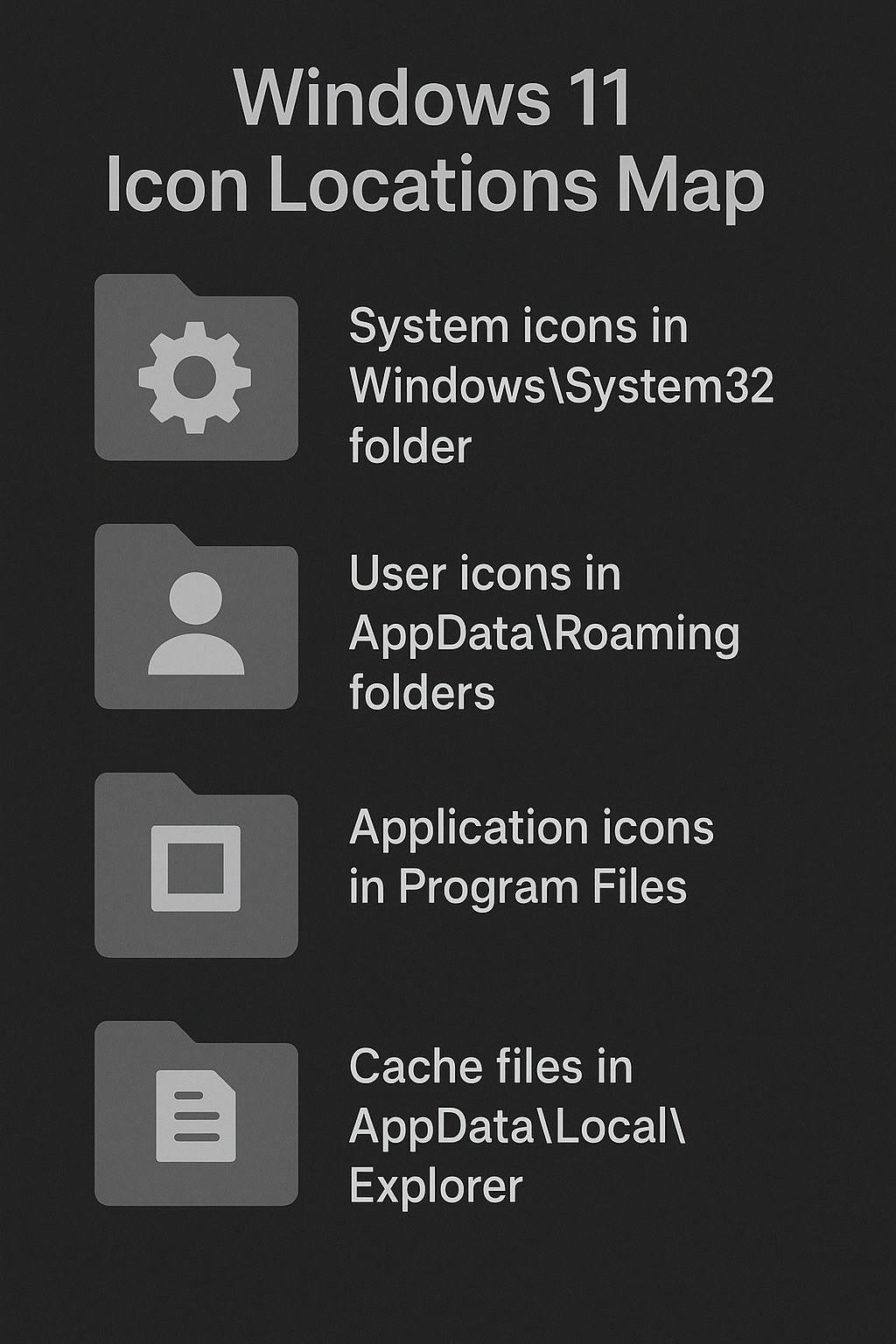
Application and program icon locations
• Visit C:\Program Files and C:\Program Files (x86) directories where installed applications store their executable files containing embedded icons. Most applications include their primary icon within the main executable file, and additional icons may be stored in separate ICO files or resource DLLs within the application’s installation folder for different purposes like document types or toolbar buttons.
• Examine individual application folders within Program Files to locate ICO files, DLL files, or executable files that contain the icons used by specific programs. Many applications store multiple icon variations in different sizes and formats to support various display contexts, from taskbar icons to high-resolution desktop shortcuts and Start Menu tiles.
• Check C:\Windows\Installer directory for Windows Installer package icons, though this location requires administrative access and contains cryptically named folders. This directory stores installation packages and associated resources including icons that were used during software installation, and these files may be referenced by shortcuts or uninstall entries in the system registry.
Windows 11 icon cache and temporary storage
• Access C:\Users[Username]\AppData\Local\Microsoft\Windows\Explorer to find the icon cache database files that Windows 11 uses to improve icon loading performance. The icon cache stores thumbnail versions of frequently accessed icons to reduce system resource usage and improve response times when displaying folders, files, and shortcuts throughout the Windows interface.
• Locate iconcache_*.db files within the Explorer directory which contain cached versions of icons from various sources including system icons, application icons, and custom icons. These database files can become corrupted and cause icon display problems, requiring cache rebuilding through system utilities or manual deletion to force Windows to regenerate the cached icon data.
• Find thumbcache_*.db files in the same directory that store thumbnail images for files and folders, including custom folder icons and image file previews. These cache files work in conjunction with the icon cache to provide quick visual previews of content without requiring full file access or icon extraction from source applications.
Important Tip: Deleting icon cache files forces Windows 11 to rebuild the cache, which can resolve issues with missing, corrupted, or outdated icon displays across the system.
Solve Windows 11 icon location and display issues
• Icon cache corruption causing missing or generic icons: Delete all iconcache_*.db files from C:\Users[Username]\AppData\Local\Microsoft\Windows\Explorer directory after closing File Explorer completely through Task Manager. Restart Windows Explorer or reboot your computer to force Windows 11 to rebuild the icon cache database with fresh icon data from source files, which typically resolves display issues where icons appear as generic placeholders or fail to load properly.
• Custom folder icons reverting to default appearance: Navigate to the affected folder and check for desktop.ini files that store custom icon references, ensuring the referenced icon files still exist at their specified locations. Right-click the folder, select Properties, choose the Customize tab, and reapply the custom icon by browsing to the correct icon file location, then click Apply and OK to refresh the folder’s appearance.
• Shortcut icons displaying incorrectly or showing wrong images: Right-click the problematic shortcut and select Properties, then click the Change Icon button to verify the icon path and file location are still valid. Browse to the correct icon file or select a different icon from the same source file, ensuring the target application or icon file hasn’t been moved, deleted, or corrupted since the shortcut was created.
• System icons appearing blurry or pixelated on high-DPI displays: Access Display Settings through Settings > System > Display and verify that scaling is set appropriately for your monitor resolution and size. Check that applications and system components are using high-DPI aware icon resources by updating graphics drivers and ensuring Windows 11 is fully updated with the latest system patches and visual improvements.
Remember: Icon location issues often stem from broken file paths, moved applications, or corrupted cache files rather than actual missing icon files, so systematic troubleshooting of these common causes usually resolves most icon-related problems.
