“I need to access my work network remotely. How can I set up a VPN connection on my new Windows 11 laptop?”
This is a common question for remote workers who need secure access to their company resources. Virtual Private Networks (VPNs) create an encrypted tunnel between your device and your organization’s network. Windows 11 includes built-in VPN functionality that allows you to establish secure connections without installing third-party applications.
Connect to a work VPN in Windows 11
Organizations implement VPNs to protect sensitive data when employees work remotely. Without a VPN, your internet traffic might be vulnerable to interception when using public Wi-Fi. Just as it’s important to manage startup programs in Windows 11 for better performance, setting up a secure VPN is key for protecting your data when working remotely.
Windows 11 supports several VPN protocols including PPTP, L2TP/IPsec, SSTP, IKEv2, and OpenVPN. Your IT department will specify which protocol your organization uses. The built-in VPN client in Windows 11 makes configuration straightforward for most common protocols.
Windows 11 VPN connection settings explained
This tutorial will guide you through manually configuring a VPN connection using Windows 11’s built-in settings. We’ll cover how to add a new VPN profile, configure the appropriate settings, and establish a connection. The process works for most common VPN types including PPTP, L2TP/IPsec, and IKEv2.
Before starting, you’ll need:
- Your company’s VPN server address
- Your VPN username and password
- The type of VPN protocol your company uses
- Any additional authentication details (shared secret, certificates)
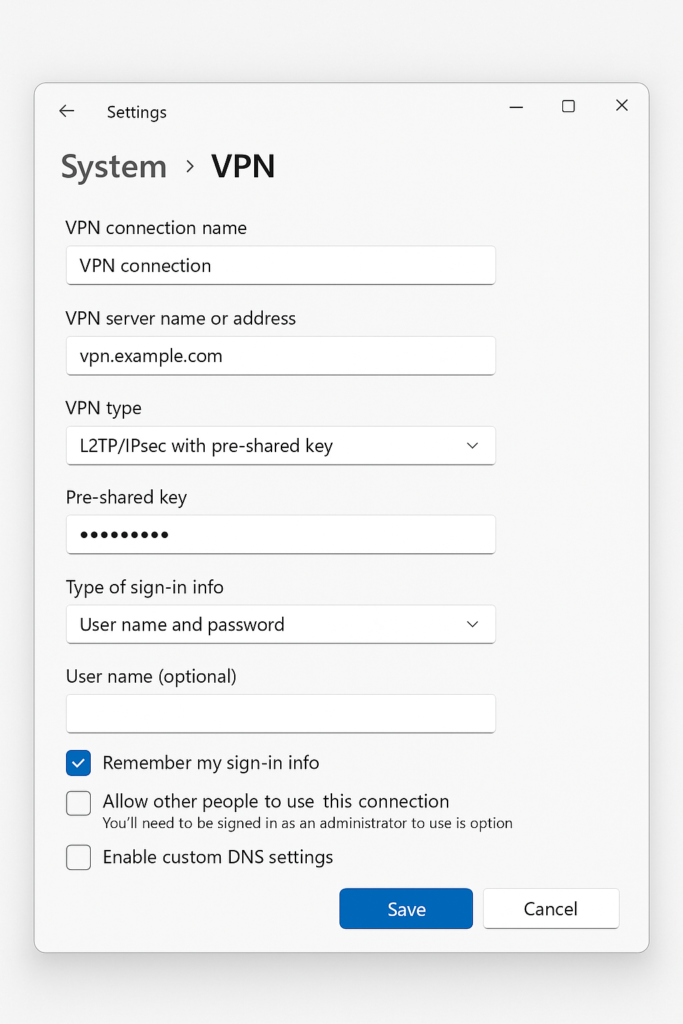
Manual VPN configuration on Windows 11
- Access the VPN settings page by clicking on the Start menu, then selecting Settings > Network & Internet > VPN, or by right-clicking the network icon in the taskbar and selecting “Network and Internet settings” then navigating to VPN.
- Add a new VPN connection by clicking the “Add VPN” button at the top of the VPN settings page, which will open a configuration form where you’ll enter your connection details.
- Enter your VPN provider by selecting “Windows (built-in)” from the dropdown menu, as we’re using the native Windows 11 VPN client rather than a third-party service.
- Create a meaningful connection name in the “Connection name” field that helps you identify this particular VPN, such as “Company VPN” or “Work Network” for easy recognition later.
- Input the server address provided by your IT department in the “Server name or address” field, which could be a domain name (vpn.company.com) or an IP address.
- Select the appropriate VPN type from the dropdown menu based on your company’s requirements, choosing from options like PPTP, L2TP/IPsec with pre-shared key, SSTP, IKEv2, or others.
- Choose the sign-in method that matches your company’s authentication system, typically “Username and password” for most corporate VPNs, though some might use certificate-based authentication.
- Enter your credentials in the username and password fields if you selected username/password authentication, or leave them blank if your company uses another authentication method.
- Configure additional settings by clicking “Save” first, then selecting the newly created VPN connection and clicking “Advanced options” to access protocol-specific settings like encryption options or proxy settings.
- Connect to your VPN by clicking on the network icon in the taskbar, selecting the VPN connection you created, and clicking “Connect,” then entering any additional credentials if prompted.
Issues when setting up IKEv2 VPN connections
- Connection timeout errors often occur when the VPN server address is incorrect or unreachable, so verify the server address with your IT department and check that your internet connection is working properly before attempting to reconnect.
- Authentication failures typically happen when your username or password is incorrect, when your account lacks VPN access permissions, or when using the wrong VPN type, so confirm your credentials and verify the correct VPN protocol with your IT support team.
- “Cannot establish a connection” errors may appear when security software is blocking the VPN connection, so temporarily disable your firewall or antivirus software to test if they’re interfering, then add exceptions for the VPN if necessary.
- Split tunneling configuration issues can prevent accessing both internet and VPN resources simultaneously, so check the advanced VPN settings and ensure “Use default gateway on remote network” is configured according to your company’s requirements.
- Protocol-specific problems might require additional configuration steps, such as importing certificates for IKEv2 connections or setting pre-shared keys for L2TP/IPsec, so consult your IT department for protocol-specific troubleshooting if standard setup fails.
