Why is Microsoft Edge loading slowly on your system?
“My Microsoft Edge browser has become extremely slow to load pages, and it’s affecting my productivity. Pages that used to load instantly now take forever, and sometimes they don’t load at all. Is there a way to fix this performance issue without switching browsers?”
Microsoft Edge performance problems
Slow page loading in Microsoft Edge can significantly impact your daily workflow, whether you’re accessing SharePoint sites, Microsoft Teams web app, or general browsing. This performance degradation often stems from accumulated cache data, conflicting extensions, outdated browser versions, or system-level issues affecting network connectivity and resource allocation.
This tutorial will walk you through systematic troubleshooting steps to restore Microsoft Edge’s optimal performance on Windows 10 and Windows 11 systems. Note that will need Administrative access to your Windows system, current Microsoft Edge installation, and basic familiarity with browser settings. We’ll focus on solutions that don’t require third-party software or complex system modifications.
Expert Tip: Before implementing these solutions, note your current Edge version and test page loading speeds on multiple websites to establish a baseline for measuring improvement.
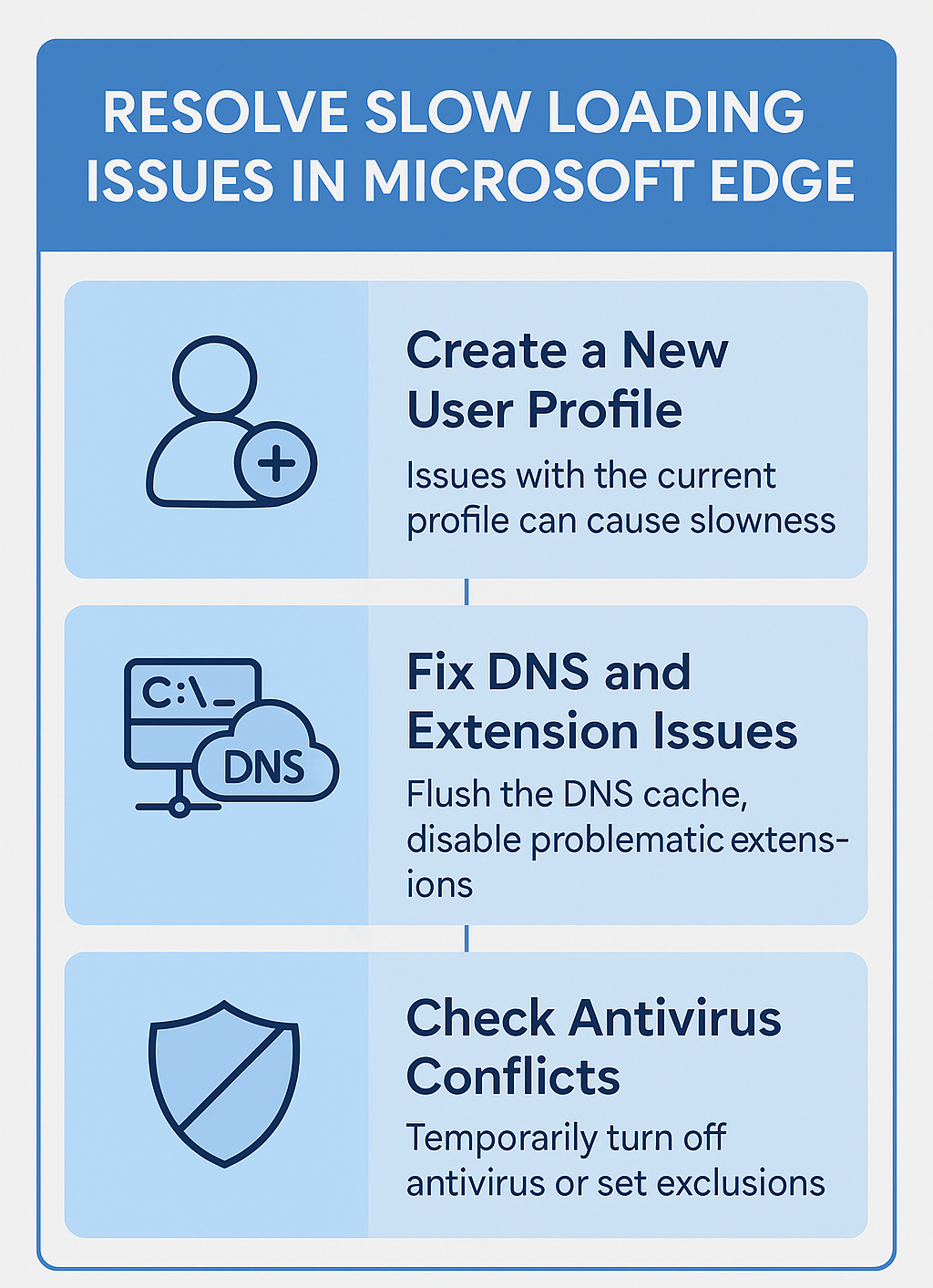
Microsoft Edge browser slow to load pages troubleshooting
- Navigate to Microsoft Edge settings by clicking the three-dot menu in the upper-right corner, then select “Settings” from the dropdown menu to access comprehensive browser configuration options.
- Clear browsing data by selecting “Privacy, search, and services” from the left sidebar, then click “Choose what to clear” under the Clear browsing data section to remove accumulated cache files, cookies, and temporary data that may be slowing down page loading performance.
- Select “All time” from the time range dropdown, check boxes for “Browsing history,” “Cookies and other site data,” “Cached images and files,” and “Download history,” then click “Clear now” to remove all stored data that could be causing performance bottlenecks.
- Disable unnecessary extensions by clicking the three-dot menu, selecting “Extensions,” then reviewing each installed extension and toggling off any that aren’t essential for your daily workflow, as excessive extensions can significantly impact browser performance and page loading speeds.
- Reset Microsoft Edge startup settings by navigating to “Start, home, and new tabs” in the settings menu, then select “Open a specific page or pages” and remove any unnecessary startup pages that might be consuming resources during browser initialization.
- Update Microsoft Edge to the latest version by clicking the three-dot menu, selecting “Help and feedback,” then “About Microsoft Edge” to automatically check for and install available updates that include performance improvements and bug fixes.
- Adjust hardware acceleration settings by going to “System and performance” in Edge settings, then toggle “Use hardware acceleration when available” off and restart the browser to test if graphics processing conflicts were causing slow loading issues.
- Configure DNS settings for faster page resolution by opening Windows Settings, navigating to “Network & Internet,” selecting your connection type, clicking “Properties,” then changing DNS servers to Google’s public DNS (8.8.8.8 and 8.8.4.4) or Cloudflare’s DNS (1.1.1.1 and 1.0.0.1) for potentially faster domain name resolution.
- Disable background apps that might be consuming bandwidth by opening Task Manager, reviewing network usage in the “Processes” tab, and closing applications that show high network activity but aren’t currently needed for your work.
- Run Windows Network Troubleshooter by right-clicking the network icon in the system tray, selecting “Troubleshoot problems,” and following the automated diagnostic process to identify and resolve network connectivity issues that could be affecting browser performance.
- Reset Microsoft Edge completely if other solutions don’t work by typing “edge://settings/reset” in the address bar, clicking “Restore settings to their default values,” then confirming the reset to return the browser to its original configuration while preserving bookmarks and passwords.
- After implementing these changes, restart your computer completely to ensure all modifications take effect and system resources are properly allocated to Microsoft Edge.
Edge extremely slow to load common issues resolution
- Microsoft Edge crashes or freezes during page loading often indicates corrupted user profile data, which can be resolved by creating a new user profile through Windows Settings > Accounts > Family & other users, then testing browser performance with the fresh profile to isolate the issue.
- “This site can’t be reached” errors combined with slow loading typically point to DNS resolution problems, requiring you to flush DNS cache by opening Command Prompt as administrator and running “ipconfig /flushdns” followed by “ipconfig /renew” to refresh network configuration settings.
- Extensions causing compatibility conflicts with Windows 11 can be identified by running Microsoft Edge in InPrivate mode, testing page loading speeds without extensions active, then systematically re-enabling extensions one by one to pinpoint problematic add-ons that need updating or removal.
- Antivirus software interfering with browser performance requires temporarily disabling real-time protection, testing Edge performance, then configuring antivirus exclusions for Microsoft Edge executable files and user data folders to prevent security software from scanning every web request and slowing down page loading processes. This issue is similar to when File Explorer is not responding in Windows 11, as both problems can stem from excessive system scanning by security software.
Remember: If slow loading persists after trying these solutions, consider checking with your internet service provider about connection speeds and potential network infrastructure issues affecting your specific location or service plan.
