“I need to adjust my availability in Outlook to match my flexible schedule. How can I customize my Outlook working hours and location so my colleagues know when I’m available for meetings?”
Understanding outlook working hours setting and its importance
When your Outlook calendar accurately reflects your working hours, colleagues can schedule meetings appropriately, respecting your time boundaries. This reduces scheduling conflicts, prevents after-hours meeting requests, and helps maintain a healthier work-life balance. Microsoft Outlook offers robust features to customize your working hours and location, allowing you to communicate your availability seamlessly across the Microsoft 365 ecosystem. Similar to how you can define Microsoft Teams availability, Microsoft Outlook offers robust features to customize your working hours and location, allowing you to communicate your availability seamlessly across the Microsoft 365 ecosystem.
How to change work hours in outlook to match your schedule?
This tutorial will guide you through configuring your working hours in Outlook, including setting your standard schedule, adjusting for specific days, and sharing your location information. We’ll cover both the desktop Outlook client and Outlook on the web. The process requires an active Microsoft 365 account with access to Outlook. These settings will sync across all your devices where you use Outlook with the same account.
Show working hours in Outlook calendar
Setting up basic working hours in Outlook desktop client
- Open Outlook desktop client and click on the File tab in the top-left corner of the window to access your account settings and options.
- Select Options from the left-side menu to open the Outlook Options dialog box where various Outlook settings can be configured.
- In the Outlook Options dialog, click on Calendar in the left navigation pane to access all calendar-related settings including working hours.
- Look for the Work time section where you’ll find settings for your work week, including start and end times for each day.
- Set your standard working hours by adjusting the Start time and End time dropdown menus to reflect your regular working schedule.
- Check or uncheck the boxes next to each day of the week to designate which days are your working days, leaving non-work days unchecked.
- Click OK to save your changes and return to the main Outlook interface with your new working hours configured.
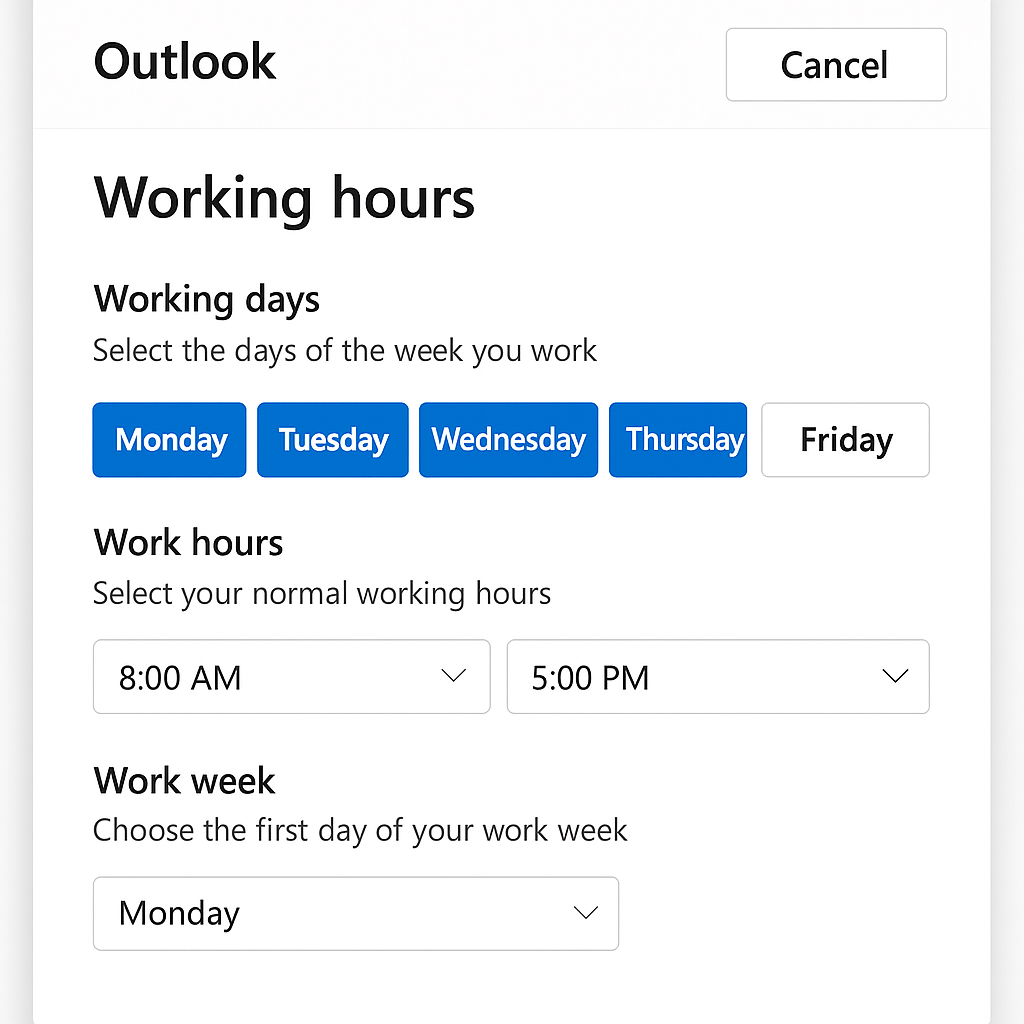
How to change working days in outlook for flexible schedules
- Return to Outlook Options by clicking File > Options > Calendar to access the work time settings again.
- In the Work time section, review the days currently set as your working days, indicated by checked boxes.
- Uncheck any days that you don’t work to remove them from your standard work week, which prevents meetings from being scheduled on these days.
- For part-time schedules, you can set different hours for specific days by selecting different start and end times for each working day.
- If you work alternate weeks, you’ll need to manually adjust your calendar for those specific dates by creating appointments that block non-working time.
- Click OK to save these customized working day settings which will update your availability across your Outlook calendars.
How to change working hours in outlook calendar through the web app
- Log into Outlook on the web through your browser at outlook.office.com or outlook.live.com depending on your account type.
- Click on the Settings gear icon in the top-right corner of the screen to access Outlook settings and options.
- Select View all Outlook settings at the bottom of the settings panel to see the complete settings menu.
- Navigate to Calendar > Working hours in the settings menu to access your working hours configuration options.
- Use the dropdowns to select your working days and set your daily start and end times for each day.
- Toggle individual days on or off to indicate which days you work, allowing for flexible or part-time schedules.
- Click Save at the bottom of the panel to apply your new working hours settings across all your Outlook instances.
Setting up outlook working hours and location for hybrid work
- In Outlook on the web, go to Settings > View all Outlook settings > Calendar > Working hours.
- Below the working hours settings, look for the Set your working location option which allows you to specify where you’ll be working.
- Click on each working day and select your location from options like Office, Home, Remote, or create a custom location.
- For recurring location patterns, set up your typical weekly schedule indicating where you’ll be working each day.
- Use the Add work schedule option if you alternate between different working patterns on a consistent basis.
- Save your changes to ensure your location information displays alongside your availability when others schedule meetings with you.
Common issues with outlook working hours
- If colleagues still schedule meetings outside your working hours, verify that you’ve saved your settings correctly and consider sending a calendar sharing update to refresh their view of your availability.
- When working hour settings don’t sync between your devices, sign out of Outlook on all devices, wait a few minutes, then sign back in to trigger a fresh synchronization of your settings.
- For users with multiple calendars or shared calendars, check that you’re modifying the correct calendar as working hours settings are applied individually to each calendar you own.
- If working hours appear incorrectly in meeting invitations, check your time zone settings in Outlook by going to File > Options > Calendar > Time zones to ensure they match your actual location.
- When location information doesn’t display for others, confirm that your organization has enabled the working location feature in the Microsoft 365 admin center and that users have the latest Outlook updates.
Pro tip: Consider creating calendar appointments marked as “Out of Office” for one-off schedule changes rather than frequently modifying your working hours settings for temporary adjustments.
