“I need to change which apps open my files by default”
I recently upgraded to Windows 11, and now all my PDF files are opening in Microsoft Edge instead of Adobe Reader. My image files are also opening in the wrong applications. How can I change which applications open specific file types by default in Windows 11? The process seems different from Windows 10, and I need to reconfigure these settings for multiple file types across my department’s computers.
Configuring file type associations for productivity
Managing which applications open specific file types is essential for maintaining workflow efficiency. When files consistently open in unexpected applications, it disrupts productivity and creates frustration. Windows 11 introduces a redesigned Settings interface for handling file associations, allowing users to set program defaults for file types with greater control. This configuration ensures documents, media files, and other content open in your preferred applications without manual intervention each time.
File associations determine which programs automatically open specific file types when you double-click them. If you’re experiencing issues with file associations, you might also want to check out how to stop startup programs in Windows 11 as some applications can affect your default settings during system boot.
How to modify default apps by file type in Windows 11?
This tutorial will guide you through the process of configuring file type associations in Windows 11. We’ll cover changing default applications for specific file types, resetting associations, and managing file extension mappings. The instructions assume you’re using Windows 11 with administrator privileges and have already installed the applications you want to set as defaults.
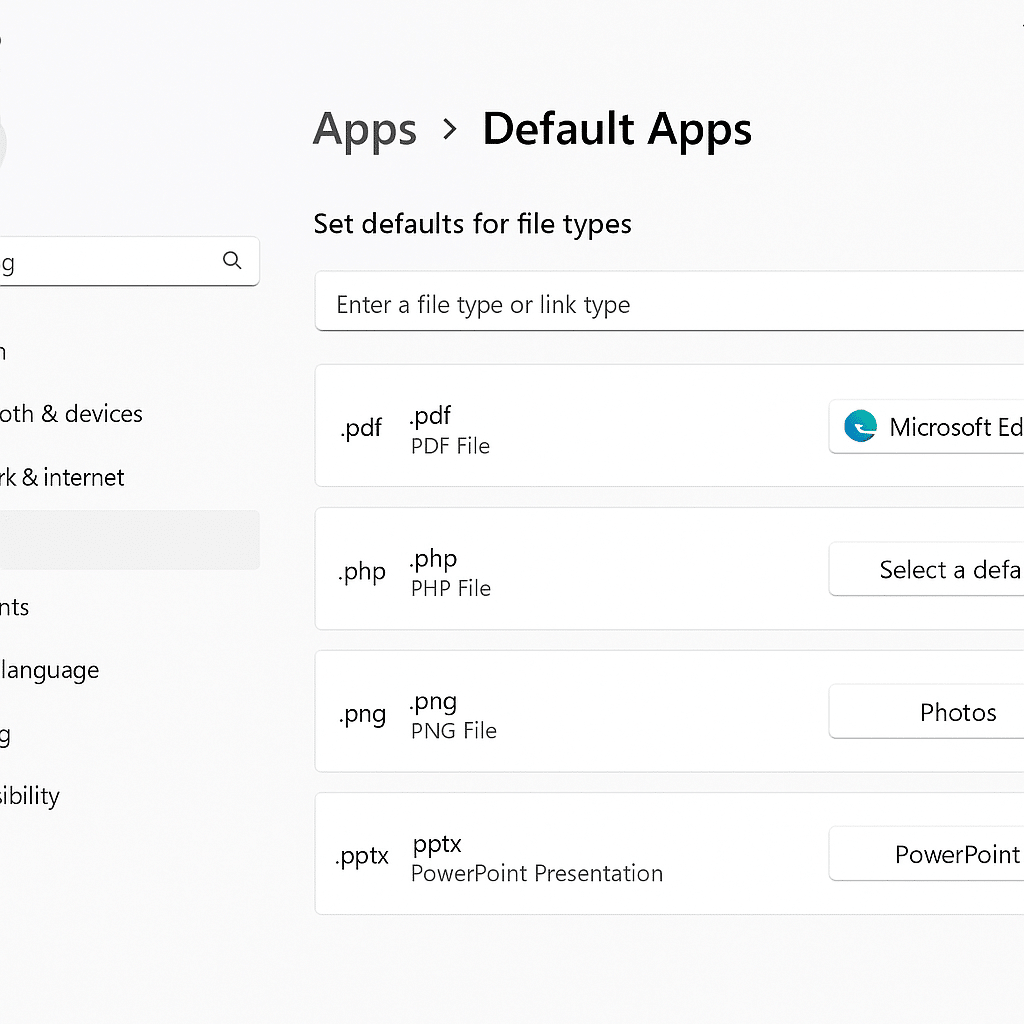
Control file opening behavior in Windows 11
Accessing the default apps settings
- Open the Start menu by clicking the Windows icon in the taskbar or pressing the Windows key on your keyboard, then type “Settings” and select the Settings app from the search results.
- Navigate to the Apps section in the left sidebar of the Settings window, which contains all application-related configurations for your Windows 11 system.
- Select “Default apps” from the options displayed in the main panel, where you’ll find various ways to manage how files open by default on your system.
- You’ll now see three main options for configuring file associations: set defaults by app, by file type, or by link type, giving you flexibility in how you approach the configuration.
- [Screenshot: Windows 11 Settings > Apps > Default apps screen]
Change default apps by file type in Windows 11
- Scroll down to the “Set defaults for applications” section where you can view a searchable list of all installed applications capable of handling various file types.
- Use the search box at the top of the screen to quickly find a specific file extension (like .pdf, .jpg, or .docx) that you want to reassign to a different application.
- Click on the file type you want to modify from the alphabetically sorted list, which will display its current default application with an icon for easy identification.
- Select the current default app shown next to the file extension, which will open a popup window showing all compatible applications installed on your system.
- Choose your preferred application from the list of available options, or click “Look for another app on this PC” if your desired program isn’t displayed automatically.
- Confirm your selection by clicking “OK” or “Set Default” depending on the dialog box that appears, finalizing the new file association.
- [Screenshot: Selecting a new default app for a file type]
Reset file associations in Windows 11
- Return to the Default apps screen if you need to restore Windows 11’s original file type associations or fix corrupted file associations.
- Scroll down to find the “Reset” button located at the bottom of the Default apps page, which allows you to restore all default app settings to Windows 11 defaults.
- Click “Reset” and confirm your choice in the warning dialog that appears, understanding this will remove all custom file associations you’ve previously configured.
- Alternatively, reset individual app defaults by selecting an application from the list, then clicking the “Reset” button that appears on the app’s defaults page.
- Wait for the reset process to complete, which typically takes only a few seconds but affects all file type associations across your Windows 11 system.
- [Screenshot: Reset options in Default apps settings]
Manage default app settings through file properties
- Locate a file of the type you want to change in File Explorer, which provides an alternative method for configuring file associations.
- Right-click on the file and select “Properties” from the context menu that appears at the bottom of the list.
- Click the “Change” button next to “Opens with:” in the General tab of the Properties dialog to select a different default application.
- Select your preferred application from the list that appears, or click “More apps” to expand the selection if your desired program isn’t immediately visible.
- Check “Always use this app” to ensure the association applies to all files of this type, not just for a one-time opening.
- Click “OK” to save your new file association, which will now apply whenever you double-click files with that extension.
- [Screenshot: File Properties dialog showing the “Opens with” option]
Fixing Windows 11 file association issues
- If file associations reset after updates, create a backup of your associations using PowerShell with the command
Export-StartLayout -Path C:\FileAssociations.xmlbefore major updates, then restore them withImport-StartLayout -LayoutPath C:\FileAssociations.xml -MountPath C:\to maintain your preferred settings. - When applications claim file types without permission, open Default apps settings, select the file type that was changed, and reassign it to your preferred application, then consider disabling automatic updates for the problematic application to prevent future unwanted changes.
- For file types not appearing in the settings list, try opening Command Prompt as administrator and running
assoc .extension=filetypefollowed byftype filetype="C:\path\to\program.exe" "%1"where extension is your file extension and filetype is a unique identifier, which manually creates associations for unusual file types. - If changes don’t persist after rebooting, check for group policies that might be enforcing specific file associations by running gpedit.msc and navigating to Computer Configuration > Administrative Templates > Windows Components > File Explorer, as organizational settings may override your personal preferences.
- When multiple user accounts share a computer with conflicting file association preferences, consider creating separate user profiles with unique settings or use the “Open with” context menu option rather than changing default associations that affect all users.
