Why does Microsoft Edge keep opening automatically?
Many users find themselves asking “Why does Microsoft Edge keep launching every time I start my computer?” This frustrating experience occurs when Edge configures itself to start automatically with Windows, often without asking your permission. The browser opens to restore previous sessions, display startup pages, or run background processes that the initial setup didn’t allow you to disable properly.
How to stop Edge from automatically opening?
Microsoft Edge’s automatic startup behavior stems from several system configurations that can be modified through Windows settings, browser preferences, and system management tools. Today we will show you multiple methods to prevent Edge from opening automatically, including disabling startup programs, modifying browser settings, and using advanced system configurations to ensure Edge only launches when you explicitly choose to open it.
The solution involves accessing Windows startup settings, adjusting Microsoft Edge’s internal configurations, and potentially modifying system registry entries depending on your specific situation. You’ll need administrative access to your Windows computer and basic familiarity with system settings navigation. We’ll cover methods for Windows 10 and Windows 11, ensuring compatibility across different system versions.
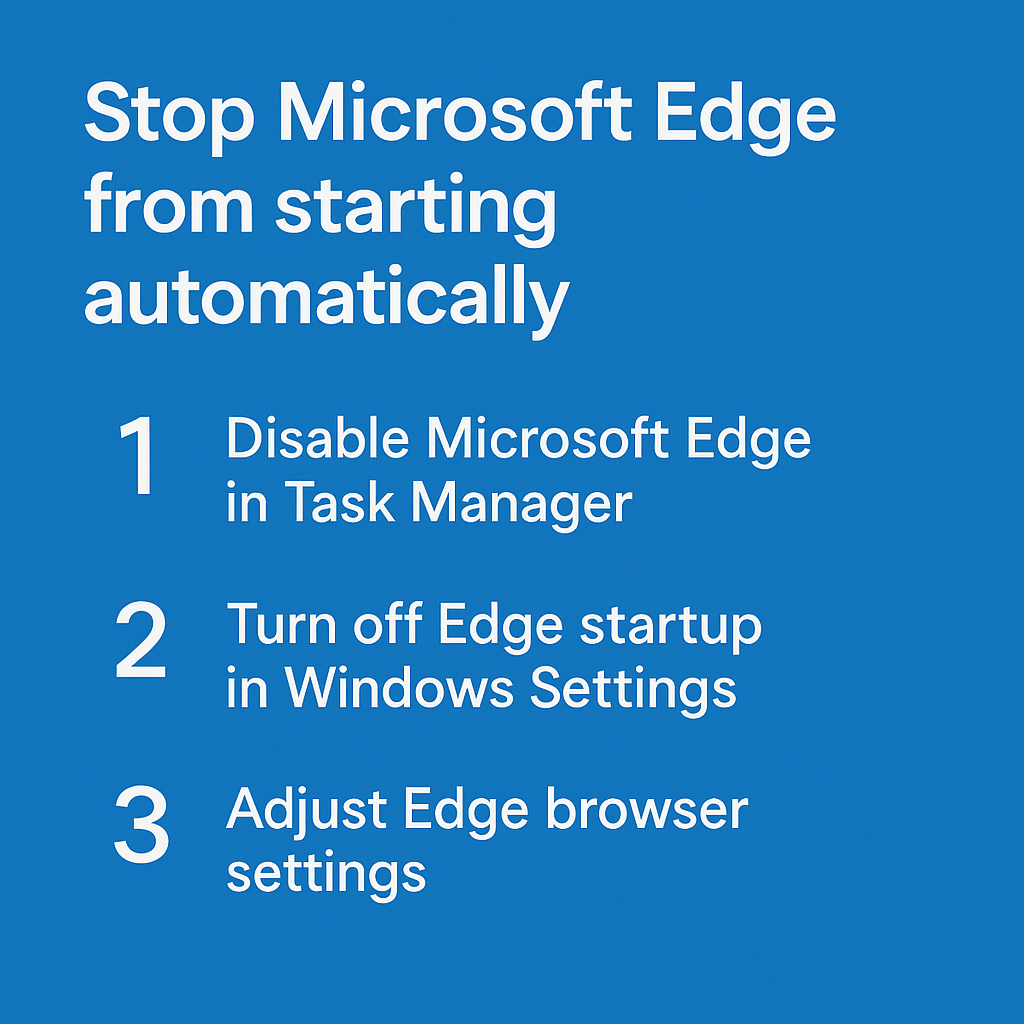
Stop Microsoft Edge opening on startup through Windows settings
Disable Edge startup through Task Manager
- Open Task Manager by pressing Ctrl + Shift + Esc or right-clicking the taskbar and selecting Task Manager from the context menu. Navigate to the “Startup” tab at the top of the Task Manager window to view all programs configured to launch automatically when Windows starts. This process is similar to how you would fix Windows 11 file sharing problems by accessing system settings to modify connection permissions.
- Navigate to the “Startup” tab at the top of the Task Manager window to view all programs configured to launch automatically when Windows starts.
- Locate “Microsoft Edge” in the list of startup programs, which may appear multiple times with different descriptions like “Microsoft Edge Update” or “Microsoft Edge WebView2.”
- Right-click on each Microsoft Edge entry and select “Disable” from the context menu to prevent the program from launching automatically during system startup.
- Close Task Manager and restart your computer to verify that Microsoft Edge no longer opens automatically when Windows boots up.
Turn off Microsoft Edge startup using Windows Settings
- Press Windows key + I to open Windows Settings, then navigate to the “Apps” section from the main settings menu.
- Click on “Startup” in the left sidebar to access the startup programs configuration panel where you can manage which applications launch automatically.
- Scroll through the list of startup apps until you find “Microsoft Edge” and any related Edge processes that might be enabled for automatic startup.
- Toggle the switch next to Microsoft Edge to the “Off” position, which will prevent the browser from launching automatically when you start your computer.
- If you see multiple Edge-related entries, disable all of them to ensure complete prevention of automatic startup behavior across all Edge components.
Expert Tip: Some systems may show Edge startup entries under different names like “Edge Update” or “WebView2” – disable these as well to prevent any Edge-related processes from starting automatically.
How to stop Edge from opening automatically through browser settings
- Launch Microsoft Edge manually and click the three-dot menu button in the top-right corner of the browser window to access the main settings menu.
- Select “Settings” from the dropdown menu, then navigate to the “Start, home, and new tabs” section in the left sidebar of the settings page.
- Locate the “Startup” section and ensure that “Continue where you left off” is not selected, as this option causes Edge to restore previous sessions automatically.
- Choose either “Open the new tab page” or “Open these pages” with a specific homepage to control what appears when Edge launches, preventing unwanted automatic session restoration.
- Scroll down to find additional startup-related settings and disable any options related to running Edge in the background or continuing processes after browser closure.
Disable Microsoft Edge on startup using advanced methods
Stop Edge startup through Windows Registry modifications
- Press Windows key + R to open the Run dialog, type “regedit” and press Enter to launch the Windows Registry Editor with administrative privileges.
- Navigate to the registry path “HKEY_CURRENT_USER\Software\Microsoft\Windows\CurrentVersion\Run” to access user-specific startup program configurations that control automatic application launching.
- Look for any entries related to Microsoft Edge, which might appear with names like “MicrosoftEdgeAutoLaunch” or similar Edge-related startup keys in the registry.
- Right-click on any Edge-related registry entries and select “Delete” to remove them permanently from the startup configuration, preventing automatic Edge launching.
- Close the Registry Editor and restart your computer to ensure the registry changes take effect and Edge no longer starts automatically with Windows.
Important Tip: Always create a registry backup before making modifications by selecting “File > Export” in Registry Editor, as incorrect changes can affect system stability.
How do I stop Edge from opening automatically using Group Policy
- Press Windows key + R, type “gpedit.msc” and press Enter to open the Local Group Policy Editor, which provides advanced system configuration options for managing application behavior.
- Navigate to “Computer Configuration > Administrative Templates > Windows Components > Microsoft Edge” to access Edge-specific policy settings that control browser behavior and startup options.
- Locate policies related to startup behavior, such as “Configure Start pages” or “Control how Microsoft Edge starts” and double-click to modify their settings.
- Set relevant policies to “Disabled” or configure them to prevent automatic startup, ensuring that Edge only launches when explicitly opened by the user rather than automatically with Windows.
- Apply the changes and restart your computer to ensure the Group Policy modifications take effect and prevent Edge from opening automatically during system startup.
Common issues when trying to turn off Edge startup
- Edge continues opening despite disabling startup programs: Check if Microsoft Edge is set as your default browser and configured to restore previous sessions, which can cause automatic opening even when startup is disabled. This behavior is similar to when you need to fix Microsoft Teams not opening startup issues, where application persistence requires checking multiple configuration points.
- Multiple Edge processes still appear in startup settings: Some systems install Edge components separately, so you may need to disable “Microsoft Edge Update,” “WebView2,” and other Edge-related services individually through Task Manager startup settings.
- Registry changes don’t prevent Edge from starting automatically: Verify that you have administrative privileges and check both HKEY_CURRENT_USER and HKEY_LOCAL_MACHINE registry locations for Edge startup entries that might need removal.
- Edge opens automatically after Windows updates: Microsoft updates sometimes reset Edge startup settings, so you may need to repeat the disabling process after major Windows updates or Edge browser updates.
Remember: If Edge is your default browser, some Windows features may still trigger it to open automatically, so consider changing your default browser if you want to completely prevent Edge from launching.
