Understanding background app permissions in Windows 11
“My laptop battery drains so quickly, and I notice my system feels sluggish even when I’m not actively using many programs. Could background apps be the culprit, and how can I control which ones are allowed to run behind the scenes in Windows 11?”
Windows 11 background apps management and system optimization
Background applications in Windows 11 can significantly impact system performance, battery life, and network usage by continuing to operate even when you’re not actively using them. These apps may sync data, send notifications, update content, or perform other tasks that consume valuable system resources.
We will go in detail on how to disable background apps in Windows 11 through multiple methods, including the Settings app, Group Policy, and PowerShell commands. You’ll learn to identify which programs are running in the background, understand their impact on system performance, and selectively control their permissions based on your specific needs.
Prerequisites: Windows 11 with administrative access for advanced configuration methods. Basic familiarity with Windows Settings interface recommended for standard user controls.
How to disable background apps Windows 11 through Settings?
The primary method for managing background app permissions involves using the Windows 11 Settings application, which provides granular control over individual applications and system-wide background activity.
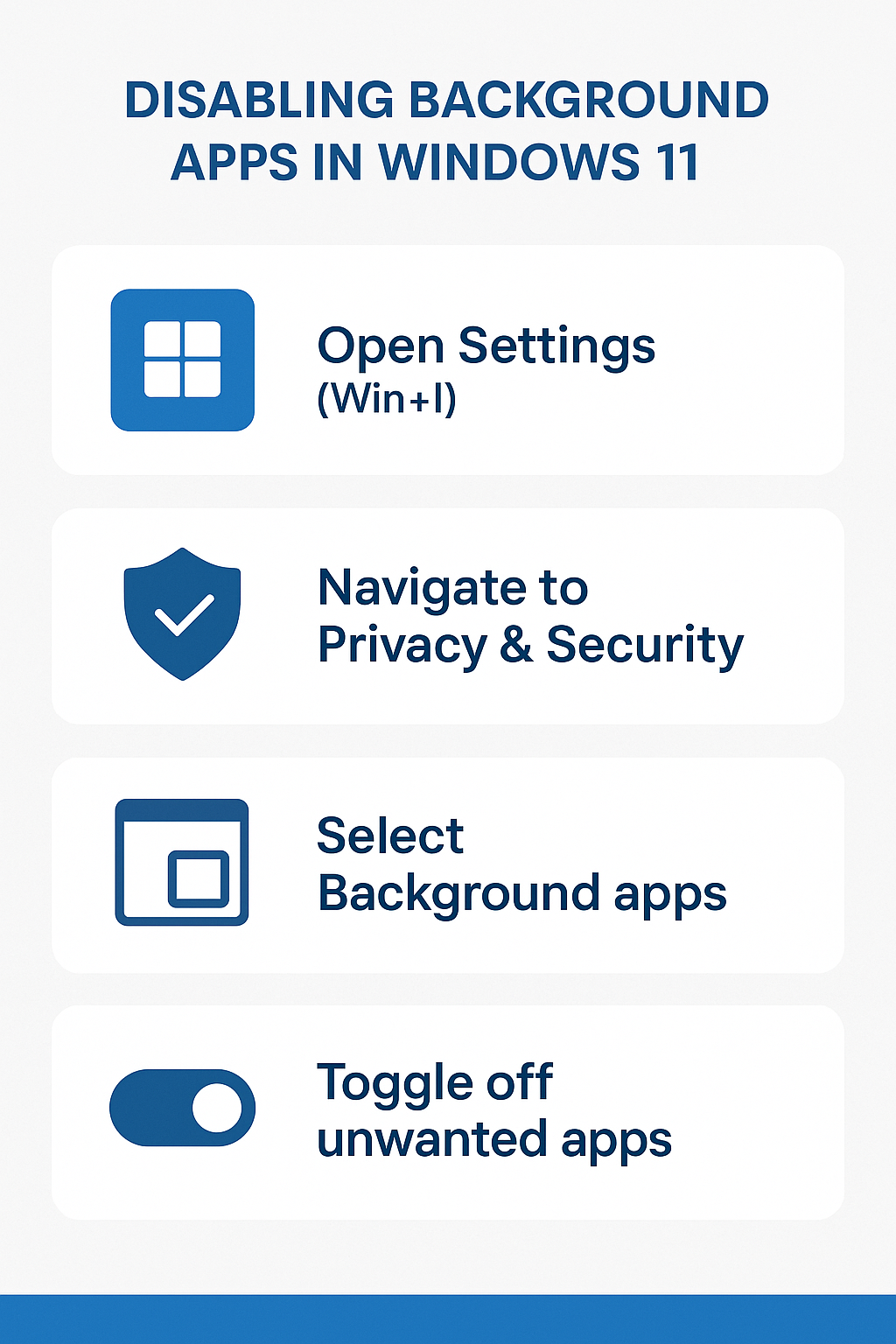
Stop programs running in background Windows 11 via Privacy settings
- Navigate to Windows Settings by pressing Windows key + I, then select Privacy & security from the left sidebar menu to access comprehensive background app controls.
- Click on Background apps within the Privacy & security section to view all applications currently permitted to run in the background and consume system resources.
- Toggle off the “Let apps run in the background” switch at the top of the page to completely disable all background app activity across your entire Windows 11 system.
- Alternatively, scroll through the individual app list and toggle off specific applications that you want to prevent from running in the background while keeping others active.
- Review each app’s background activity status, which displays whether the app is currently allowed to run in the background and when it was last active.
Windows disabling background apps through App permissions
- Return to the main Settings page and select Apps from the left navigation panel to access detailed application management options and permissions.
- Choose Installed apps to view a comprehensive list of all programs currently installed on your Windows 11 system with their respective background permissions.
- Click the three-dot menu next to any specific application you want to modify, then select Advanced options to access detailed background activity controls.
- Locate the “Background apps permissions” section within the advanced options and select your preferred setting from Never, Power optimized, or Always options.
- Configure the “Let this app run in background” setting according to your preferences, considering the app’s importance and your system performance requirements.
Expert Tip: Power optimized mode allows Windows 11 to intelligently manage background activity based on your usage patterns and current power state, providing a balanced approach between functionality and performance.
Turn off background permissions Windows 11 for specific app categories
- Access the Privacy & security section again and navigate to App permissions to control background access for different types of system resources and data.
- Review permissions for Camera, Microphone, Location, and other sensitive resources that apps might access while running in the background without your direct knowledge.
- Disable background access for apps that don’t require constant connectivity or real-time updates, such as games, photo editors, or productivity tools you use occasionally.
- Prioritize keeping background permissions enabled for essential communication apps, security software, and system utilities that require continuous operation for optimal functionality.
Advanced methods to cancel background apps Windows 11
For users requiring more comprehensive control over background processes, Windows 11 provides advanced configuration options through Group Policy Editor and PowerShell commands that offer system-wide management capabilities.
Using Group Policy to turn on background apps control
- Press Windows key + R to open the Run dialog, type “gpedit.msc” and press Enter to launch the Local Group Policy Editor for advanced system configuration.
- Navigate to Computer Configuration > Administrative Templates > Windows Components > App Privacy to access comprehensive background app policy settings.
- Double-click “Let Windows apps run in the background” policy setting to configure system-wide background app behavior for all users on the computer.
- Select “Disabled” to prevent all Windows apps from running in the background, or choose “Enabled” with specific user configurations for more granular control.
- Apply the policy changes and restart your computer to ensure the new background app restrictions take effect across all user accounts and system processes.
PowerShell commands for background app management
- Right-click the Start button and select “Windows Terminal (Admin)” to open PowerShell with administrative privileges required for system-level background app modifications.
- Execute the command
Get-AppxPackage | Select Name, PackageFullNameto display a comprehensive list of all installed Windows apps with their unique identifiers. - Use
Get-AppxPackage -Name "AppName" | Remove-AppxPackageto completely uninstall specific background apps that you no longer need or want running on your system. - Run
Set-ExecutionPolicy RemoteSignedif prompted to allow PowerShell script execution for advanced background app management and system optimization tasks.
Troubleshooting Windows 11 background apps and permissions issues
Managing background applications in Windows 11 can occasionally present challenges that require specific troubleshooting approaches to resolve configuration conflicts and restore optimal system performance.
- Background apps settings not saving properly: Reset the Windows Settings app by opening PowerShell as administrator and running
Get-AppxPackage *windows.immersivecontrolpanel* | Reset-AppxPackageto restore default functionality and resolve configuration persistence issues. - Specific apps continue running despite disabled background permissions: Check Task Manager’s Startup tab and disable problematic applications from automatically launching at system boot, which can override background app restrictions.
- System performance hasn’t improved after disabling background apps: Monitor Resource Monitor for 24-48 hours to identify other potential performance bottlenecks such as Windows services, scheduled tasks, or hardware-related issues.
- Essential app notifications stopped working after background restrictions: Re-enable background permissions for critical communication and productivity apps through Settings > Apps > Installed apps > Advanced options for each affected application.
Important Tip: Some Windows 11 system apps and security features require background permissions to function properly, so avoid disabling background activity for Windows Security, Windows Update, and core system components.
