Why users want Windows 11 dark theme customization
“I spend long hours working on my computer, and the bright white interface is straining my eyes, especially during evening work sessions. How can I switch my Windows 11 system to use a darker theme that’s easier on the eyes and looks more modern?”
Understanding Windows 11 dark mode explorer setup
Windows 11’s dark mode represents a significant visual enhancement that reduces eye strain during extended computer use while providing a sleek, modern aesthetic that many users prefer. The dark theme affects the entire system interface, including File Explorer, Settings app, Start menu, and most built-in Windows applications.
In this tutorial we’ll cover both the official Windows 11 dark theme activation and troubleshooting steps for common implementation challenges. The process requires Windows 11 (any edition) with administrator access for advanced configurations. No additional software downloads are necessary since dark mode functionality is built into the operating system.
Turn on dark mode through Windows 11 desktop settings
Activating the official Windows 11 dark theme through preferences
- Open the Settings app by pressing Windows key + I, or right-click the Start button and select “Settings” from the context menu that appears.
- Navigate to “Personalization” in the left sidebar, which contains all visual customization options for your Windows 11 desktop customization experience.
- Click on “Colors” to access the theme and color management section where you can control the overall appearance of your system interface.
- Locate the “Choose your mode” dropdown menu at the top of the Colors page, which determines whether Windows uses light or dark themes.
- Select “Dark” from the dropdown menu to immediately apply the dark theme across all Windows 11 system components and built-in applications.
- Windows will instantly switch to dark mode, transforming the Start menu, taskbar, File Explorer, Settings app, and other system elements to use darker colors.
Expert Tip: The dark mode setting applies immediately without requiring a system restart, but some third-party applications may need to be relaunched to reflect the theme change.
Customizing Windows 11 dark edition appearance options
- Scroll down to the “Accent color” section to choose a complementary color that will highlight selected items and buttons in dark mode.
- Enable “Show accent color on Start and taskbar” if you want your chosen accent color to appear in these prominent interface elements.
- Toggle “Show accent color on title bars and window borders” to add visual distinction to application windows when using the dark theme.
- Consider enabling “Automatically pick an accent color from my background” to create a cohesive color scheme that matches your desktop wallpaper.
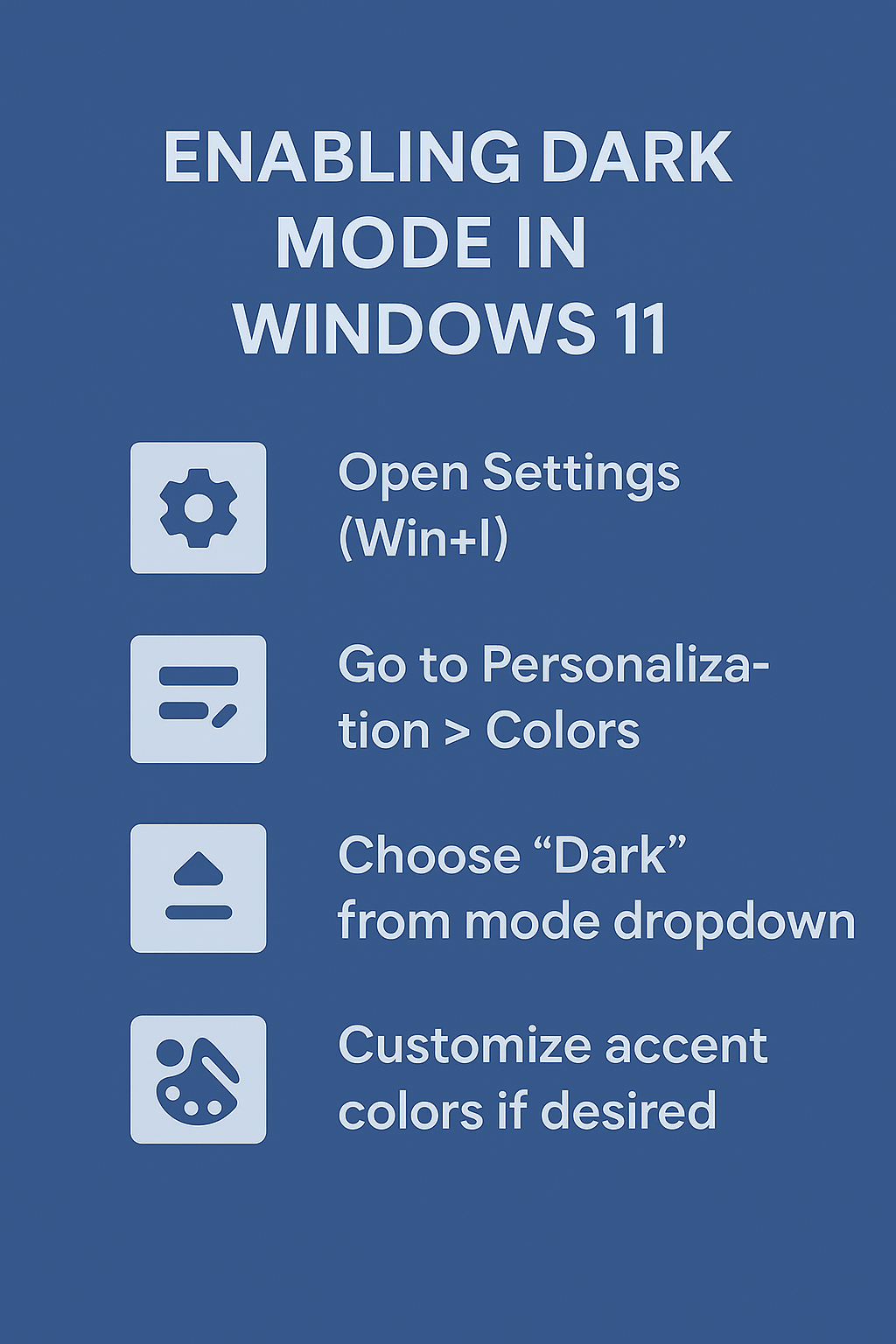
Solving common Windows 11 dark theme issues
- Applications not displaying in dark mode: Some third-party applications don’t automatically follow Windows theme settings and may require manual configuration within their individual settings menus or preference panels.
- Inconsistent dark mode appearance: Mixed light and dark elements often indicate that certain applications or system components haven’t fully loaded the new theme settings and may require application restarts or system reboots.
- Dark mode causing readability issues: Users experiencing difficulty reading text in dark mode can adjust contrast settings through Settings > Accessibility > Contrast themes to find a more comfortable viewing experience.
