Why aren’t my Edge tabs visible after opening the browser?
Many Microsoft Edge users encounter frustrating situations where their browser tabs disappear or fail to display properly after launching the application. This common issue affects productivity and workflow continuity, especially when users rely on multiple open tabs for their daily tasks. Whether tabs vanish after a system restart, browser update, or unexpected closure, understanding how to restore and manage tab visibility becomes essential for maintaining an efficient browsing experience.
Understanding Edge tab visibility problems
Microsoft Edge tab visibility issues typically stem from browser settings, session management configurations, or unexpected shutdowns that interrupt normal tab saving processes. These problems manifest in various ways including completely hidden tabs, missing tab bar interface elements, or failure to restore previously opened sessions after browser restarts.
We will go through restoring missing tabs, configure automatic tab restoration settings, and troubleshoot common Edge tab display problems. You will then learn to navigate Edge’s session management features, modify startup behaviors, and implement backup strategies for tab recovery. The solution covers both immediate restoration techniques and preventive measures to avoid future tab loss scenarios.
Restore and configure Edge tabs for consistent display
- Navigate to Microsoft Edge settings by clicking the three-dot menu icon in the top-right corner of the browser window, then select “Settings” from the dropdown menu to access configuration options.
- Locate the “Start, home, and new tabs” section in the left sidebar menu, which contains essential settings for controlling how Edge handles tabs during startup and session management processes.
- Configure the startup behavior by selecting “Continue where you left off” option under the “When Edge starts” section, ensuring that all previously opened tabs automatically restore when launching the browser application.
- Access the “System and performance” settings section from the left navigation panel to modify how Edge manages background processes and tab suspension behaviors that might affect tab visibility.
- Disable the “Continue running background apps when Microsoft Edge is closed” option if you experience persistent tab restoration issues, as background processes can sometimes interfere with proper session saving mechanisms.
- Enable the “Save and fill addresses and more” feature under the “Profiles” section to ensure Edge properly maintains session data and tab information across browser restarts and system shutdowns.
- Restore recently closed tabs immediately by using the keyboard shortcut Ctrl+Shift+T, which reopens the most recently closed tab and can be repeated multiple times to restore additional tabs.
- Access your complete browsing history by pressing Ctrl+H or navigating to the three-dot menu and selecting “History” to manually locate and reopen specific tabs from previous sessions.
- Utilize the “Recently closed” section within the History panel to quickly identify and restore entire browsing sessions that were unexpectedly terminated due to crashes or forced shutdowns.
- Configure Edge Collections feature by clicking the Collections icon in the toolbar, allowing you to save important tab groups as organized collections that persist across browser sessions and device synchronizations.
- Set up Edge sync functionality by signing into your Microsoft account through Settings > Profiles > Sync, ensuring that tab data synchronizes across multiple devices and provides backup restoration options.
- Modify the tab display settings by right-clicking on the tab bar area and selecting “Show tabs on separate rows” if tabs appear compressed or hidden due to limited horizontal space.
Expert Tip: Create regular Collections of your most important tab groups to serve as manual backups, providing an additional recovery method when automatic restoration fails.
- Access advanced tab management through the “Manage favorites and other settings” option in the three-dot menu, where you can export and import browsing data including tab configurations.
- Implement the “Pin tabs” feature for essential websites by right-clicking individual tabs and selecting “Pin tab,” ensuring these critical tabs remain visible and accessible even during session restoration issues.
- Configure the Edge startup page settings to include specific URLs that should always open when launching the browser, providing a fallback option when session restoration mechanisms fail to function properly.
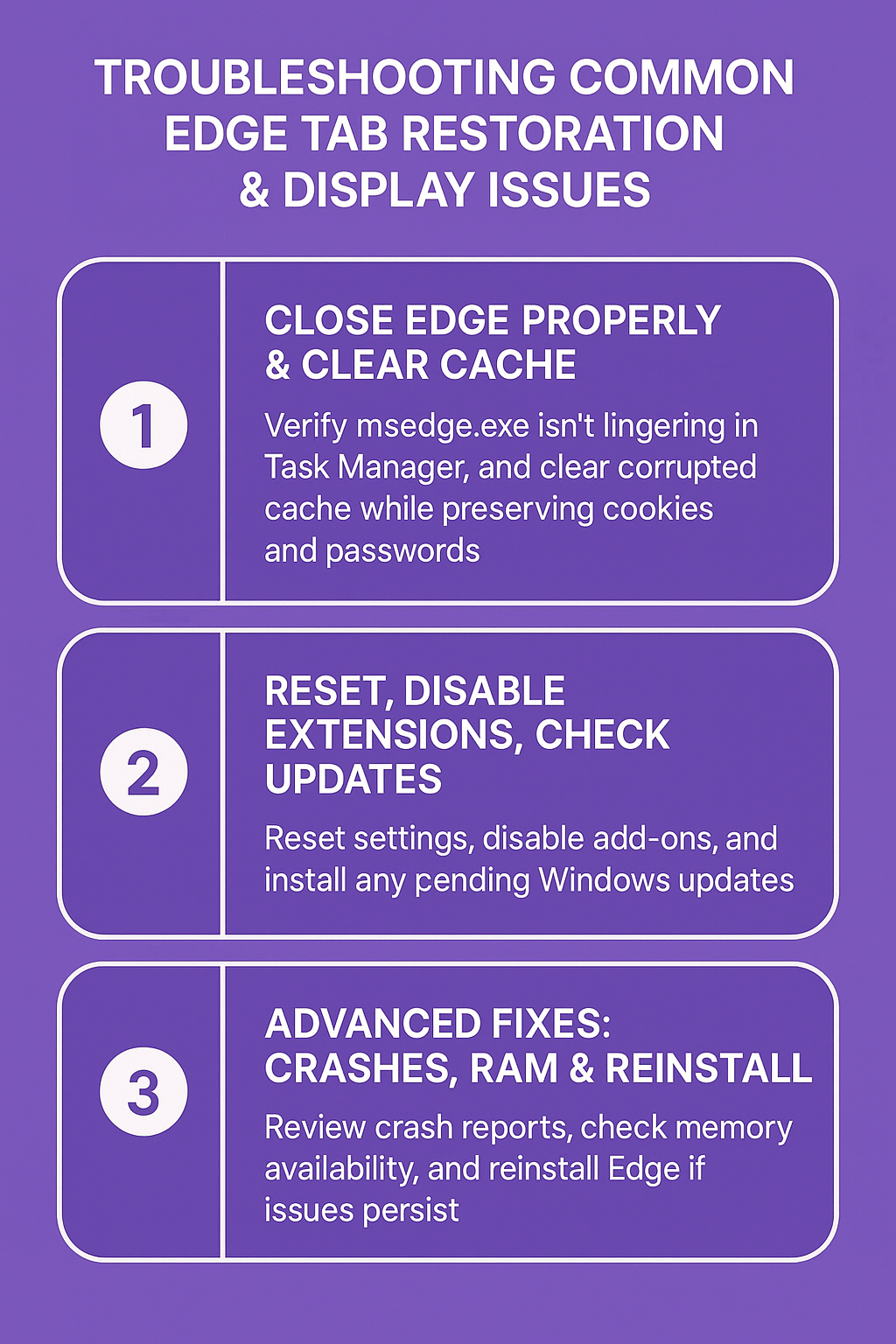
Troubleshooting common Edge tab restoration & display issues
- Verify that Edge is properly closing by checking Task Manager for lingering msedge.exe processes that might prevent proper session data saving, and manually end these processes before restarting the browser application. If you’re curious about where Edge stores its temporary files, you can learn more about the Edge browser cache location in Windows, which can sometimes help with troubleshooting persistent issues.
- Clear Edge browsing data selectively by navigating to Settings > Privacy, search, and services > Clear browsing data, ensuring you preserve “Cookies and other site data” and “Passwords and other sign-in info” while clearing potentially corrupted cache files.
- Reset Edge settings to default configuration when persistent tab issues occur by accessing Settings > Reset and cleanup > Restore settings to default values, though this action will remove custom configurations and extensions.
- Check Windows Update status and install pending updates that might resolve compatibility issues between Edge and the operating system that could affect tab management and display functionality.
Important Tip: Before performing major troubleshooting steps, export your favorites and Collections to prevent data loss during the restoration process.
- Disable conflicting browser extensions by navigating to Settings > Extensions and temporarily turning off all add-ons to determine if third-party software interferes with tab visibility and session management features.
- Verify sufficient system memory availability through Task Manager, as low RAM conditions can cause Edge to automatically suspend or close tabs to preserve system performance and stability.
- Examine Edge crash reports by typing “edge://crashes” in the address bar to identify specific error patterns that might indicate underlying issues affecting tab restoration and browser stability.
- Reinstall Microsoft Edge through Windows Settings > Apps > Apps & features if persistent issues continue, ensuring you first export important data like favorites, passwords, and Collections before proceeding with the reinstallation process.
