Can Copilot make Excel spreadsheet solutions for complex data analysis?
“I spend hours every week creating complex formulas in Excel for our quarterly reports. Our team needs to analyze sales data across multiple regions, calculate commission structures, and generate pivot tables for executive presentations. Is there a way to use Microsoft Copilot to streamline this process and reduce the time I spend writing formulas from scratch?”
Add Pilot Excel capabilities to transform your spreadsheet workflow
Modern businesses generate massive amounts of data that require sophisticated Excel analysis, but creating the right formulas and spreadsheet structures can be time-consuming and error-prone. Many professionals struggle with complex formula syntax, especially when dealing with nested functions, array formulas, or advanced data manipulation tasks that require precise mathematical calculations like generating data in spreadsheets with Copilot in Excel.
Microsoft 365 Copilot Pro and Excel integration revolutionizes spreadsheet creation by providing intelligent formula suggestions, automated data analysis, and natural language processing capabilities. In this post, you will learn to leverage Copilot’s AI-powered assistance to generate formulas, create comprehensive spreadsheets, and implement advanced Excel functions without extensive manual coding.
You will need Microsoft 365 subscription with Copilot Pro license, Excel desktop application or Excel for the web, and basic familiarity with Excel interface and terminology.
Excel Copilot formula generator implementation steps
- Open Excel and navigate to the Home ribbon where you will find the Copilot icon positioned next to the standard formatting tools, then click the Copilot button to activate the AI assistant panel on the right side of your screen.
- Type your formula request using natural language in the Copilot chat interface, such as “Create a formula to calculate quarterly sales growth percentage comparing Q3 to Q2 data in columns B and C” to receive intelligent formula suggestions.
- Review the generated formula suggestions that Copilot provides, which will include explanations of each function component, syntax breakdown, and practical examples of how the formula works with your specific data structure.
- Click the “Insert Formula” button next to your preferred suggestion to automatically place the formula in your selected cell, or copy the formula text to manually paste it into your desired location within the spreadsheet.
- Use Copilot’s advanced capabilities by asking for complex nested formulas like “Create an IF statement that checks if sales exceed target, then calculates bonus percentage based on performance tiers” for sophisticated business logic implementation.
- Request Copilot to generate entire spreadsheet structures by typing prompts such as “Create a monthly budget tracker with categories for income, expenses, savings goals, and automatic percentage calculations for each category” to build comprehensive templates.
- Leverage Copilot’s data analysis features by uploading existing datasets and asking questions like “Analyze this sales data and create formulas to identify top-performing products, seasonal trends, and regional performance comparisons” for instant insights.
Expert Tip: When working with large datasets, ask Copilot to create dynamic formulas using functions like INDEX, MATCH, and XLOOKUP instead of basic VLOOKUP functions for better performance and flexibility across your spreadsheet structure.
- Utilize Copilot’s pivot table generation by describing your analysis needs: “Create a pivot table showing monthly sales by region with percentage growth calculations and conditional formatting for values above average performance metrics” for automated reporting solutions.
- Ask Copilot to explain existing formulas in your spreadsheet by selecting complex cells and typing “Explain this formula and suggest improvements for better performance or accuracy” to understand and optimize your current Excel implementations.
- Generate conditional formatting rules through Copilot by requesting “Create conditional formatting that highlights cells with values 20% above average and applies color scales for performance visualization across the entire data range” for enhanced visual analysis.
- Use Copilot for chart creation by describing your visualization needs: “Create a combination chart showing monthly revenue as columns and profit margin as a line graph with proper axis scaling and professional formatting” for executive presentations.
- Request macro-like functionality through Copilot by asking “Create formulas that automatically update when new data is added to calculate running totals, moving averages, and variance analysis for continuous monitoring” without VBA programming knowledge.
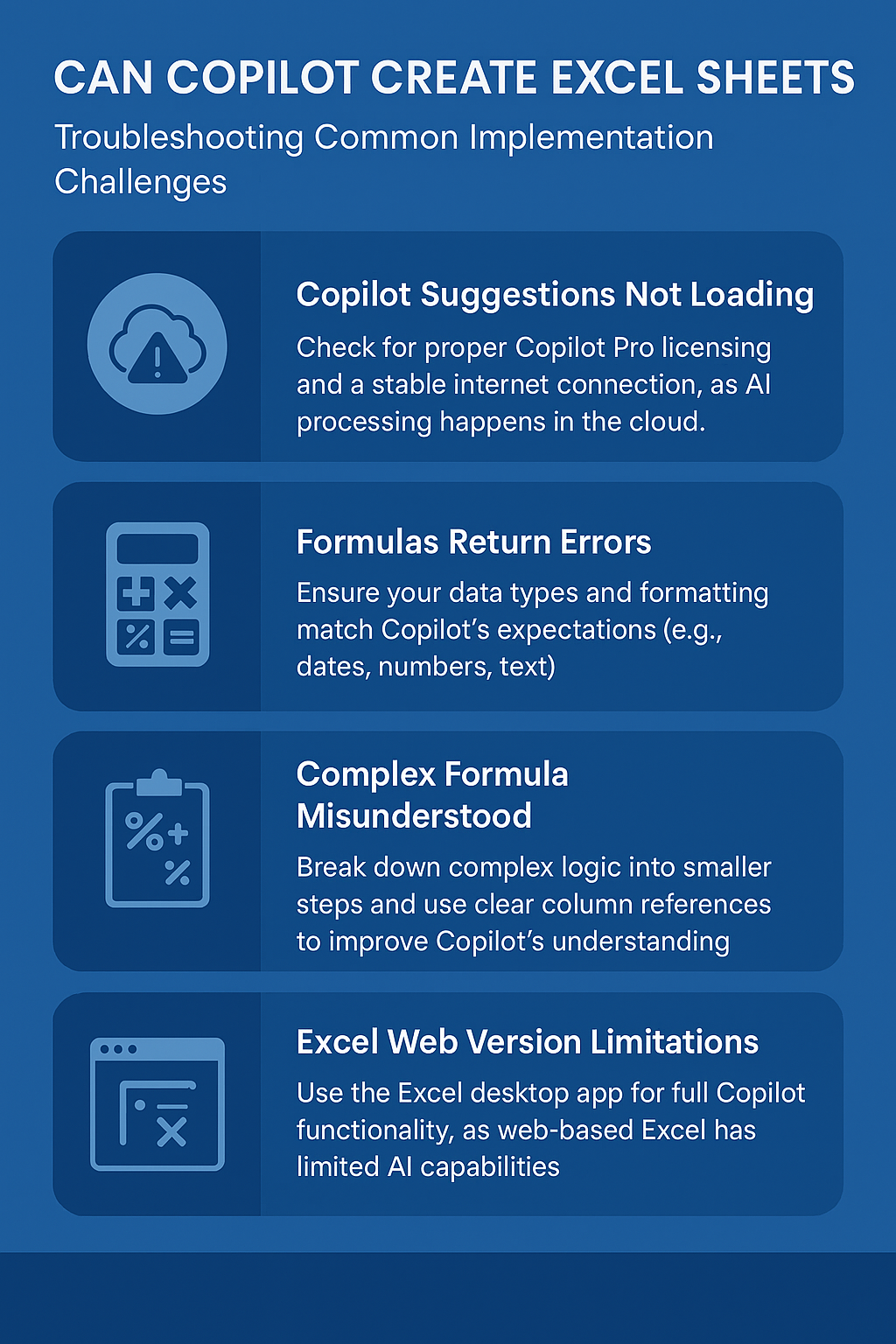
Can Copilot create Excel sheets troubleshooting common implementation challenges
- Copilot suggestions not appearing or loading slowly: Ensure your Microsoft 365 subscription includes Copilot Pro licensing and verify your internet connection stability, as Copilot requires cloud connectivity for AI processing and may experience delays during peak usage periods.
- Generated formulas returning error messages or incorrect results: Check that your data types match Copilot’s assumptions by reviewing cell formatting, ensuring date fields are properly formatted, and verifying that text and number columns are correctly identified before requesting formula generation.
- Copilot unable to understand complex formula requests: Break down complicated requirements into smaller, specific requests rather than asking for multiple calculations simultaneously, and use clear column references like “column A contains dates, column B contains sales amounts” for better context understanding.
- Limited Copilot functionality in Excel for web versus desktop application: Switch to Excel desktop application for full Copilot integration, as web versions may have reduced AI capabilities, limited formula complexity support, and fewer advanced features compared to the complete desktop experience with Copilot Pro.
