Protecting your personal documents with built-in encryption
“I store sensitive client contracts and financial records on my laptop, but I’m worried about data breaches if my device gets stolen or compromised. How can I encrypt my most important files in Windows 11 without affecting my daily workflow or requiring expensive third-party software?”
Understanding the need for encrypting personal documents
Data breaches and unauthorized access to personal files can result in identity theft, financial loss, and privacy violations. Windows 11 provides several built-in encryption methods that don’t require additional software purchases or complex configurations.
Encrypting files in Windows 11 ensures that even if someone gains physical access to your device, your sensitive documents remain protected. This tutorial covers multiple encryption approaches using native Windows 11 features.
Encryption methods for Windows 11 file protection
We’ll explore three primary encryption approaches: EFS (Encrypting File System), BitLocker for drive-level protection, and password-protected compressed files. Each method serves different security needs and organizational requirements.
You’ll need administrative privileges for some methods and should create backup copies of important files before applying encryption. We’ll also address common issues like “Windows 11 can’t encrypt folder” errors.
Implementation of file encryption methods
Using EFS to encrypt individual files and folders
- Right-click the file or folder you want to protect and select “Properties” from the context menu that appears.
- Click the “Advanced” button in the General tab to open the Advanced Attributes dialog box for encryption settings.
- Check the box labeled “Encrypt contents to secure data” and click “OK” to apply the encryption settings.
- Choose whether to encrypt the file only or encrypt the file and its parent folder when prompted by Windows.
- Click “OK” again to confirm your encryption choices and close the Properties dialog completely.
Creating password-protected zip files for portable security
- Select the files you want to encrypt by holding Ctrl and clicking each file individually in File Explorer.
- Right-click on the selected files and choose “Send to” followed by “Compressed (zipped) folder” from the menu.
- Open the newly created zip file by double-clicking it to access the compression utility’s built-in features.
- Click “File” in the zip utility menu and select “Add a password” to enable password protection features.
- Enter a strong password containing uppercase letters, lowercase letters, numbers, and special characters for maximum security.
- Confirm the password by typing it again and click “OK” to apply password protection to your zip file.
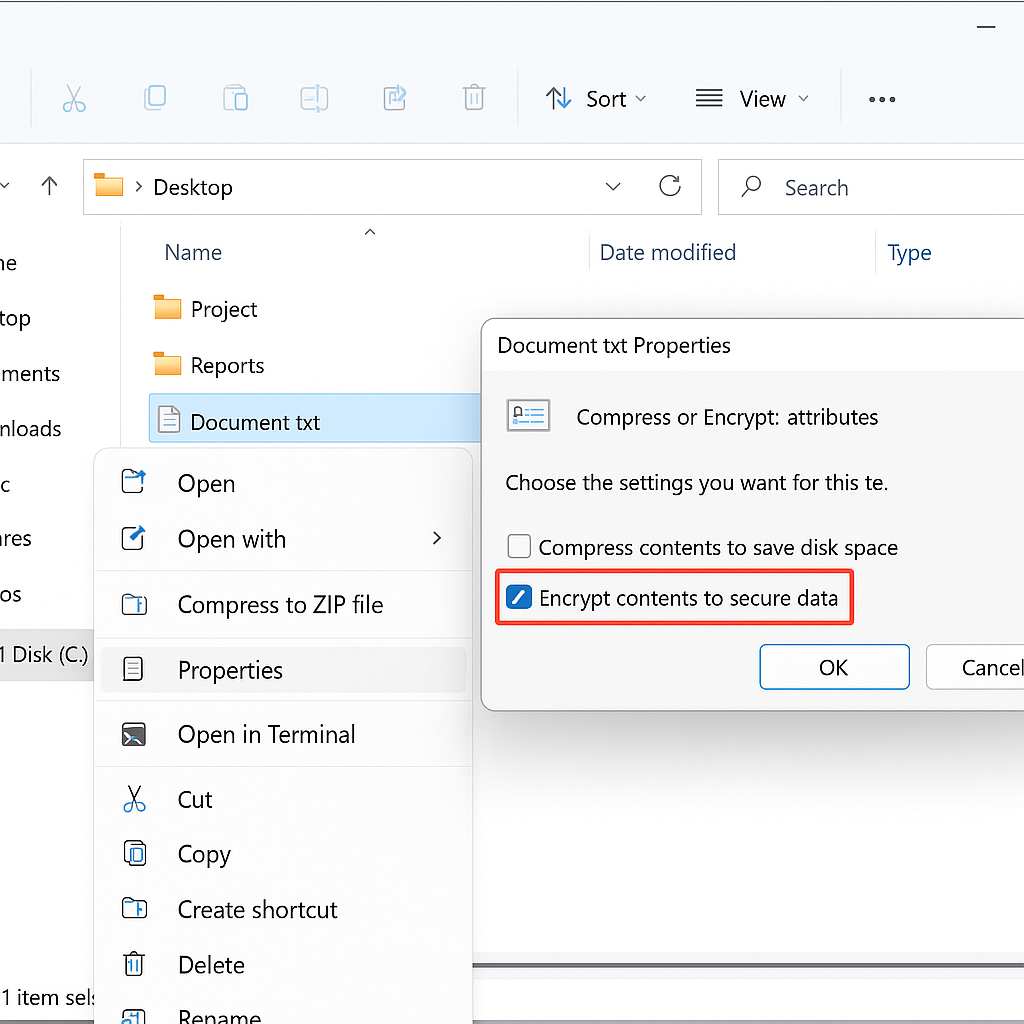
Using BitLocker for comprehensive drive encryption
- Open Settings by pressing Windows key + I and navigate to “Privacy & security” in the left sidebar.
- Click on “Device encryption” or search for “BitLocker” in the Windows search bar to access encryption options.
- Select “Turn on BitLocker” for the drive containing your sensitive files and folders that need protection.
- Choose how you want to unlock your drive: password, smart card, or both authentication methods combined.
- Save your recovery key to a secure location like a USB drive or Microsoft account for emergency access.
- Allow BitLocker to encrypt your drive completely, which may take several hours depending on drive size and data.
Troubleshooting common encryption issues in Windows 11
- EFS encryption option appears grayed out or missing: This typically occurs on Windows 11 Home edition, which doesn’t support EFS encryption by default. Upgrade to Windows 11 Pro or use alternative methods like password-protected zip files or third-party encryption software to secure your documents.If you encounter encryption issues, first ensure your system is properly configured. Check if your Windows startup programs are optimized and not interfering with the encryption process. This is particularly important when using BitLocker or EFS encryption methods, as system services need to run correctly for proper encryption functionality.
- “Windows 11 can’t encrypt folder” error appears during EFS setup: Ensure you have administrative privileges and the folder isn’t located on a FAT32 file system, which doesn’t support EFS. Move the folder to an NTFS drive or convert the file system using the command prompt with appropriate backup procedures.
- BitLocker won’t activate or shows compatibility errors on your system: Check if your computer has a TPM (Trusted Platform Module) chip enabled in BIOS settings, as BitLocker requires this for hardware-based encryption. If TPM isn’t available, you can enable BitLocker without TPM through Group Policy Editor or registry modifications with proper administrative access.
Tip: Always create unencrypted backup copies of critical files before applying encryption, and store recovery keys in multiple secure locations to prevent permanent data loss.
