Why files are suddenly not visible in folder?
“I was working on an important presentation yesterday, and today when I opened my Documents folder, half of my files are just gone. I didn’t delete anything, and I’m running Windows 11. The folder shows as empty, but I know there were dozens of files there. I’m panicking because I have a client meeting tomorrow and need those documents. How can files just vanish overnight without me doing anything?”
Problem when Windows 11 deleted my files
File disappearance in Windows 11 often stems from system updates, user profile synchronization issues, or storage drive problems. These incidents can affect critical business documents, personal photos, and project files. Understanding the root causes helps prevent future data loss and enables faster recovery. Windows 11’s enhanced security features sometimes move files to protected locations, making them appear deleted when they’re actually relocated.
Recovery when Windows 11 upgrade lost files
We’ll implement a systematic recovery approach using Windows 11’s built-in recovery tools and file history features. This tutorial covers checking recent locations, using File History, examining the Recycle Bin, and leveraging System Restore points. You’ll also learn to verify OneDrive synchronization status and check for relocated user folders. Prerequisites include administrator access and basic familiarity with Windows File Explorer.
Step by step process to find the deleted files
- Open File Explorer and navigate to the Quick Access section to check if your missing files appear in the recently accessed items list.
- Click on the “This PC” option in the left sidebar, then select your main drive (usually C:) and look for a “Windows.old” folder if you recently upgraded Windows 11.
- Access the Recycle Bin by double-clicking its desktop icon, then sort files by deletion date to locate recently removed documents that might have been accidentally deleted.
- Right-click on the folder where files disappeared, select “Properties,” then click the “Previous Versions” tab to view available restore points for that specific location.
- Open Settings by pressing Windows key + I, navigate to “Update & Security,” then select “Backup” to check if File History was enabled and contains your missing files.
- Launch the OneDrive application from the system tray, verify synchronization status, and check the OneDrive recycle bin through the web interface for cloud-stored files.
- Use Windows Search by pressing Windows key + S, then type the exact filename or file extension of missing documents to locate files that may have been moved to different directories.
- Open Command Prompt as administrator, type “sfc /scannow” to check for system file corruption that might affect file visibility, then restart your computer after completion.
- Navigate to “C:\Users[YourUsername]” and verify that Desktop, Documents, Downloads, and Pictures folders are pointing to correct locations rather than being redirected elsewhere.
- Access Disk Management by right-clicking “This PC” and selecting “Manage,” then check if any drives are showing as unallocated or require drive letter assignment.
Aside: Enable File History immediately after recovery to prevent future data loss. Navigate to Settings > Update & Security > Backup and turn on “Back up using File History” with an external drive for automatic protection.
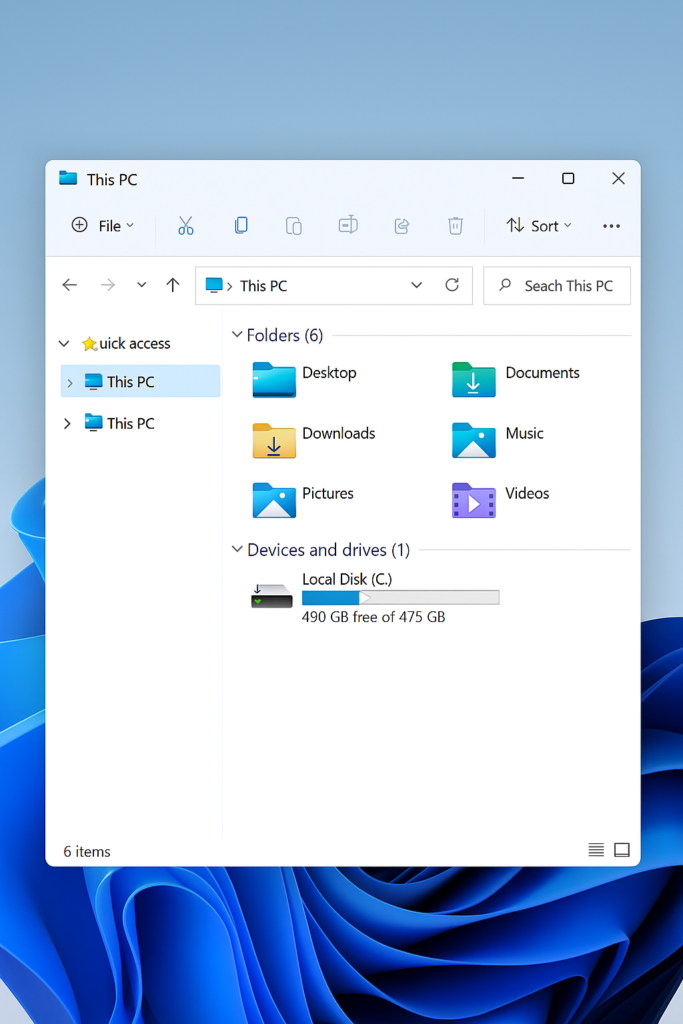
Troubleshooting all my documents have disappeared
- OneDrive synchronization conflicts often cause files to appear missing when cloud storage encounters authentication issues or storage quota limitations, requiring you to sign out and back and check available storage space.
- User profile corruption can make entire folders invisible even though files remain on the hard drive, necessitating creation of a new user account and copying data from the corrupted profile location at “C:\Users[OldUsername]” to restore access.
- Windows Update file relocation sometimes moves user folders to temporary locations during major updates, requiring you to check “C:\Windows.old\Users[Username]” folder/ You might need to additionally manually copy files back to their original locations while ensuring proper permissions are maintained. If you’re experiencing storage issues, you may want to delete temporary files in Windows 11 to ensure your system is functioning optimally while searching for missing files.
