“I accidentally closed Microsoft Edge with several important research tabs open for a project due tomorrow. I didn’t bookmark them and now I can’t remember all the specific resources I found. Is there a way to restore my previous Edge session and recover all those tabs without having to search for everything again?”
Recovering your browsing session in Edge
When you lose tabs in Microsoft Edge, whether from an accidental closure, system crash, or browser update, it can significantly impact your workflow and productivity. Similar to how you might need to fix slow boot times in Windows 11, recovering lost browser tabs is essential for maintaining productivity. Microsoft Edge offers several built-in methods to restore previous tabs from closed sessions, helping you quickly recover your browsing state and continue working without disruption.
This tutorial covers multiple methods to restore tabs in Microsoft Edge, including recovering tabs from a previous session, restoring after closing the browser, and retrieving tabs after a system crash. We’ll explore both immediate recovery options and methods for finding tabs days after they’ve disappeared.
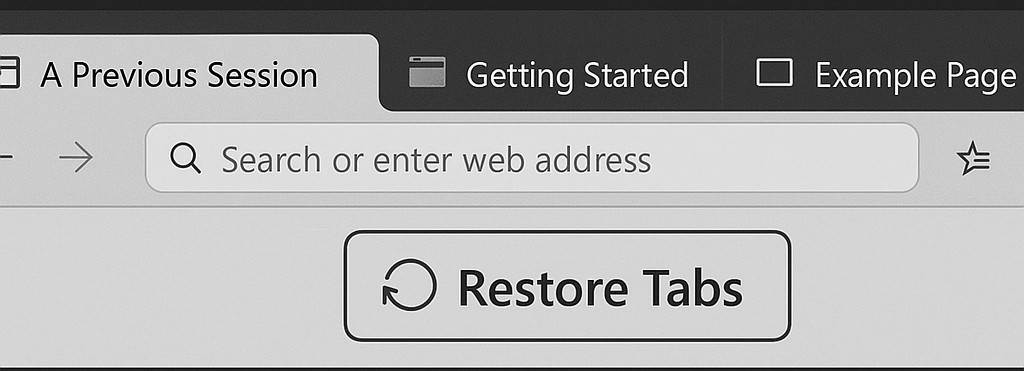
Methods to restore your previous Edge tabs
- Restore tabs immediately after closing Edge – The simplest recovery method works right after closing your browser by pressing Ctrl+Shift+T (Windows) or Command+Shift+T (Mac) to reopen your most recently closed tab, repeating as needed to restore multiple tabs in reverse order of closure.
- Recover tabs from the History menu – Click the three-dot menu in the upper right corner of Edge, select “History,” and you’ll see recently closed tabs and browsing sessions that you can click to restore individual pages or entire window sessions.
- Restore previous session on browser startup – Open Edge Settings by clicking the three-dot menu and selecting “Settings,” then navigate to “Start, home, and new tabs” and enable “Continue where you left off” to automatically restore your previous browsing session whenever you restart Edge.
- Access the Recently Closed tabs list – Right-click on any empty area of the Edge tab bar and select “Reopen closed tab” from the context menu to restore the most recently closed tab, or click “Recently closed” to see a list of tabs you can restore.
- Recover tabs after a browser crash – When Edge restarts after crashing, it typically displays a “Restore pages” prompt that allows you to recover all tabs from your previous session with a single click, preventing data loss from unexpected closures.
- Use the Edge Task Manager to find lost tabs – Press Shift+Esc to open the Edge Task Manager, which might show tabs that are still running in the background but not visible in the interface, allowing you to identify and potentially recover content.
- Check your browsing history for missing tabs – Press Ctrl+H to open your browsing history, where you can search for and reopen specific websites you had open in your previous session, especially useful when you remember partial information about the sites.
Edge tab restoration issues
- Edge isn’t offering to restore your previous session – This typically occurs when Edge was closed properly rather than crashing, or if you’ve configured Edge to start with a specific page instead of continuing where you left off. Change your startup settings in Edge preferences to “Continue where you left off” to prevent this issue in the future.
- Only some tabs are restored but others are missing – This partial restoration can happen when some tabs were in private browsing mode or when Edge determines certain tabs might cause performance issues. Try checking your history for the missing sites or use the keyboard shortcut Ctrl+Shift+T repeatedly to restore tabs beyond those initially recovered.
- Tabs restore but appear blank or with error messages – When restored tabs display errors, it often indicates connectivity issues or that the website requires authentication. Try refreshing the problematic tabs or checking your internet connection to resolve these loading problems.
- Edge crashed and didn’t prompt to restore tabs – If Edge crashes and doesn’t offer restoration, immediately open a new Edge window and press Ctrl+Shift+T, or check the History menu for “Recently closed” tabs before opening any new tabs that might overwrite your session data.
