“I need to download some customer data as a CSV file, but when I open it in Excel, all the information gets jumbled into one column. How can I import CSV files into Excel while keeping the data properly organized in separate columns? I also have multiple CSV files that need to be combined into a single Excel workbook.”
Understanding the CSV to Excel conversion challenge
When working with data across different systems, CSV (Comma-Separated Values) files are commonly used for data exchange. However, simply opening a CSV file in Excel often results in formatting issues. The data might appear in a single column or display incorrectly. This creates extra work for business users who need to analyze this data. Excel offers several methods to properly import CSV files while maintaining data structure and formatting.
When dealing with large datasets, you might also want to learn how to enable Power Pivot in Excel for advanced data analysis capabilities.
Converting CSV data to Excel spreadsheets efficiently
This tutorial will demonstrate multiple approaches to import CSV files into Excel with proper formatting. We’ll cover basic import methods, advanced techniques using Power Query, and how to merge multiple CSV files. These methods work across Excel versions including Excel 2019, Excel 365, and Excel for the web. You’ll need basic Excel skills and CSV files to import.
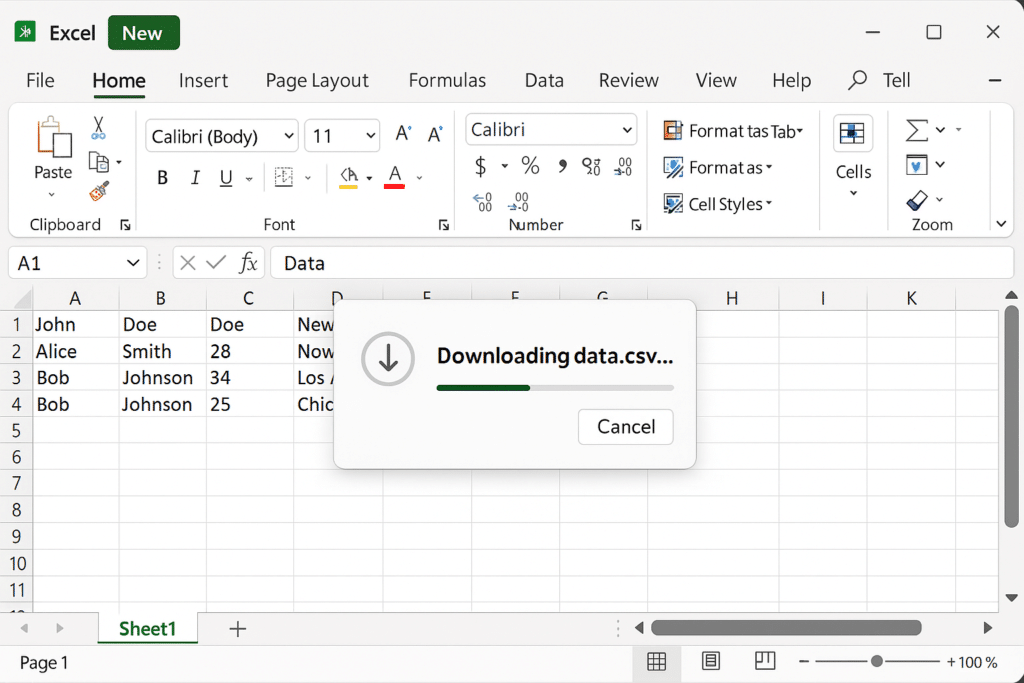
Convert CSV files to Excel with proper formatting
Method 1: Using the Data tab import feature
- Open Excel and create a new blank workbook where you want to import your CSV data.
- Navigate to the Data tab in the Excel ribbon and click on “From Text/CSV” in the Get & Transform Data section.
- Browse to locate your CSV file, select it, and click “Import” to open the import wizard.
- Excel will display a preview of how your data will appear, allowing you to verify column separators and data types before importing.
- If needed, adjust the delimiter setting (comma, semicolon, tab, etc.) using the “Delimiter” dropdown to ensure columns separate correctly.
- Choose whether to load the data directly into Excel or edit it first using Power Query Editor by clicking either “Load” or “Transform Data.”
- Once loaded, your CSV data will appear in Excel with each field properly separated into individual columns for analysis.
Method 2: Using Power Query for advanced CSV importing
- Launch Excel and go to the Data tab, then select “From Text/CSV” in the Get & Transform Data section.
- Select your CSV file and click “Import” to open the Power Query preview window.
- Click “Transform Data” to open the Power Query Editor for more advanced transformation options.
- Use the header row option to specify whether your CSV contains column headers by right-clicking the column headers and selecting “Use First Row As Headers.”
- Change data types for specific columns by clicking the data type icon next to each column header and selecting the appropriate type.
- Remove unwanted columns by right-clicking them and selecting “Remove” or rearrange columns by dragging their headers.
- Apply any additional transformations like splitting columns or replacing values using the Transform tab options.
- Click “Close & Load” to import the transformed data into your Excel worksheet with proper formatting.
- For more efficient data management, you can extract Excel data to Power BI after importing your CSV files for enhanced visualization and reporting.
Method 3: Merging multiple CSV files into a single Excel workbook
- Open Excel and navigate to the Data tab, then click “Get Data” > “From File” > “From Folder.”
- Browse to the folder containing your multiple CSV files and click “OK” to proceed.
- In the Power Query window, click “Combine & Transform Data” to process all CSV files together.
- Select a sample file to define the import settings, ensuring Excel recognizes the correct delimiter.
- Use the Power Query Editor to standardize column names and data types across all imported files.
- Create a custom column to track the source file name by clicking “Add Column” > “Custom Column” and entering the formula
=[Source.Name]. - Apply any necessary transformations to clean and standardize the data from all files.
- Click “Close & Load” to import all the merged CSV data into a single Excel table with consistent formatting.
Common CSV import issues in Excel
- If text values are being converted to dates automatically, select the affected columns before importing and set their data type to Text in the Power Query Editor to preserve the original format.
- When dealing with CSV files using non-standard delimiters like pipes or semicolons, use the “File Origin” dropdown in the import wizard to select the correct character encoding and specify the delimiter manually.
- For large CSV files that cause Excel to freeze or crash, try importing the file using Power Query with the “Only Create Connection” option, then load specific portions of data as needed to improve performance.
- If column headers contain special characters or spaces that cause reference errors, use Power Query to rename these headers to simpler names without spaces or special characters before loading into Excel.
- When CSV files contain inconsistent data formats across rows, use Power Query’s column profiling features to identify and fix inconsistencies before completing the import process.
By following these methods, you can efficiently import CSV files into Excel while maintaining proper data structure and formatting, saving time and ensuring data accuracy for your business analysis needs.
