“Every time I start my computer, Microsoft Copilot launches automatically and it’s becoming frustrating. I don’t use it regularly and would prefer it not to open on startup. Is there a way to prevent Copilot from launching automatically when I turn on my Windows 11 PC without completely disabling the feature?”
Managing Copilot’s automatic launch behavior
Microsoft Copilot is designed to enhance productivity across Windows 11, but its automatic startup can be distracting for many users. The AI assistant may consume system resources unnecessarily when launching at startup, potentially slowing down your computer’s boot time. For business environments, having Copilot automatically appear might also disrupt established workflows or distract employees from immediate tasks. Fortunately, Windows 11 provides several methods to control when and how Copilot appears.
This tutorial will guide you through multiple approaches to prevent Microsoft Copilot from opening automatically on startup while still keeping it available when needed. We’ll cover both system settings and application-specific configurations. These methods work on Windows 11 with the latest updates installed, and no additional software is required.
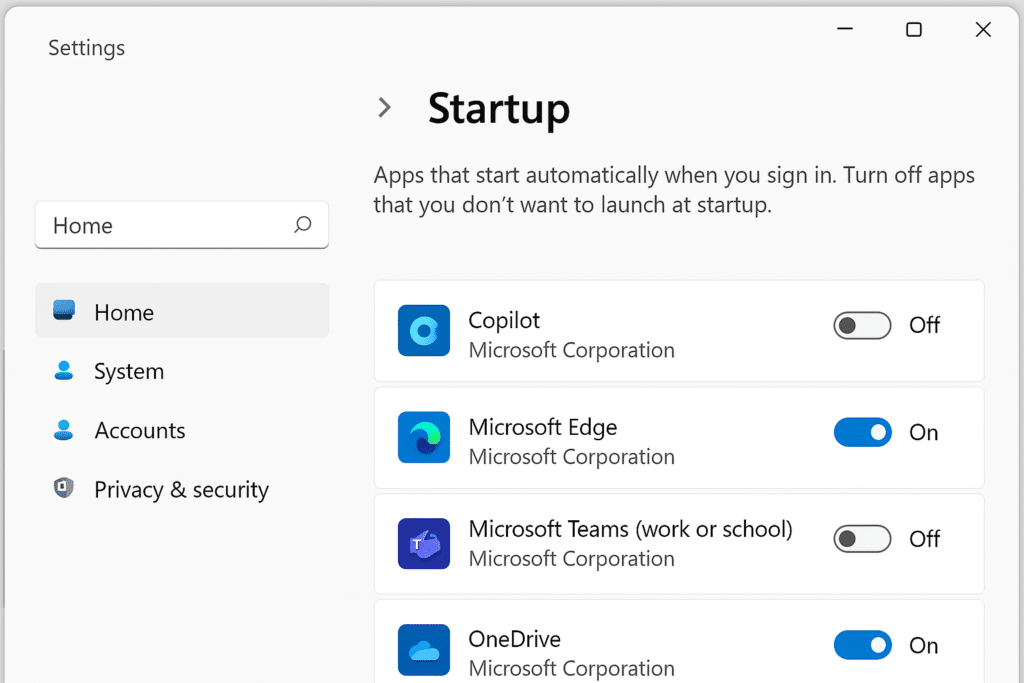
Note: For users who frequently work with Microsoft applications, managing startup programs is similar to handling Teams and Outlook plugin issues. The key is knowing where to find the right settings and making appropriate adjustments.
Disable Copilot from launching automatically
Stopping Copilot from Windows 11 Settings
- Navigate to Windows Settings by pressing Win + I on your keyboard or clicking the Settings icon in the Start menu to access the central configuration hub for your system.
- Select the “Personalization” category from the left sidebar, which contains various appearance and behavior settings for your Windows environment.
- Scroll down and click on “Taskbar” to access all options related to your taskbar configuration and the elements that appear there.
- Look for the “Copilot” option in the taskbar items list and toggle the switch to the “Off” position to remove it from your taskbar completely.
- This will prevent Copilot from appearing in your taskbar and eliminate its automatic startup behavior while still allowing you to access it through other methods when needed.
Using Task Manager to control Copilot startup
- Right-click on the taskbar and select “Task Manager” or press Ctrl + Shift + Esc to open the Windows Task Manager utility.
- Click on the “Startup” tab to view all applications configured to launch when Windows starts up and assess their impact on system performance.
- Look for “Microsoft Copilot” or related entries in the list of startup programs that might be triggering the automatic launch.
- Right-click on the Copilot entry and select “Disable” to prevent it from starting automatically when you boot your computer without removing the application.
- Restart your computer to confirm that Copilot no longer launches during the startup sequence while remaining available for manual activation.
Modify Microsoft Edge settings to stop Copilot intrusion
- Open Microsoft Edge browser by clicking its icon in the taskbar or searching for it in the Start menu.
- Click on the three-dot menu in the top-right corner and select “Settings” to access the browser’s configuration options.
- Navigate to the “Sidebar” section in the left panel to manage components that appear in Edge’s sidebar, including Copilot.
- Find the “Automatically open sidebar when Copilot is invoked” option and toggle it off to prevent unexpected Copilot appearances.
- Additionally, locate and disable “Open sidebar automatically when browsing” to ensure the sidebar containing Copilot doesn’t appear without your explicit request.
Common Copilot startup issues
- If Copilot continues to appear despite disabling it in taskbar settings, check for Windows updates as Microsoft occasionally changes how Copilot integrates with the operating system through updates.
- When Copilot persists after using Task Manager to disable it, look for additional startup entries with different names like “Windows Copilot,” “Microsoft AI Assistant,” or similar variations that might be triggering the launch.
- For users experiencing Copilot appearing in Microsoft Edge despite configuration changes, try clearing browser cache and cookies by going to Settings > Privacy, search and services > Clear browsing data, which can reset potentially problematic settings.
- If you’ve disabled Copilot everywhere but still see it appearing, check third-party startup management tools or antivirus software that might be interfering with your startup configuration settings.
- Enterprise users should consult with IT administrators as group policies might be enforcing Copilot behavior across the organization, requiring administrative privileges to modify its startup behavior.
