Here’s a question from Dana:
Working on a quarterly operational report for management. I have a nice spreadsheet with some sales information that i would like to insert into a Word document that i am authoring. Any ideas?
Thanks for the question, Dana. See below for the details. I assumed you are using Windows, but just in case, i have added some pointers for macOS users below.
If you are looking at inserting Word files into Excel, take a look at our tutorial on embedding Word objects into a spreadsheet.
The entire step-by-step details can be found in the following video we created:
Embed an Excel table in Word
Note: This option will allow you to embed a screenshot of your spreadsheet, which you won’t be able to later on edit/modify. For a “live” spreadsheet option, kindly scroll down.
- Open your Excel document.
- Select the area / range that you would like to add into Word, right click and hit Copy or press CTRL+C.
- Now, go ahead and open the Word document in which you would like to insert the Excel range, then right click and hit paste or go ahead and press CTRL+V.
Embed a “live” spreadsheet in Word
- Open your Word document, where your Excel spreadsheet has to be placed.
- Click on the Insert in the ribbon and select Object in the Text section.

- Select the Create from file and browse to your excel document which has to be inserted.
- Click OK.

Insert an Excel file as an attachment
In a similar fashion you can embed a link to your Excel file into your Word document:
- Navigate to the place in your document that you want to place the link to your workbook.
- Hit Insert.
- Then select Object.
- Using the Browse button , navigate and point to the file stored in your computer that you would like to attach.
- Then hit the Link to File and Display as Icon check boxes, to embed a link to your file into your doc.
- Hit OK.
Edit an inserted Excel range in Word
- In your Word document, double click on the Excel table you inserted before.
- Adjust the range height and width to fit your table into your Word page and edit the content as needed.
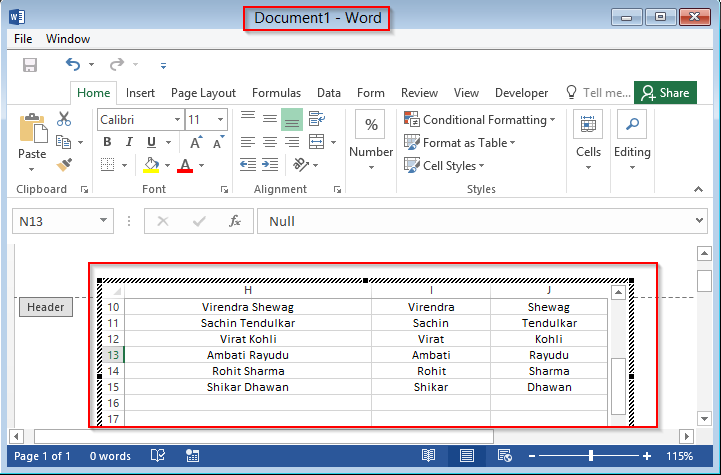
Adding other files into Word
So far, we have learnt how to embed Excel workbooks and ranges into Microsoft Word. That said, you are able add additional file types into your document, such as: Presentations, diagrams and another documents. Read further for ta simple example:
- In the Create New option, pick the required Object type to embed into your Word document.
- In our case, we’ll go ahead and insert a PowerPoint presentation.
- Once, you select the object you would like to insert, hit OK.

- Now we can edit with the new presentation slide embedded in Word 2016.
Inserting spreadsheets in Word for macOS
If you are using Word fin your MAC, you can insert existing spreadsheets into your documents as well. Procedure is similar to the one we outlined before for Windows.
- Open Microsoft Word and navigate to your document.
- Pick the location into which you would like to add your spreadsheet content.
- Hit Insert, and select Object.
- Hit From file… and select the Excel workbook that has the content you would like to embed.
- Hit Insert.
- Now go ahead and adjust the placement, height and weight of your embedded worksheet.
- Once done, save your spreadsheet (File>>Save or Command + S).
Note that on Word for macOS you are not able to embed “live” PowerPoint Presentations, however you can embed other documents into your Word files.
